Have you ever clicked on a Google Ad and noticed a “?gclid=” string in the URL?
This little snippet of code is one of the most important keys to understanding your Google Ad performance.
The Google Click Identifier (GCLID) is how Google connects the dots between an ad click and a conversion.
Without it, you can’t reliably tie a purchase, form submission, or sign-up back to the exact campaign, keyword, and creative that drove it. It’s what makes Google Ads’ reporting and optimization features accurate.
Here’s how GCLID works:
- Every time someone clicks on your Google Ad, a unique GCLID is added to the landing page URL.
- That GCLID tells Google which ad was clicked, when, and under what targeting conditions.
- When the person converts, that same GCLID lets Google attribute the result to the right ad spend.
- Combined with UTMs, GCLIDs give you both precise Google Ads tracking and a full multi-channel view of performance.
Understanding how GCLID works, and how to make sure you’re capturing it correctly, means more accurate attribution, smarter budget allocation, and a clear picture of ROI.
What Is GCLID?
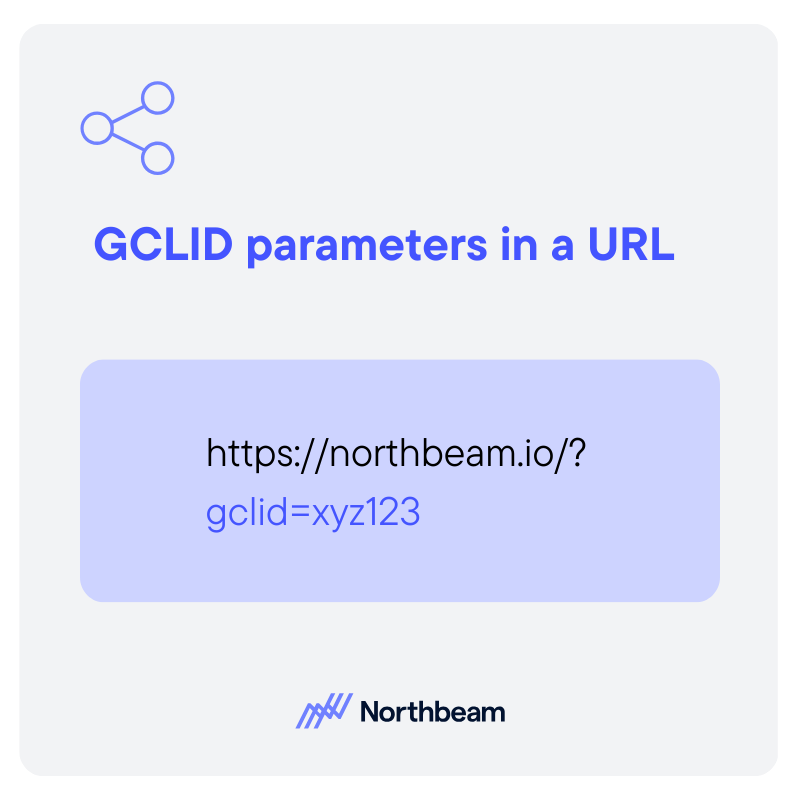
GCLID stands for Google Click Identifier, a unique tracking parameter that Google Ads automatically adds to your landing page URLs whenever someone clicks on your ad.
A GCLID might look something like this:
https://www.example.com?gclid=XYZ123
This seemingly random string is actually a powerful tracking tool.
Each GCLID is unique to a specific ad click and contains encoded information about the campaign, ad group, keyword, and other targeting details.
The purpose of a GCLID is simple but essential:
- Link each ad click to its source so you can see which campaigns and keywords drive conversions.
- Track performance across the customer journey, from the initial click to the final purchase or lead submission.
- Enable more accurate attribution, helping you understand exactly where your ad spend is delivering the best return.
Because the GCLID is automatically generated and appended by Google Ads, there’s no manual setup required, but you do need to ensure your tracking systems capture and retain it for it to work effectively.
GCLID vs UTMs: How They Work Together
Marketers often confuse GCLID parameters with UTM tags, but they serve different, and complementary, purposes.
GCLID is automatic and generated by Google Ads when GCLID auto-tagging is enabled. It’s used primarily for Google Ads conversion tracking and reporting.
UTM parameters, on the other hand, are manual tags that you add to URLs yourself (or via a campaign builder tool).
UTMs are platform-agnostic and used for cross-channel tracking in analytics tools like Google Analytics, HubSpot, or Northbeam.
The table below highlights GCLID vs UTM:
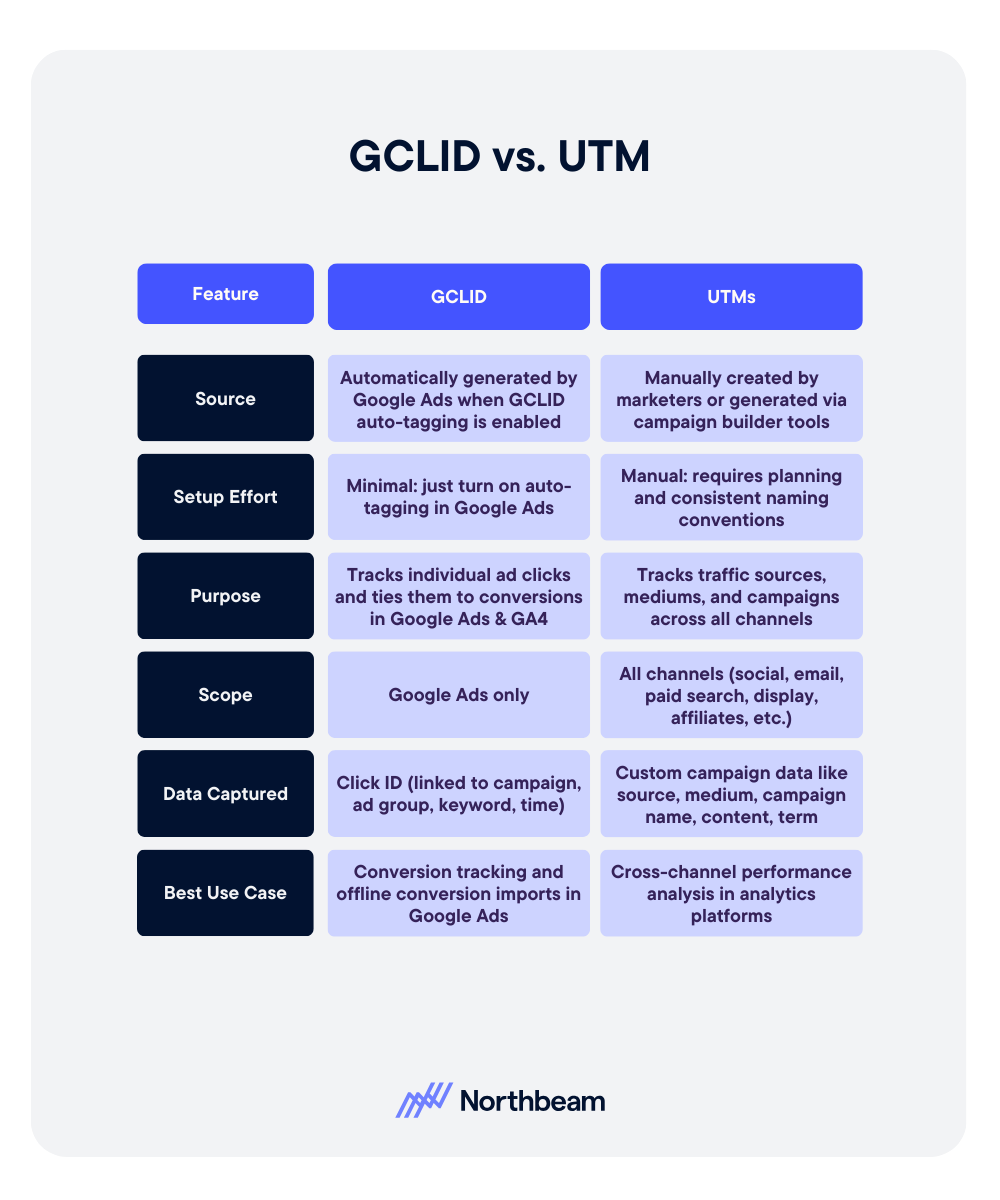
When combined, GCLID gives you the click-level precision Google Ads needs, while UTMs provide the big-picture view across every marketing channel.
How Does GCLID Work?
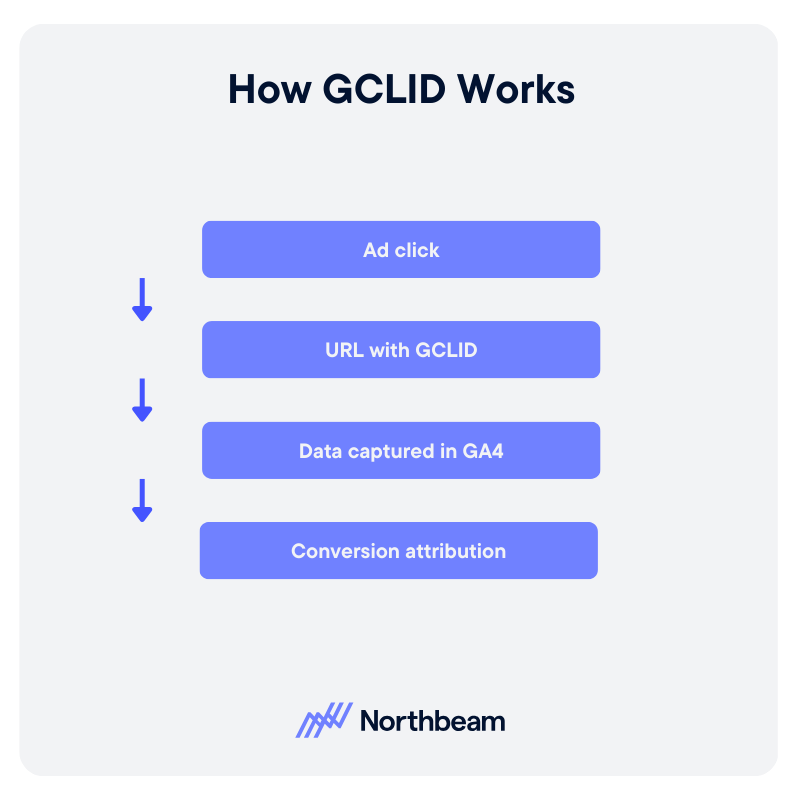
GCLID works behind the scenes to connect ad clicks with conversion data, and it does this in just a few quick steps:
- A user clicks your Google Ad. When someone clicks on your ad, Google automatically generates a unique Google Click Identifier tied to that specific click.
- Google appends the GCLID to your landing page URL. The click sends the user to your destination URL with the GCLID parameter attached.
- Your analytics tools capture the GCLID. Google Ads and Google Analytics 4 (GA4) read the GCLID and use it to connect the click to details like the campaign, ad group, keyword, and timestamp.
- The GCLID links clicks to conversions. When a user completes a tracked action, such as filling out a form, signing up for a trial, or making a purchase, the GCLID makes it possible to attribute that conversion back to the exact ad interaction.
This process is instant and invisible to the end user, but for marketers, it’s the backbone of accurate Google Ads reporting and optimization.
Why Is GCLID Important?
GCLID isn’t just a random string in your URLs. it’s the key to making your Google Ads budget work harder. Here’s why it matters:
Conversion Tracking
Without GCLID, Google Ads can’t reliably match ad clicks to conversions.
By linking each conversion back to the specific click that drove it, you can measure the true impact of your campaigns and justify your ad spend with GCLID for conversion tracking.
Offline Conversions
Many conversions happen offline, like a phone order, in-store purchase, or signed contract.
If you capture the GCLID from the original ad click (e.g., in a CRM form), you can later upload that data into Google Ads to connect offline sales with the campaigns that generated them.
Attribution Accuracy
GCLID provides click-level data that helps you understand exactly which campaign, keyword, and creative led to a conversion. This level of detail allows you to:
- Optimize bidding strategies
- Pause underperforming ads
- Double down on high-ROI campaigns
In short, if you’re not tracking GCLID, you’re flying blind on where your ad dollars are actually paying off.
How to Enable and Track GCLID
Setting up GCLID tracking takes just a few steps, and once it’s in place, you’ll have a stronger foundation for measuring and improving your Google Ads performance.
Enable Auto-Tagging in Google Ads
Auto-tagging automatically appends the GCLID parameter to your ad URLs.
To turn it on:
- Sign in to your Google Ads account.
- Click the Admin (wrench icon) in the top menu and select Account Settings.
- Under Auto-tagging, check the box for “Tag the URL that people click through from my ad”.
- Click Save.
You can test this by clicking on one of your own ads and confirming the URL includes a ?gclid= parameter.
Link Google Ads with Google Analytics 4 (GA4)
Wondering how GCLID works in GA4 and Google Analytics? Linking the two tools ensures your GCLID data flows between Google Ads and Analytics for full-funnel reporting.
To link accounts:
- In Google Ads, go to Tools & Settings → Linked accounts.
- Choose Google Analytics (GA4) and select the property you want to link.
- Enable Personalized advertising and Auto-tagging override if prompted.
Capture GCLID in Your CRM for Offline Conversions
If you track leads or sales outside your website (phone calls, in-store purchases, signed contracts), capturing the GCLID lets you later upload offline conversions to Google Ads.
Best practices:
- Add a hidden form field on your lead forms to store the GCLID from the URL.
- Pass the value into your CRM or marketing automation platform.
- When a sale closes, export the GCLID and upload it to Google Ads via the Offline Conversions tool.
Use Google Tag Manager (GTM) to Grab GCLID from URLs
Google Tag Manager can capture the GCLID without extra coding.
Here are the steps:
- In GTM, create a URL Variable that pulls the gclid query parameter.
- Store this variable in a cookie or send it to your analytics platform.
- Use it for attribution and offline conversion uploads.
With these steps in place, every ad click, whether it converts online or offline, can be accurately tracked and attributed back to the campaign that drove it.
Common Issues with GCLID and How to Fix Them
Even if you’ve enabled auto-tagging, GCLID tracking can break without you realizing it, leading to incomplete or inaccurate data.
Here are the most common issues and how to resolve them.
Lost GCLID During Redirects
Issue: When your landing page URL redirects (for example, from http:// to https://, or via geo-redirects), the GCLID parameter can be stripped from the URL.
Fix:
- Ensure all redirects pass query parameters to the final destination URL.
- Update your server or CMS settings to preserve parameters during redirects.
Auto-Tagging Not Enabled in Google Ads
Issue: Without auto-tagging, GCLIDs will never be appended to your URLs in the first place.
Fix:
- In Google Ads, go to Account Settings → Auto-tagging and check “Tag the URL that people click through from my ad”.
- Test by clicking on a live ad and confirming the GCLID appears in the address bar.
Tracking Discrepancies Between Google Ads and Analytics
Issue: You see conversions in Google Ads that aren’t reflected in Google Analytics, or vice versa.
Fix:
- Confirm your Google Ads and GA4 accounts are linked.
- Check that your GCLID in Google Analytics property is set to collect Google Signals data.
- Ensure time zones and attribution settings align between platforms.
Troubleshooting Checklist

Use this quick checklist to identify and fix GCLID tracking issues:
- Click on a live Google Ad and check for ?gclid= in the URL.
- Confirm redirects are preserving query parameters.
- Test landing pages in Google Tag Assistant to verify GCLID auto-tagging is working.
- Review the linking status of GCLID in Google Analytics and Google Ads.
- Check form and CRM setups for proper GCLID capture.
Best Practices for GCLID Tracking
To get the most value from GCLID data, and ensure you never lose critical conversion insights, follow these best practices:
Always Enable Auto-Tagging in Google Ads
Auto-tagging is the easiest way to ensure GCLIDs are appended to your URLs. Without it, you’ll lose click-level tracking in Google Ads.
Test Ad URLs Regularly
Periodically click on your live ads to confirm the ?gclid= parameter appears in the address bar. This helps catch broken tracking before it impacts reporting.
Capture GCLID in Your Backend Systems
Add a hidden form field to your lead capture forms to store the GCLID from the landing page URL. Pass this value into your CRM so it’s available for offline conversion uploads.
Combine GCLID Data with UTM Parameters
GCLID provides precise Google Ads tracking, while UTMs give you a cross-channel view. Using both ensures you can attribute conversions across your full marketing mix.
Preserve GCLID During Redirects
If your site uses redirects, make sure query parameters are passed along to the final landing page so you don’t lose tracking data.
With these best practices in place, you’ll have a reliable, consistent flow of data, giving you confidence in your ROI calculations and campaign optimizations.
The Bottom Line on GCLID
The Google Click Identifier (GCLID) may be just a small snippet in your URL, but it’s a big deal for marketers who want accurate, actionable insights from their Google Ads campaigns.
By capturing and preserving GCLIDs, you can:
- Confidently link ad spend to conversions
- Track offline sales alongside online actions
- Gain click-level attribution for smarter optimization
Whether you’re running small campaigns or managing a large ad budget, getting GCLID tracking right is essential for measuring ROI and making data-driven decisions.





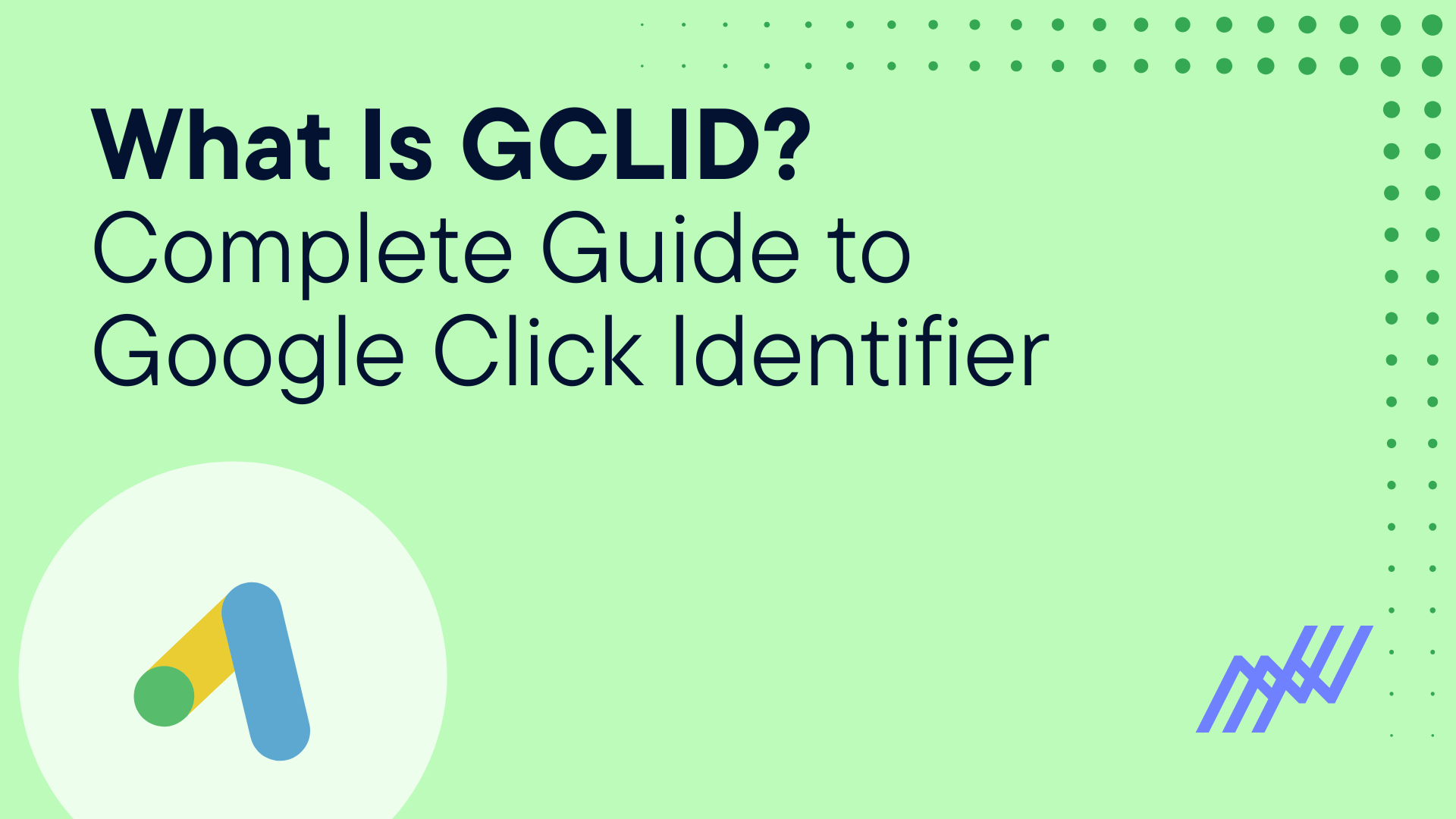


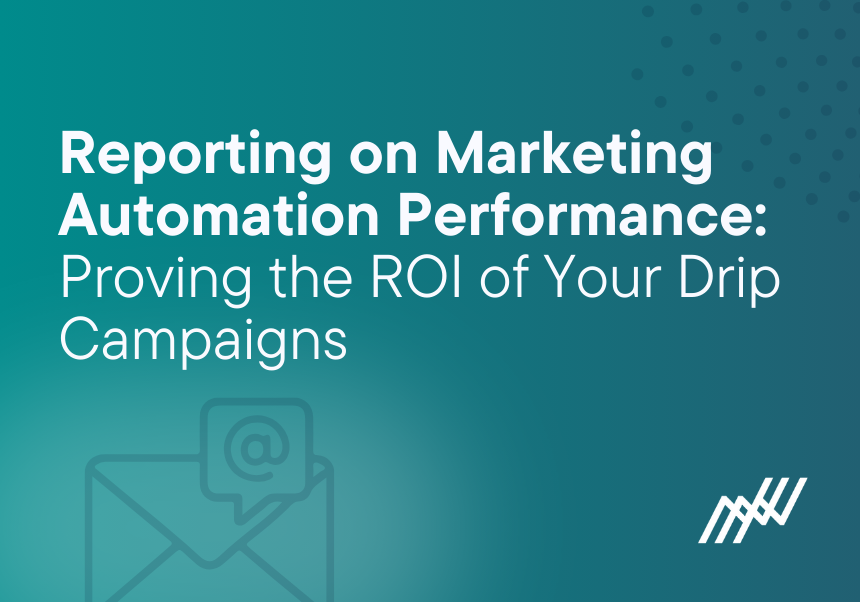
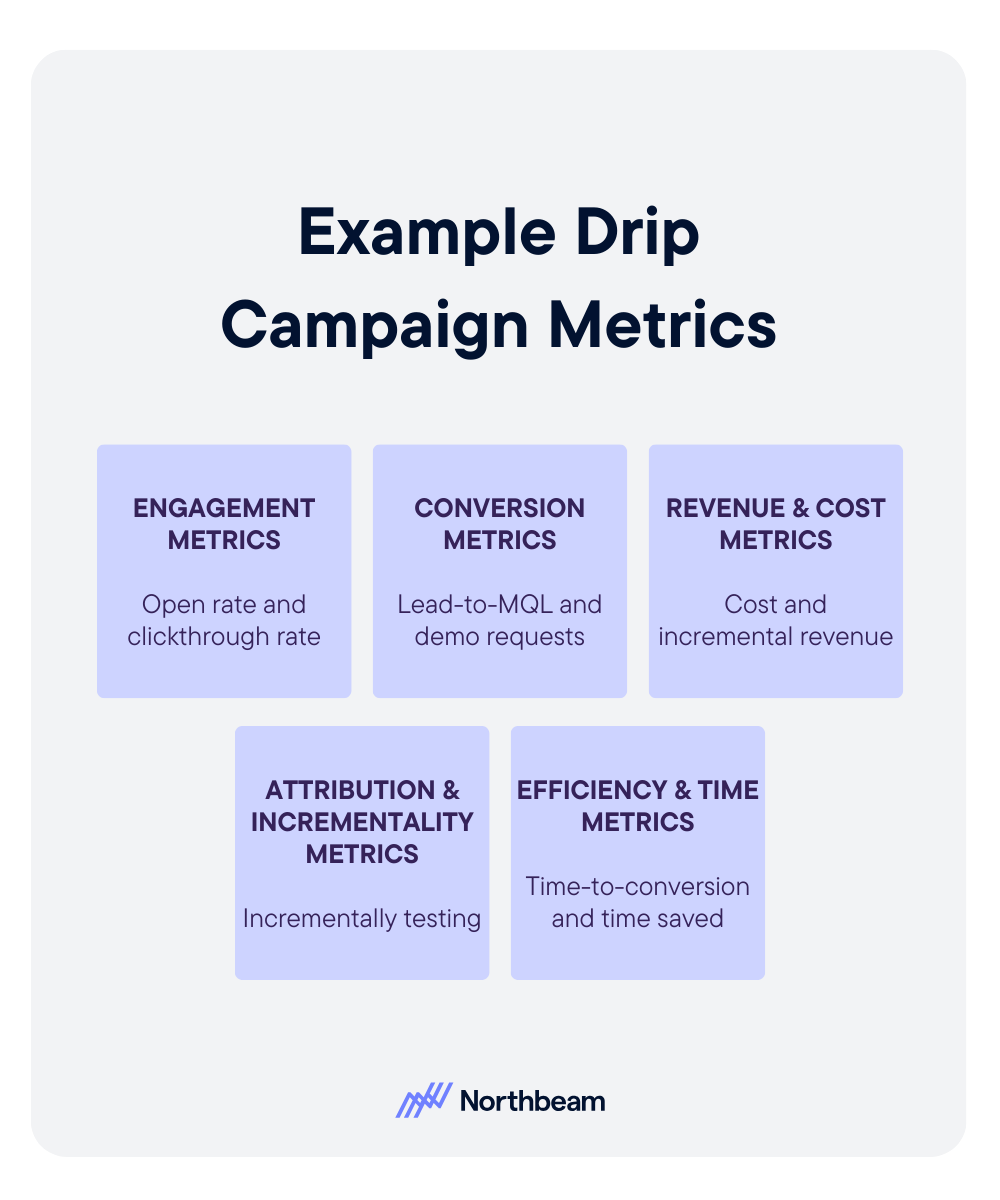

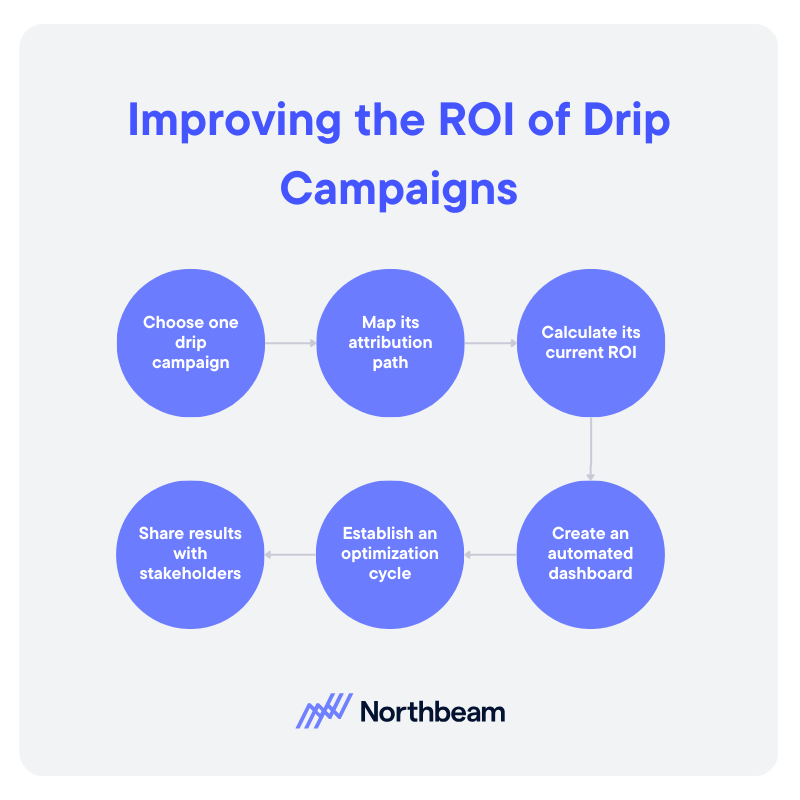
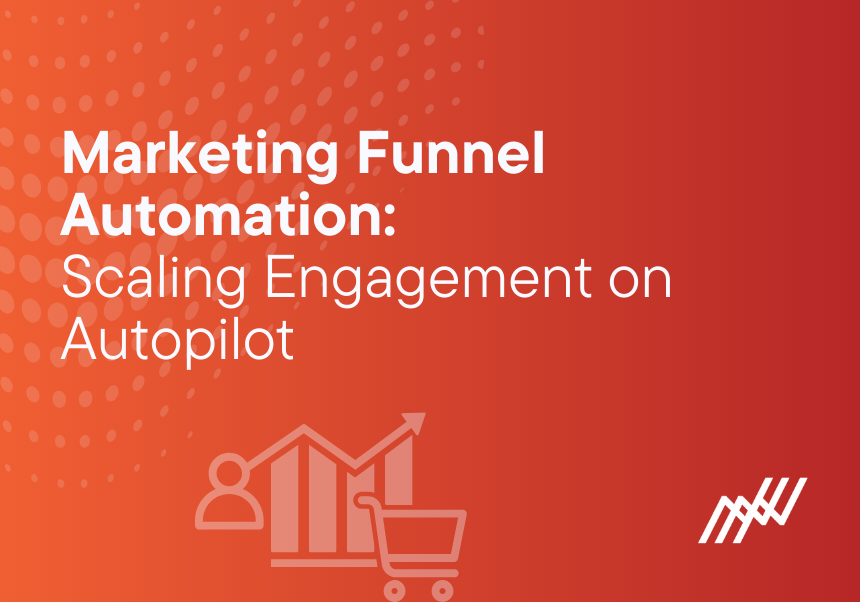
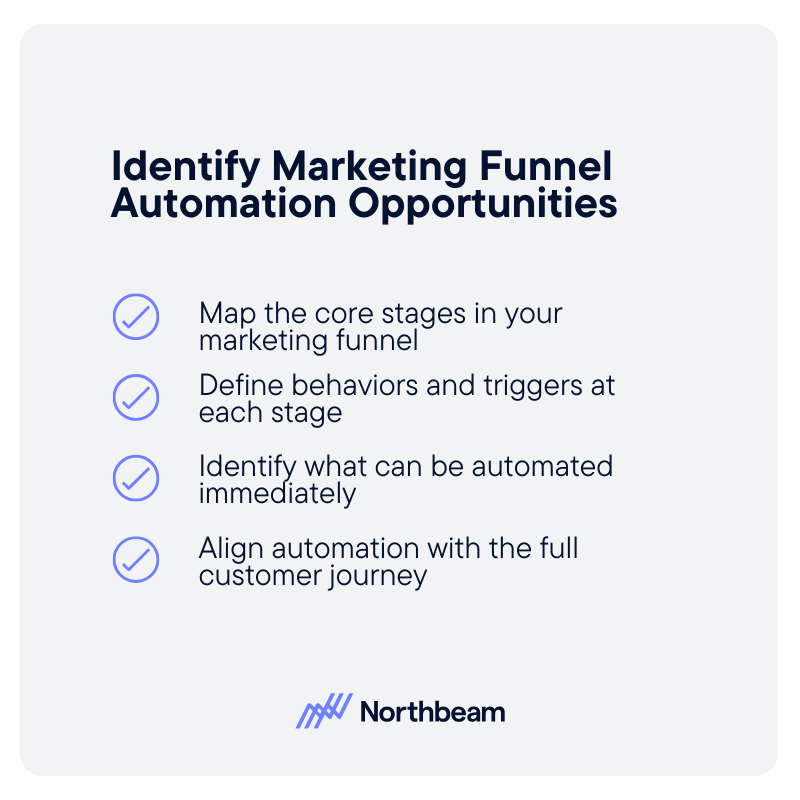
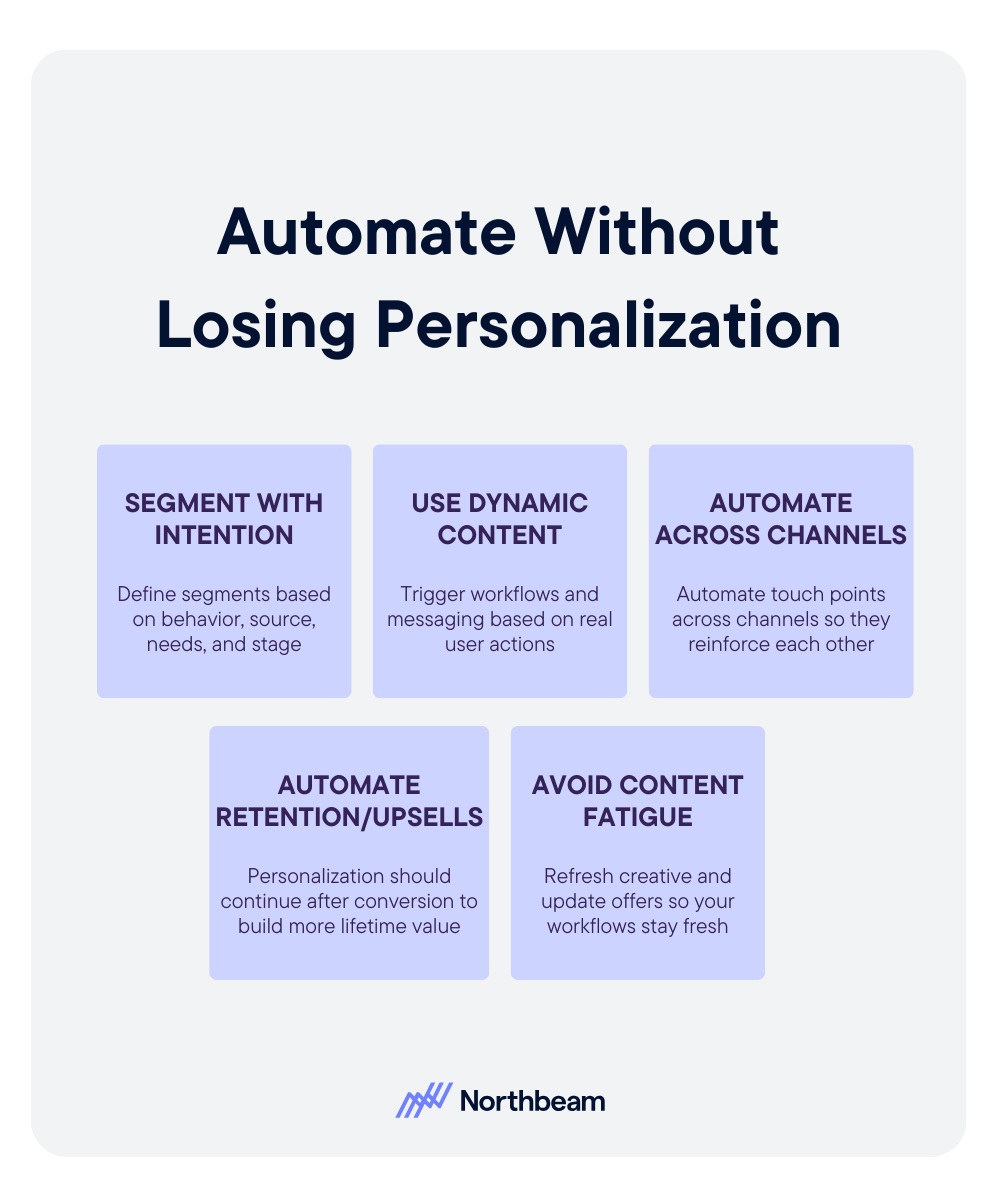
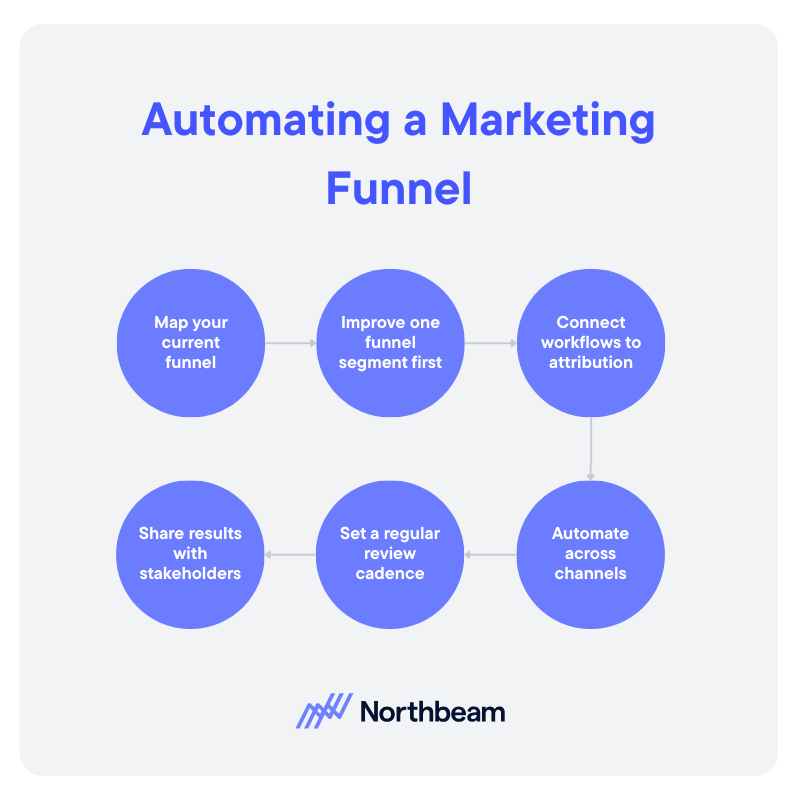

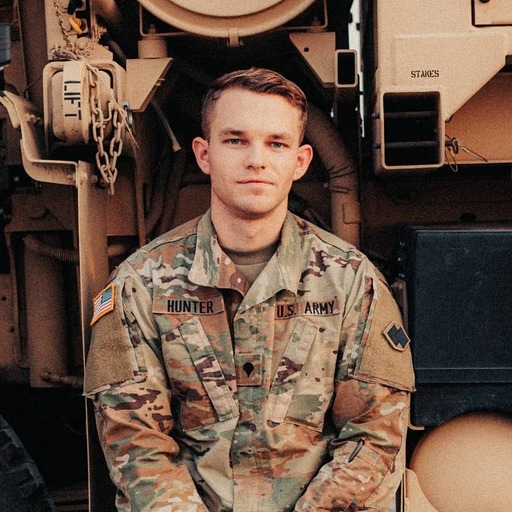



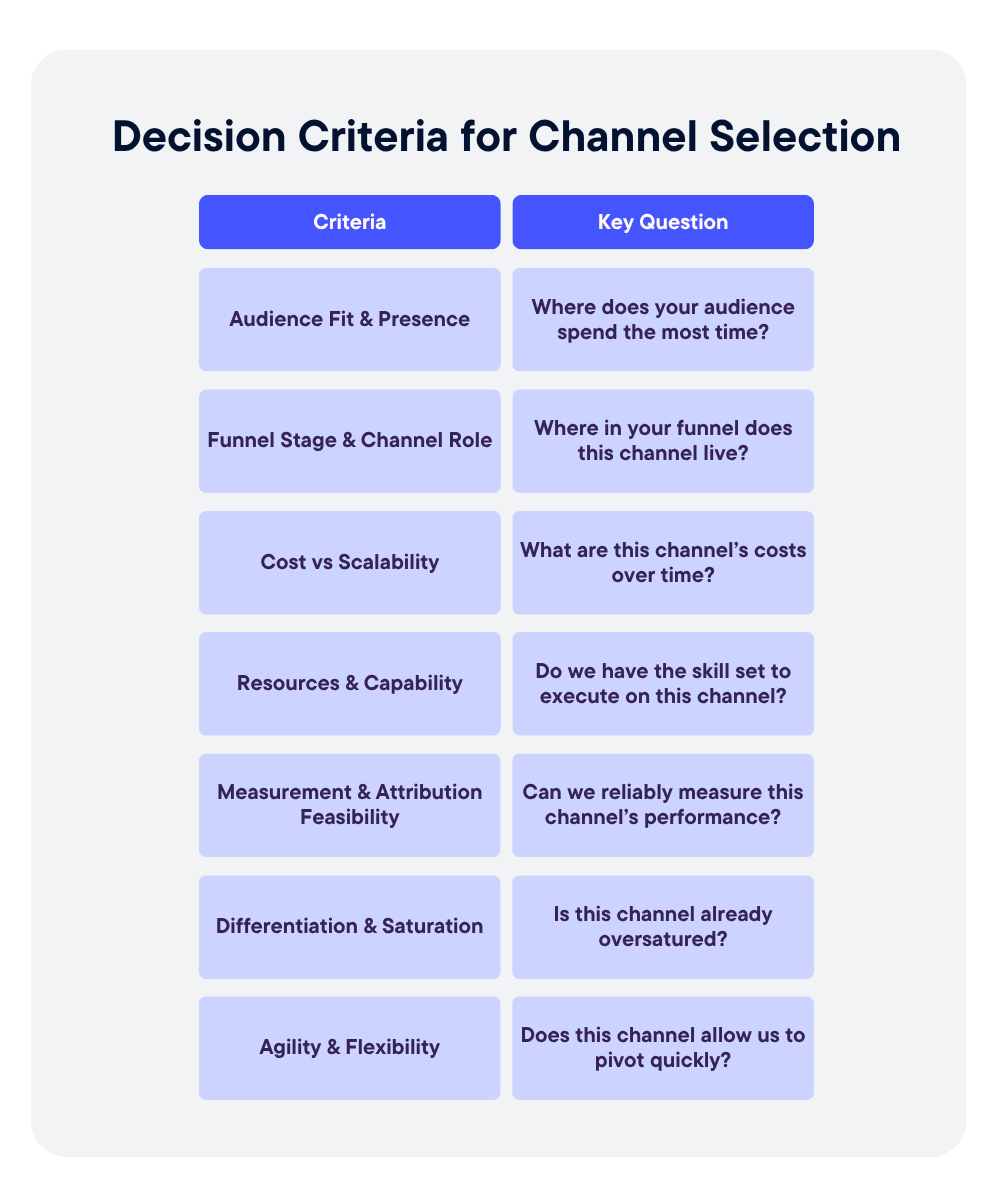
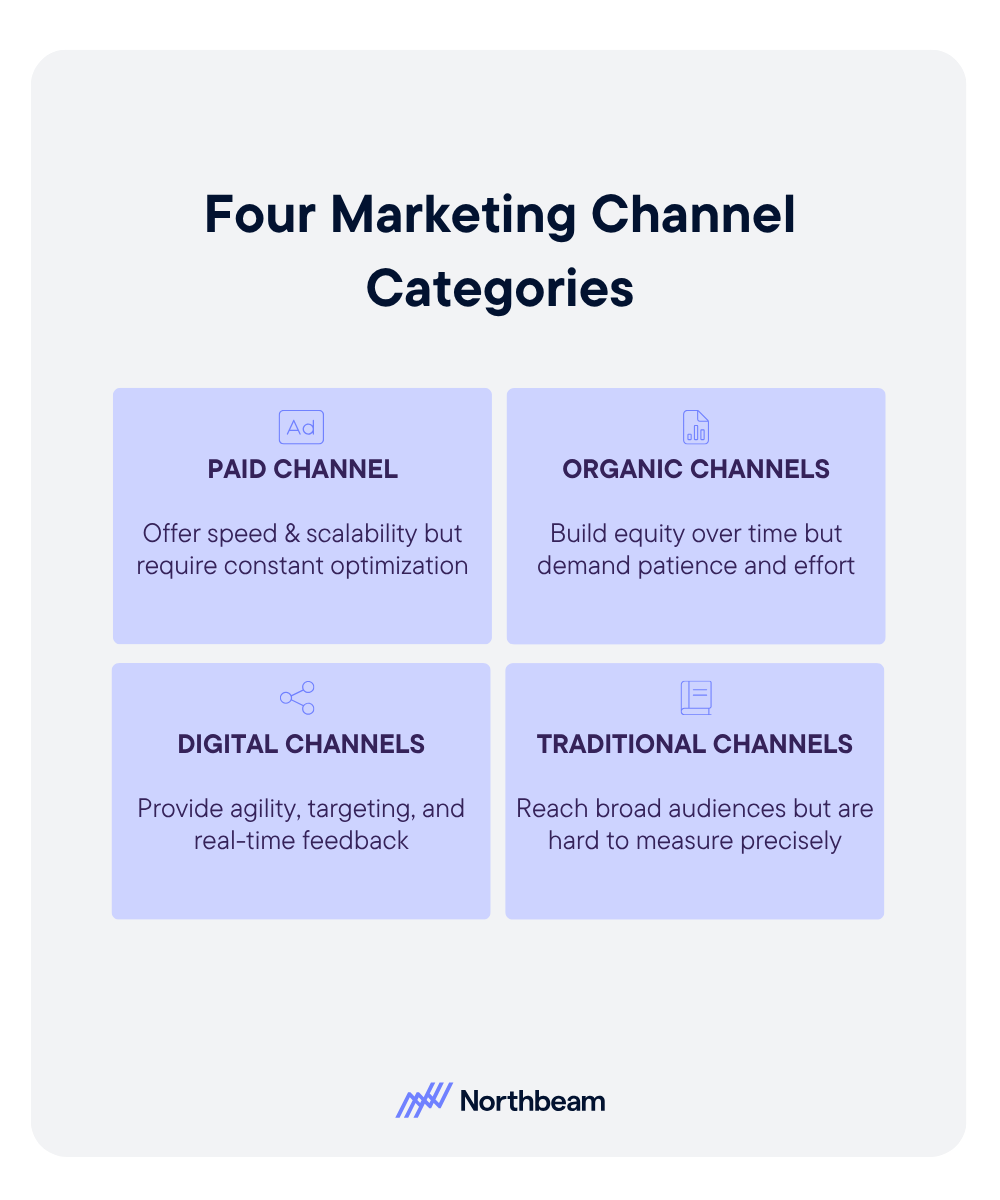
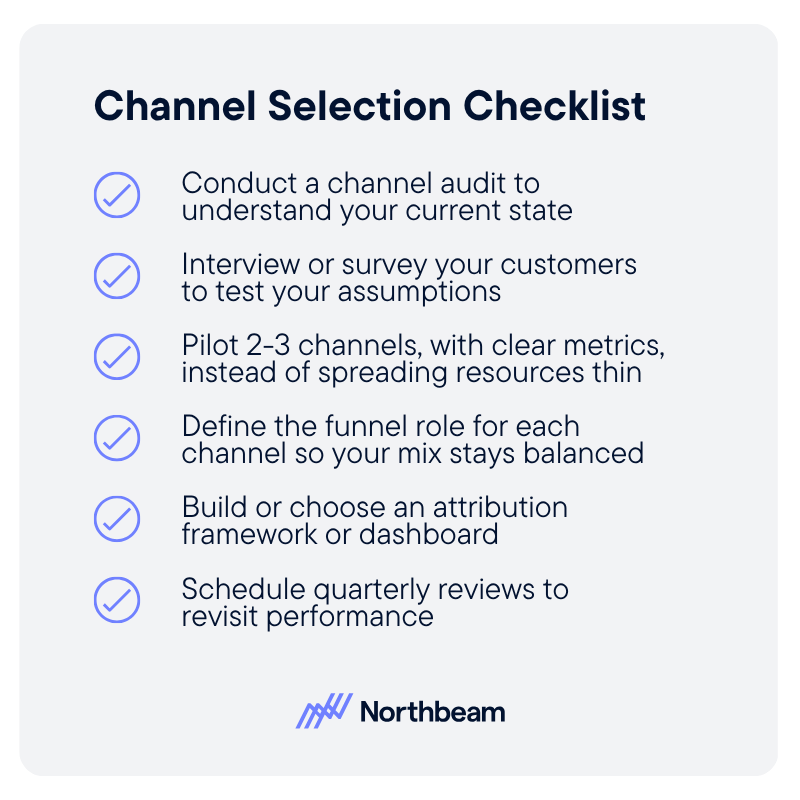
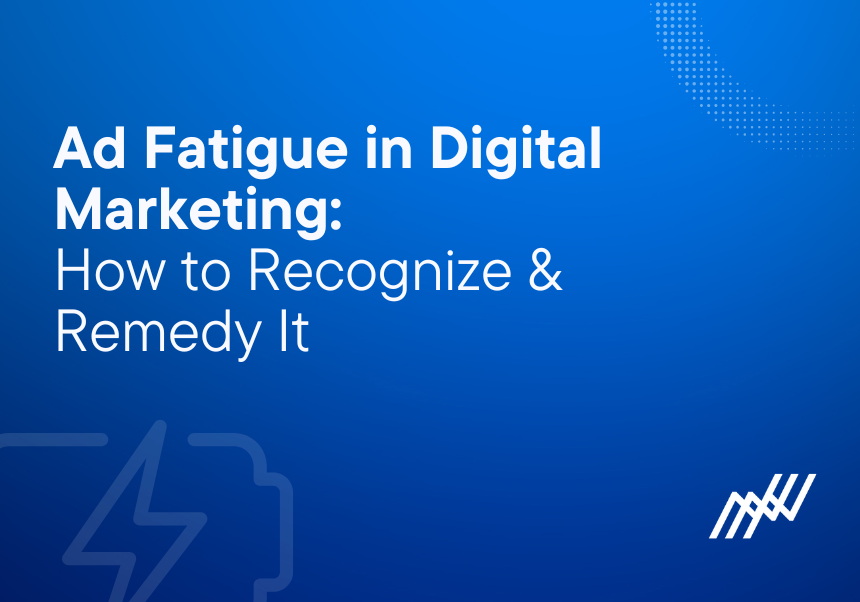
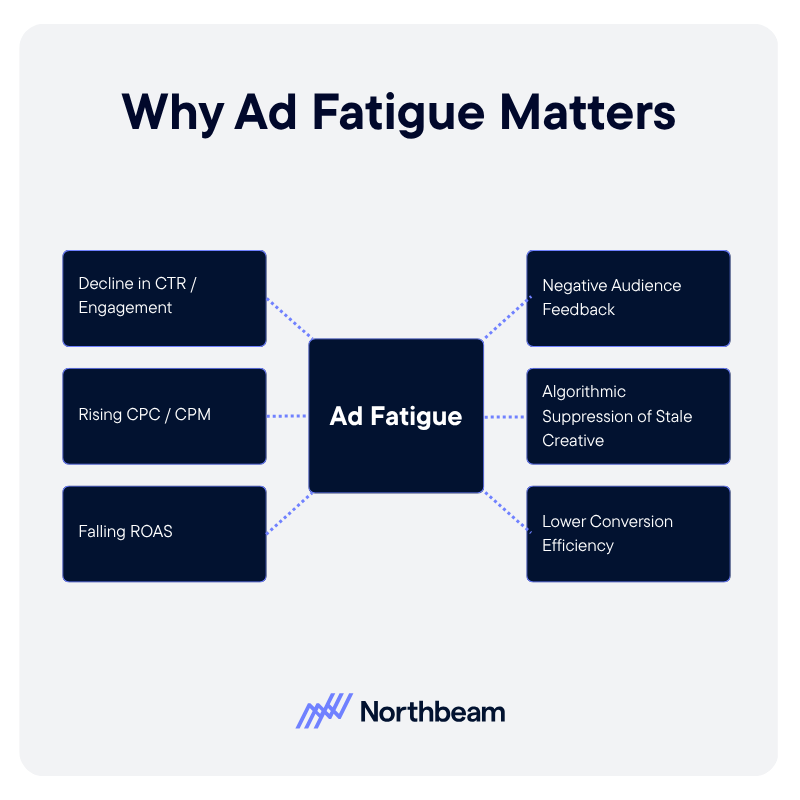
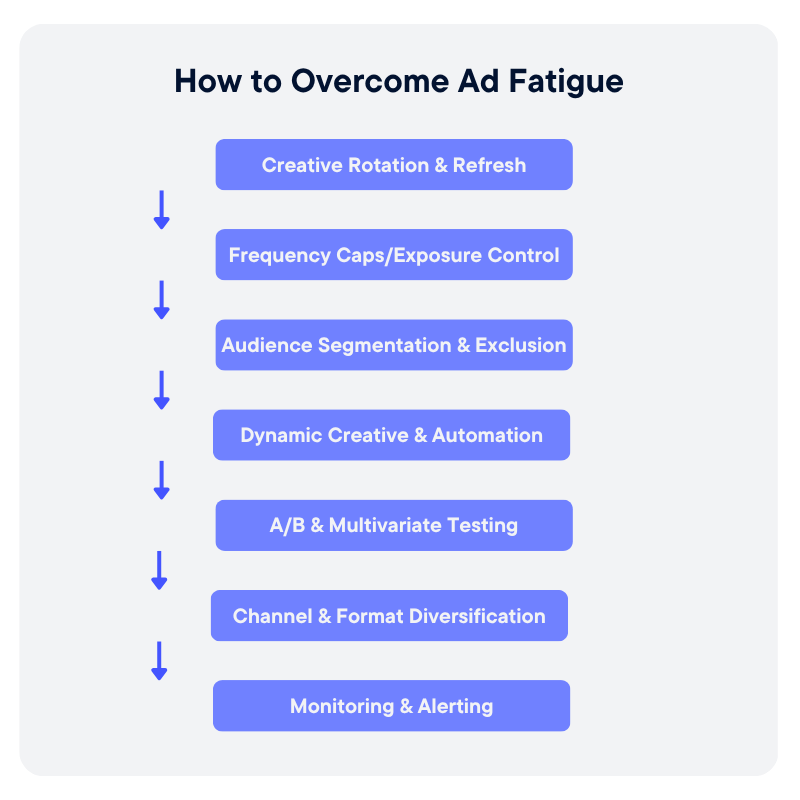
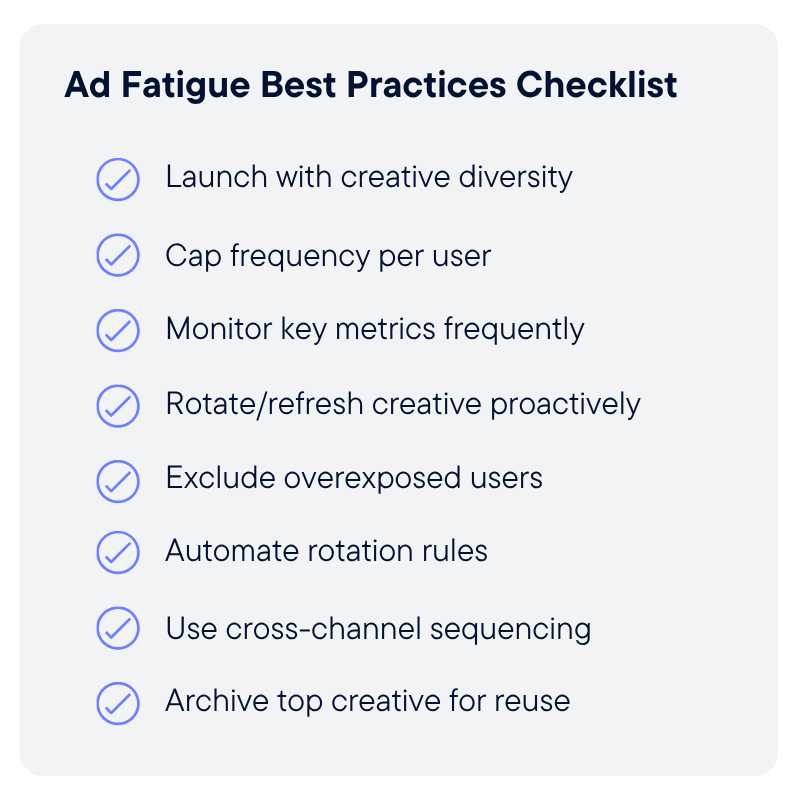

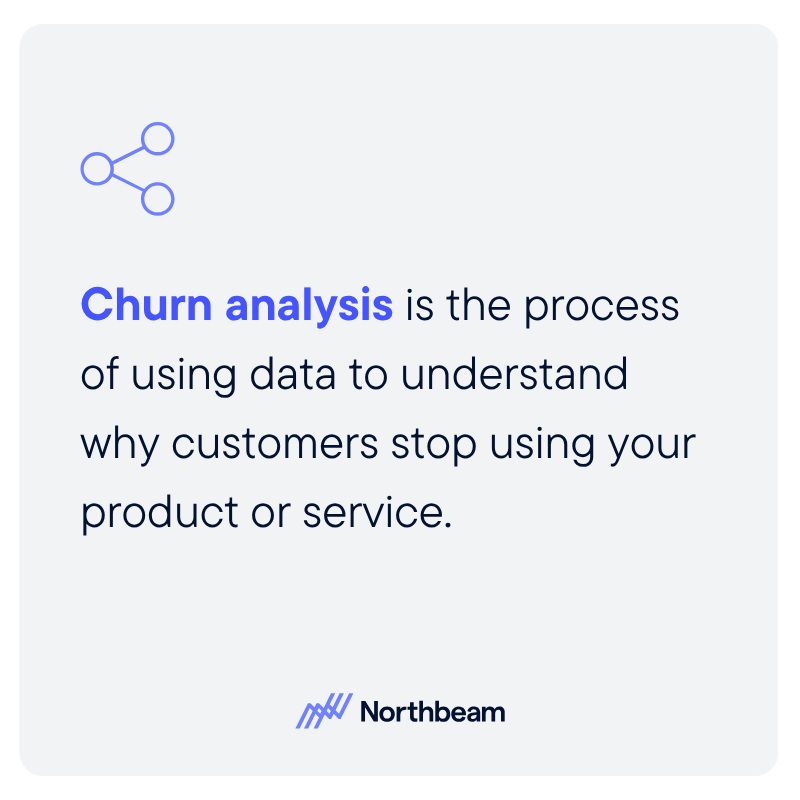
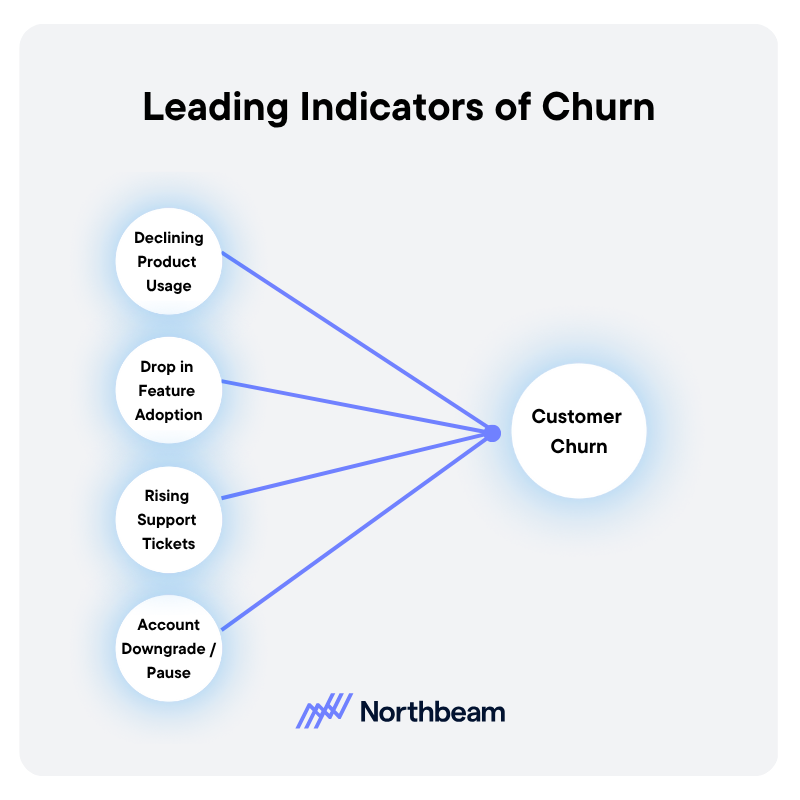
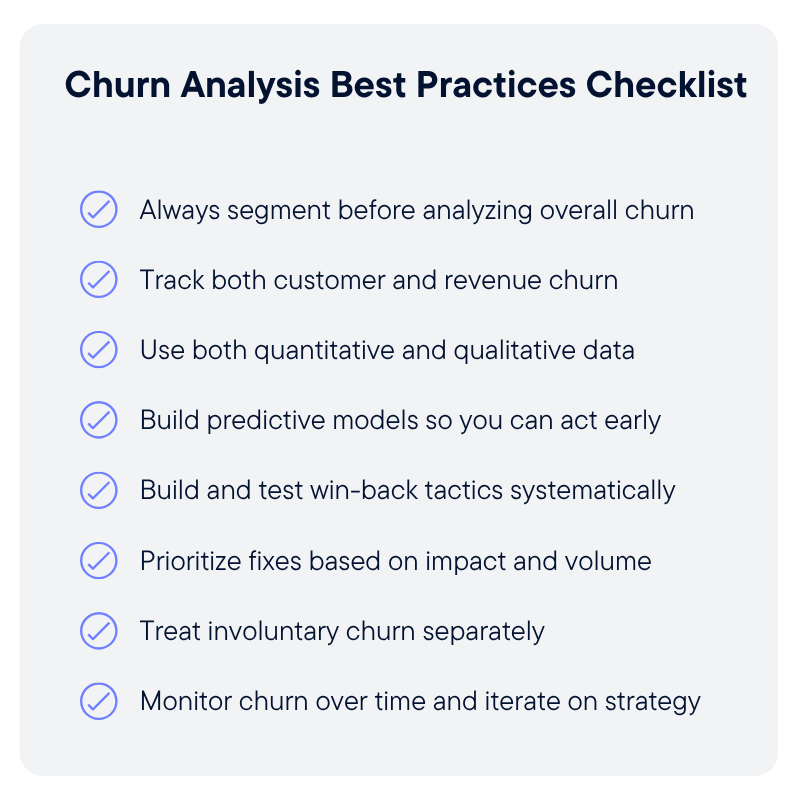
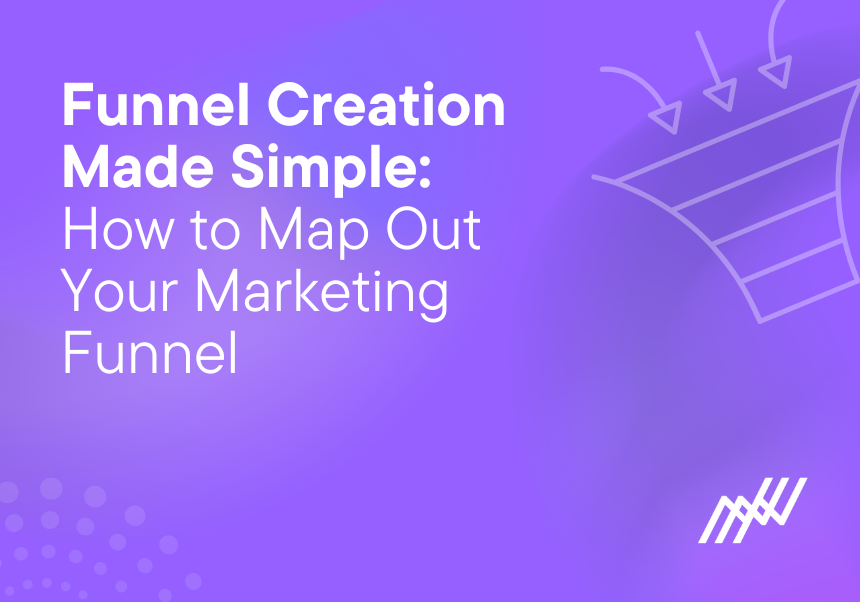
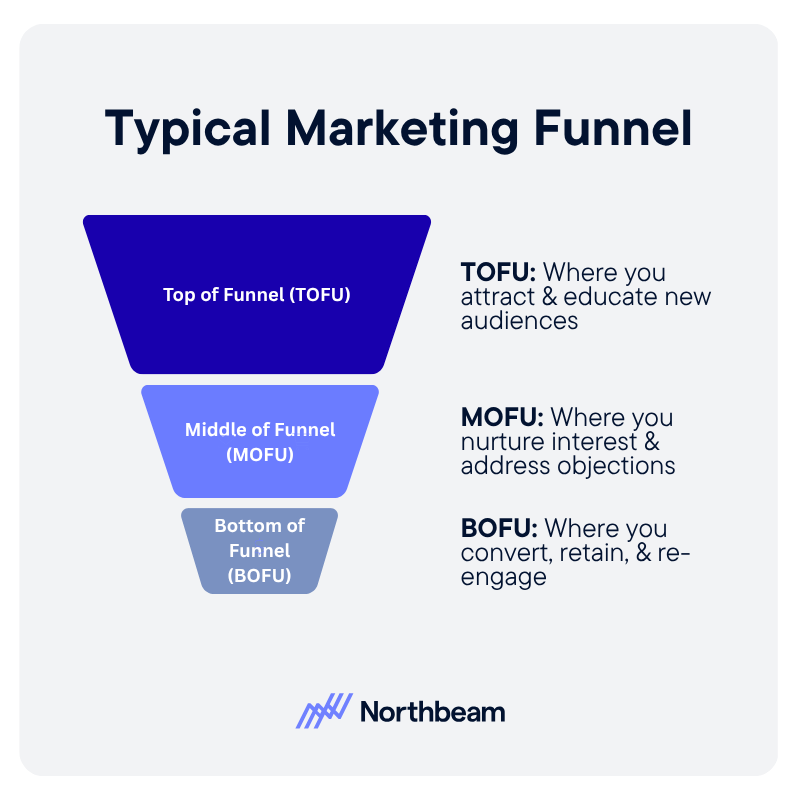
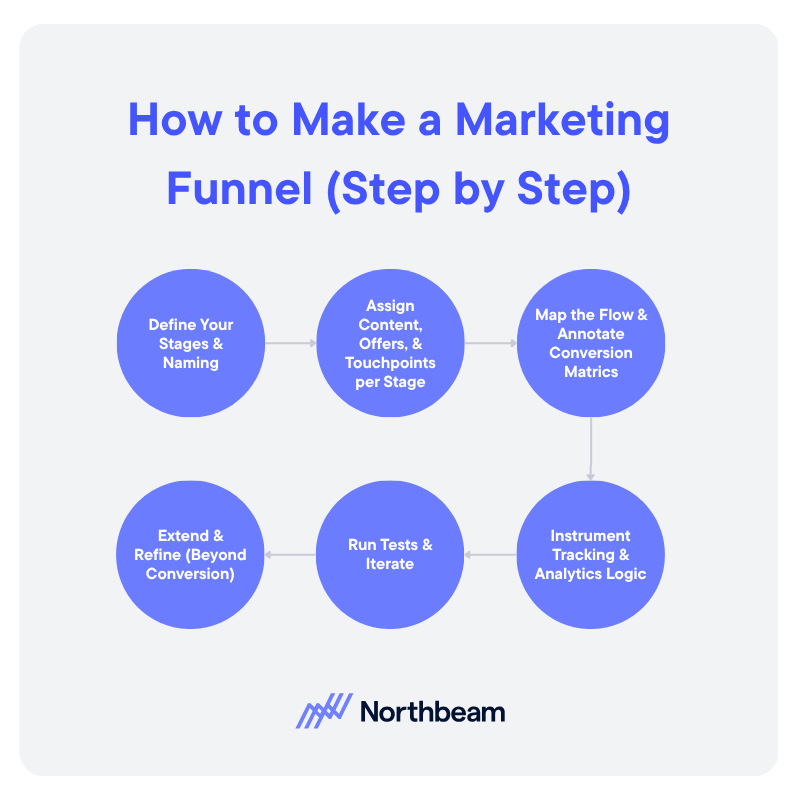
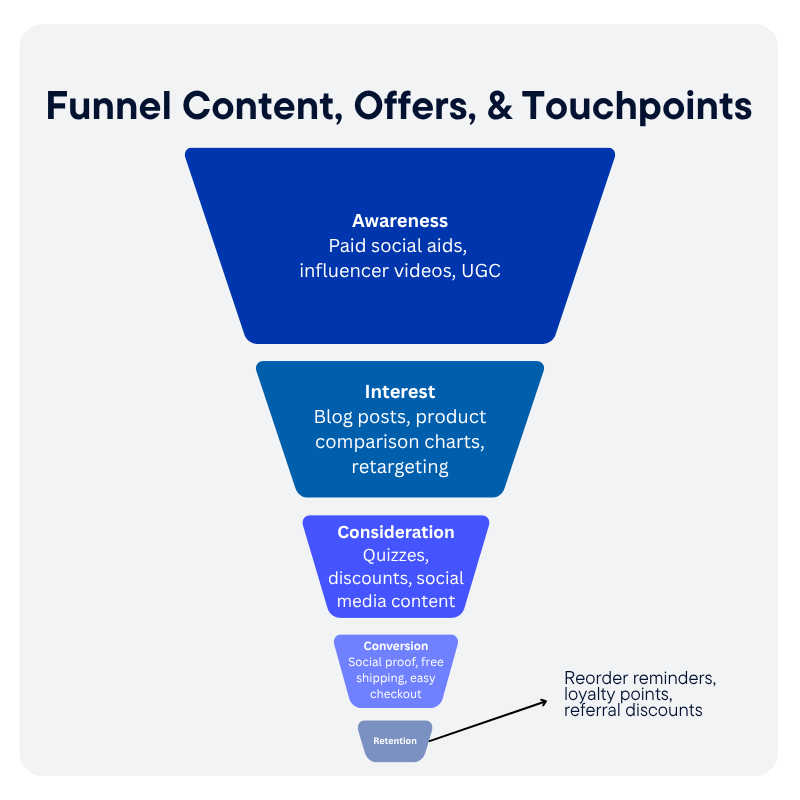
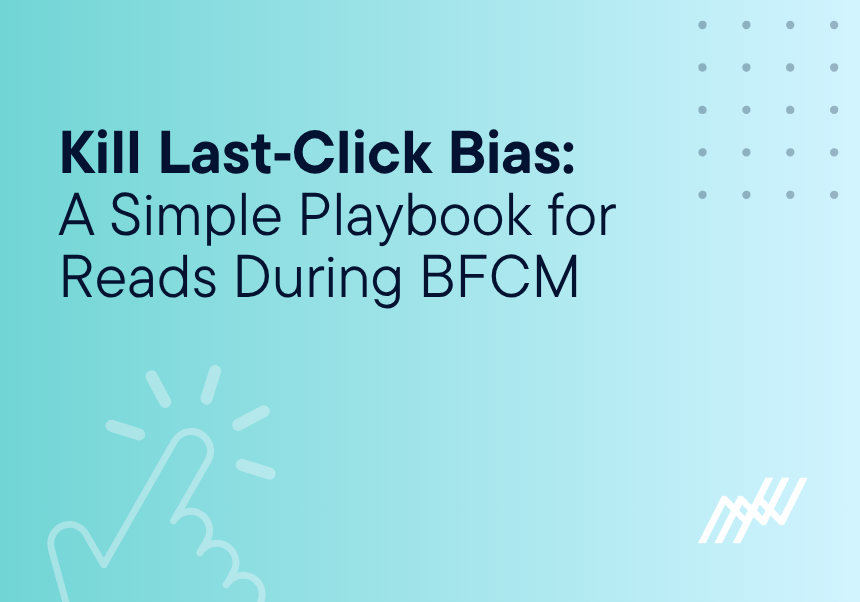

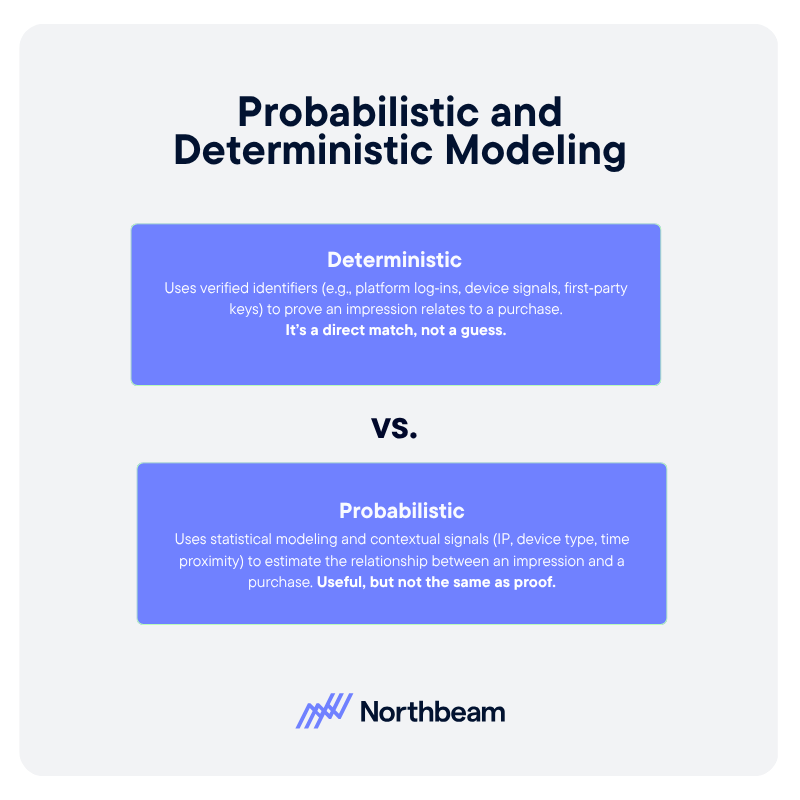

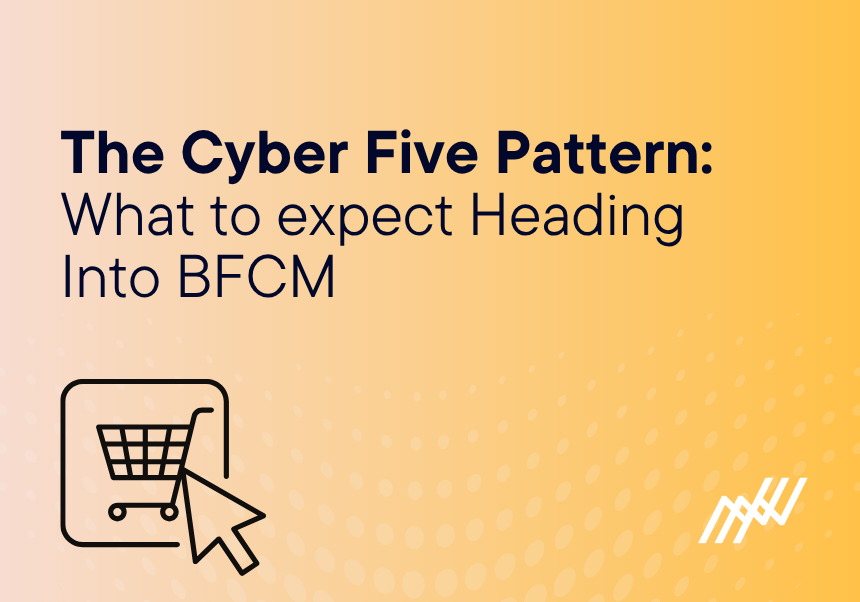


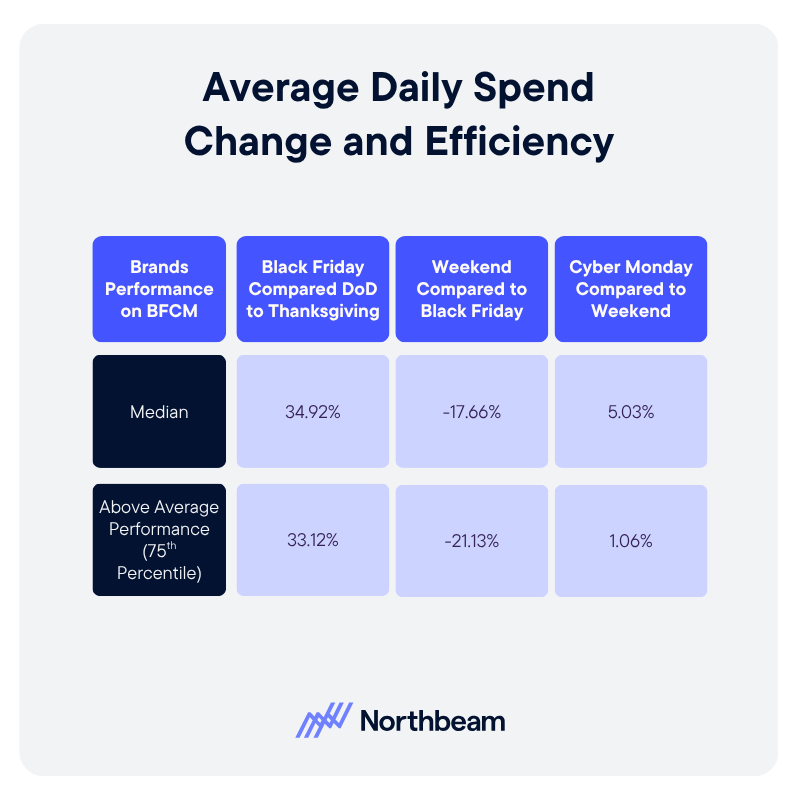


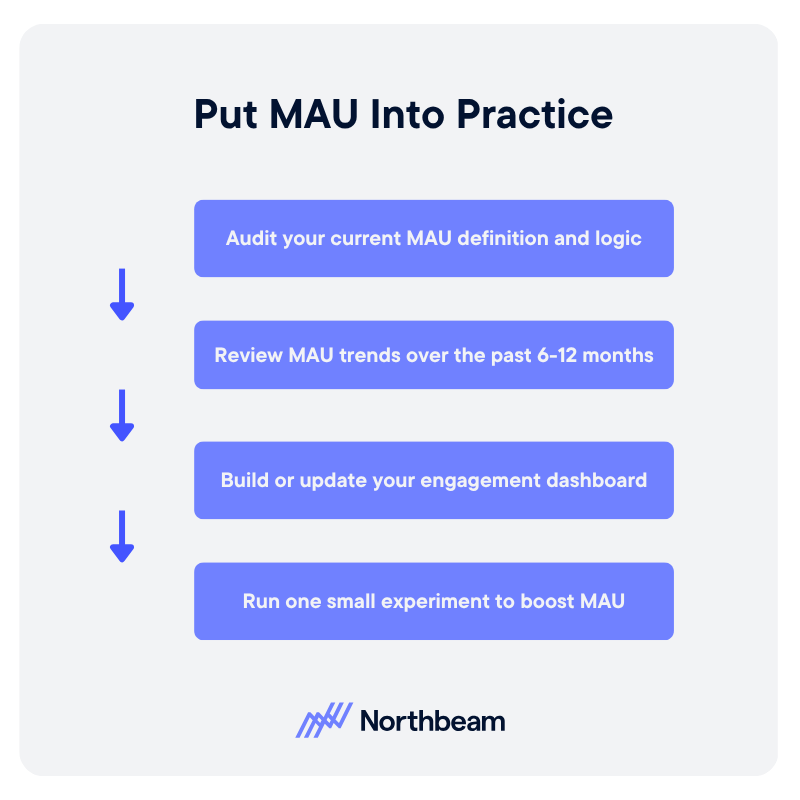
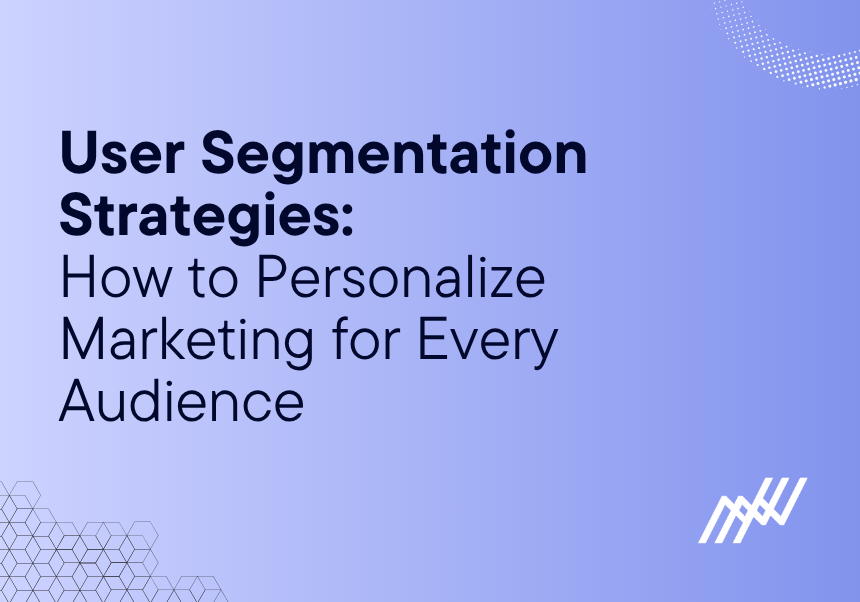
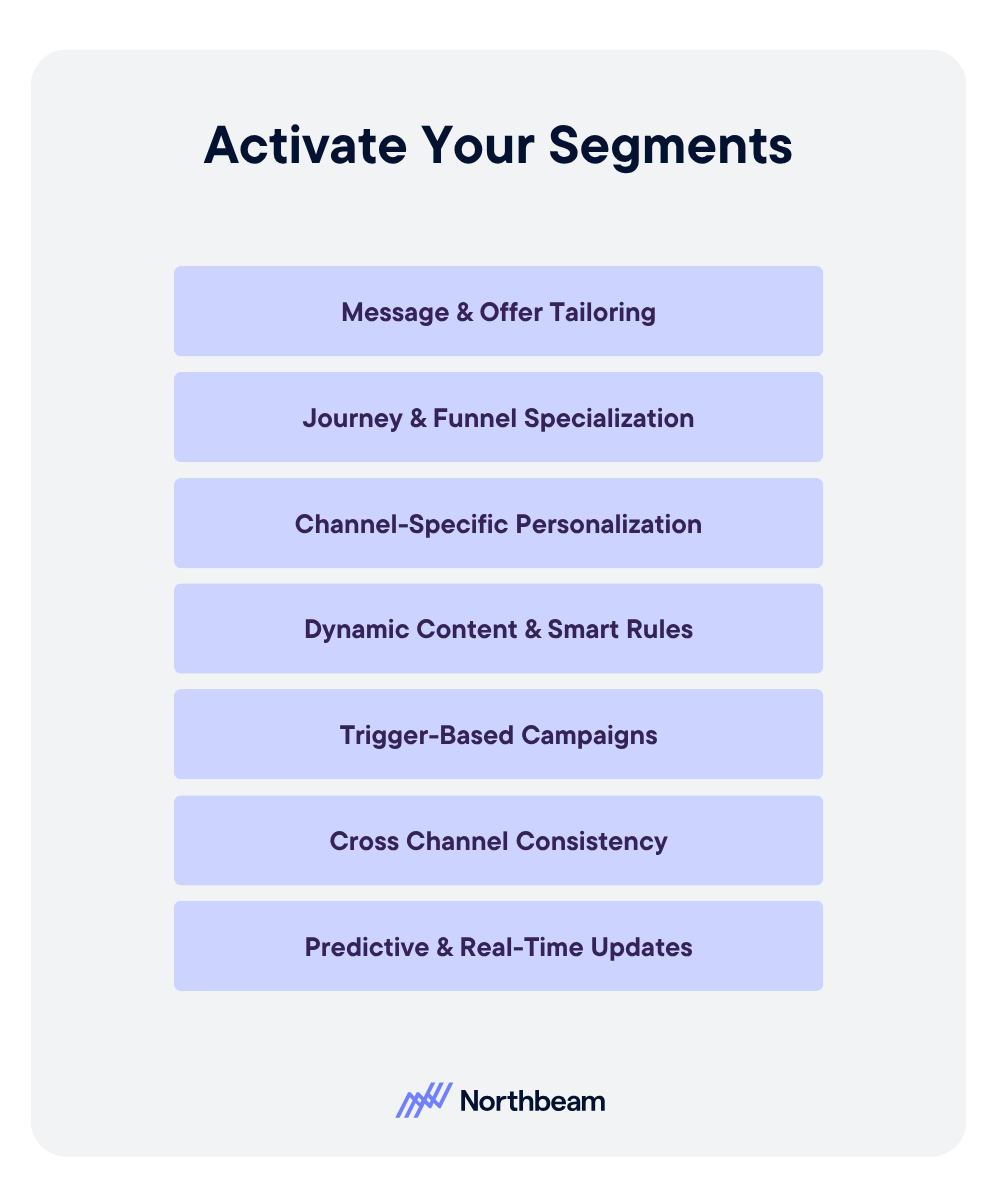
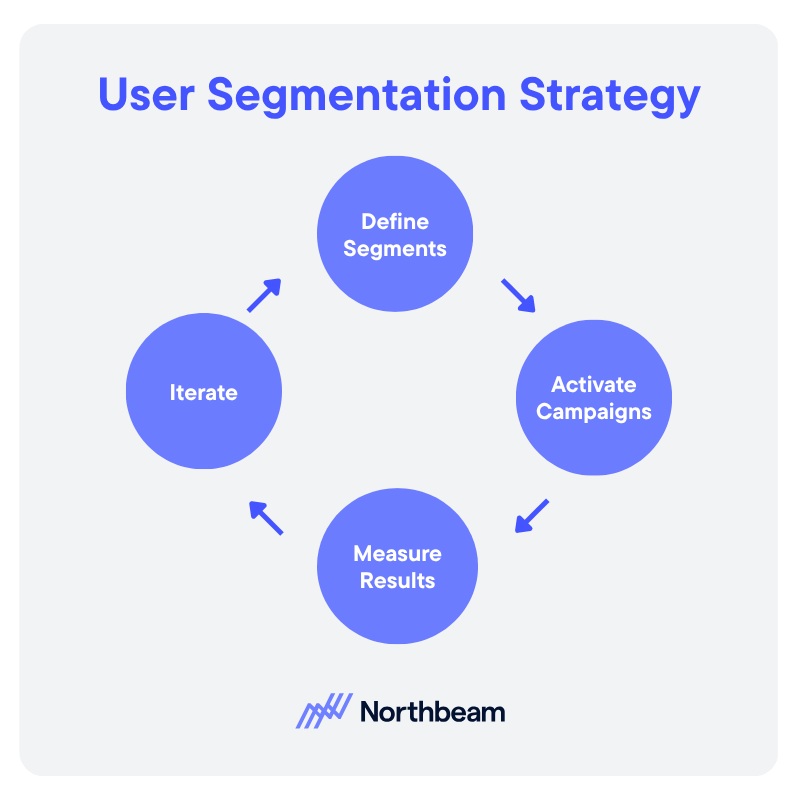
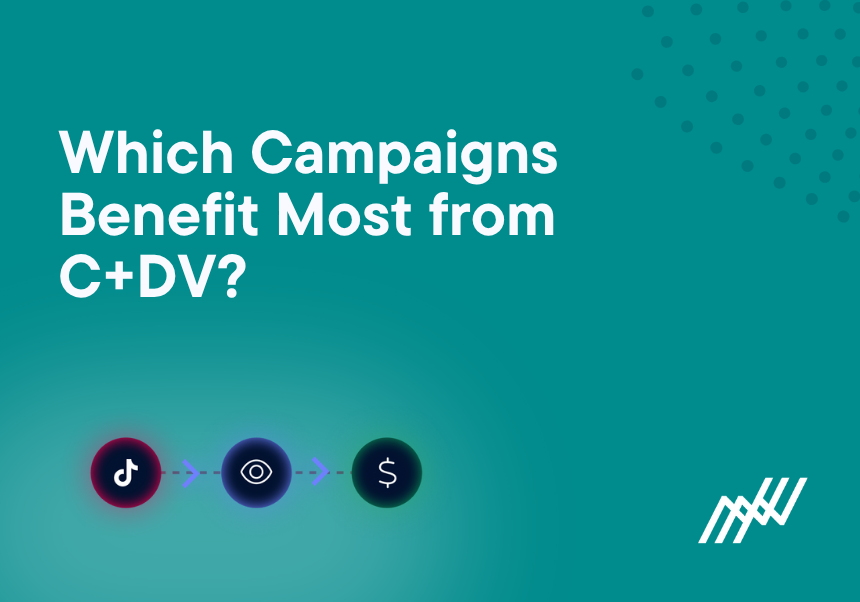

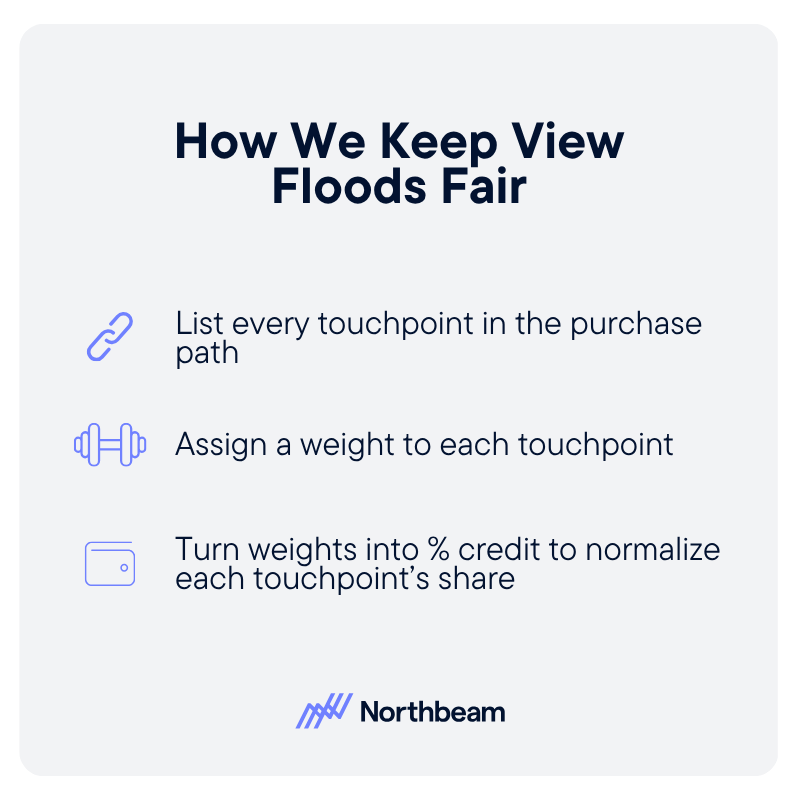
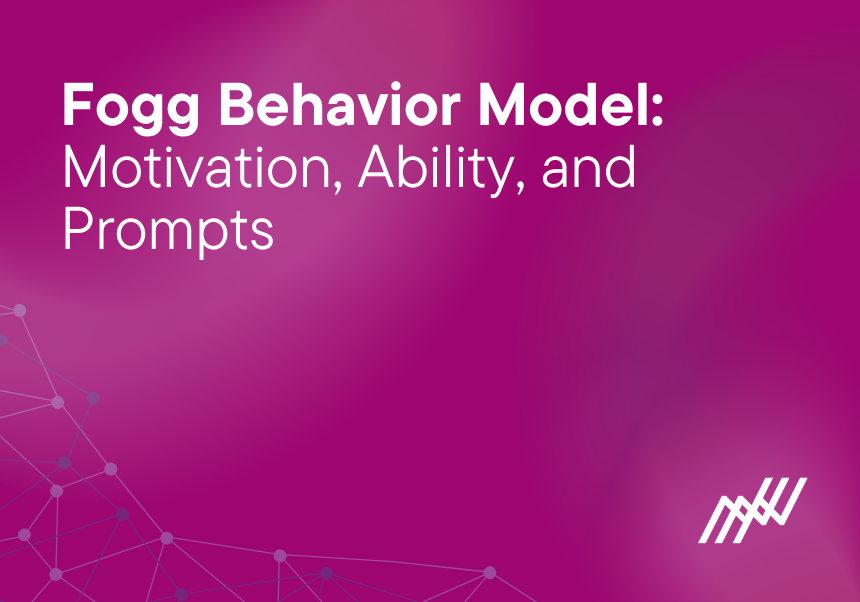


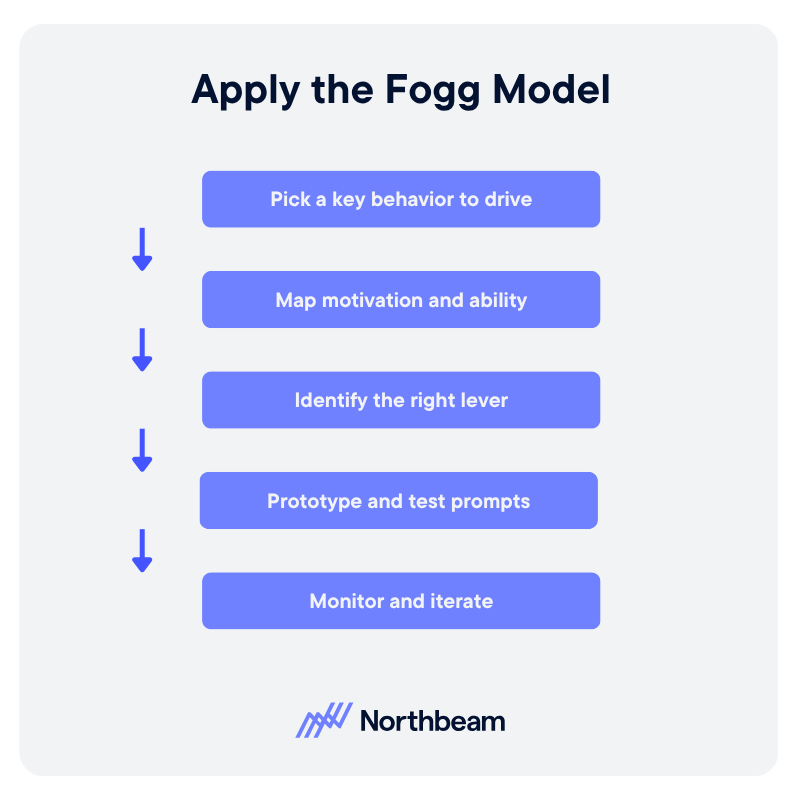

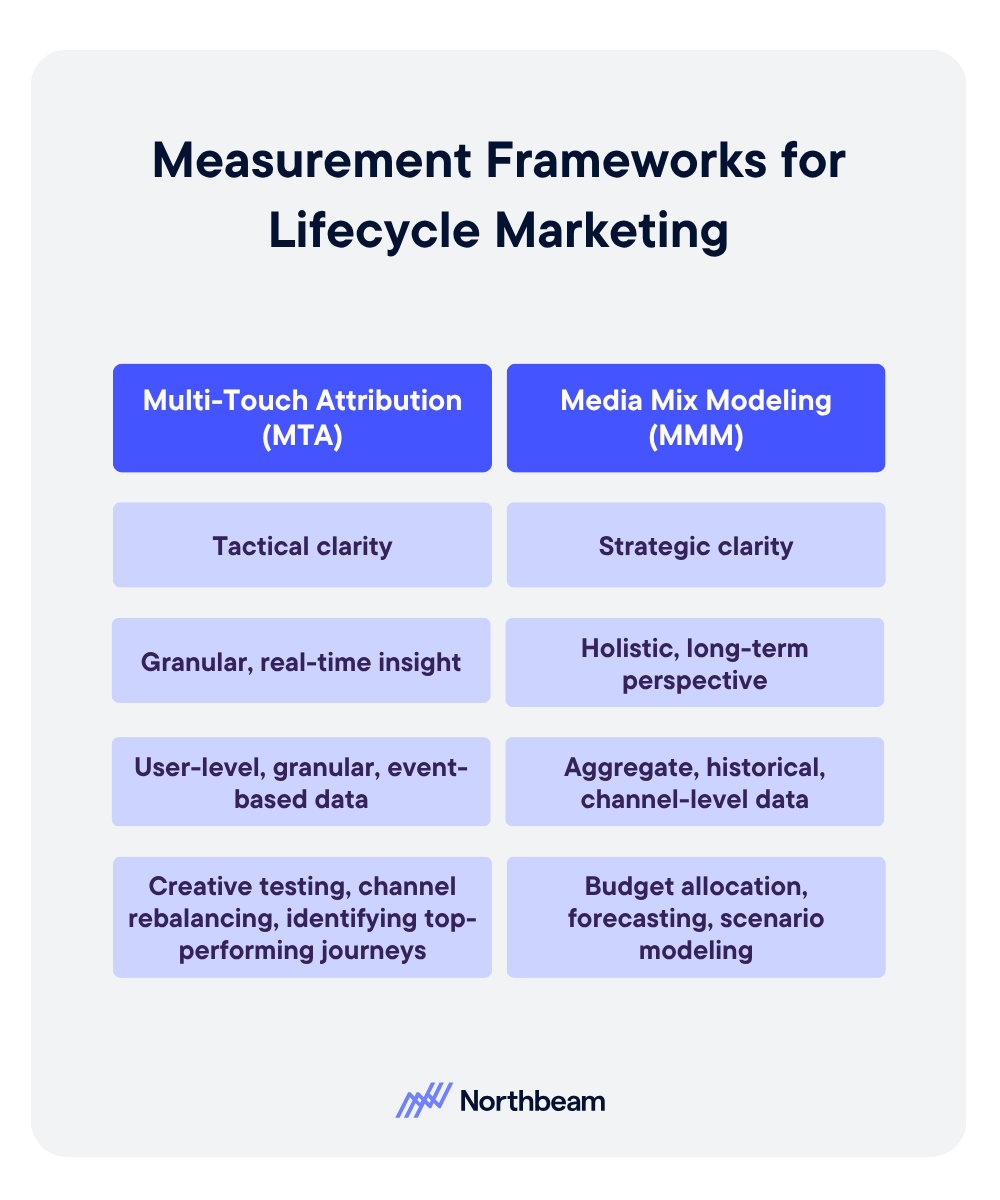
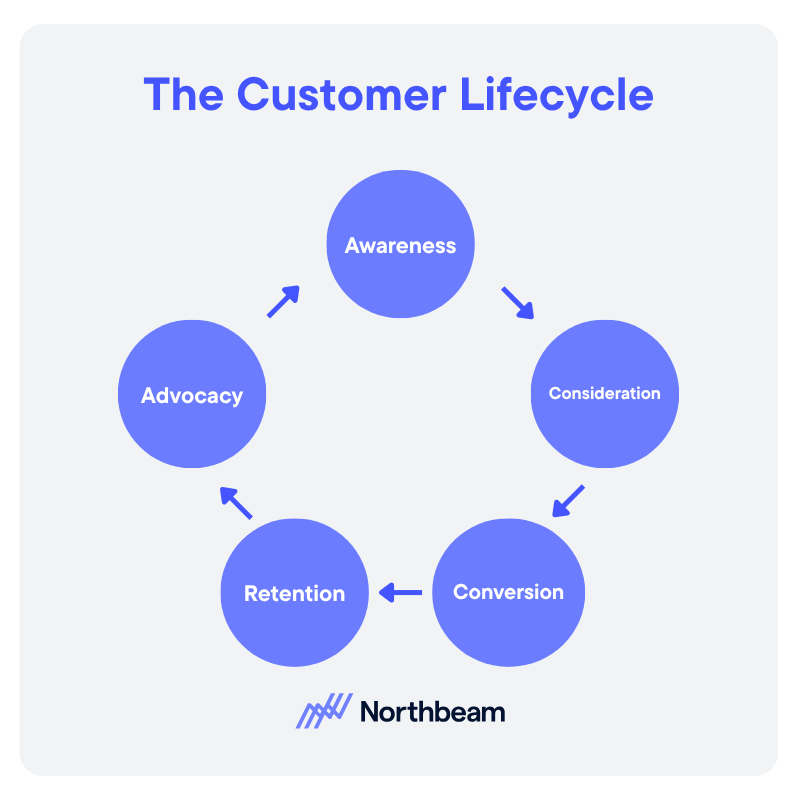
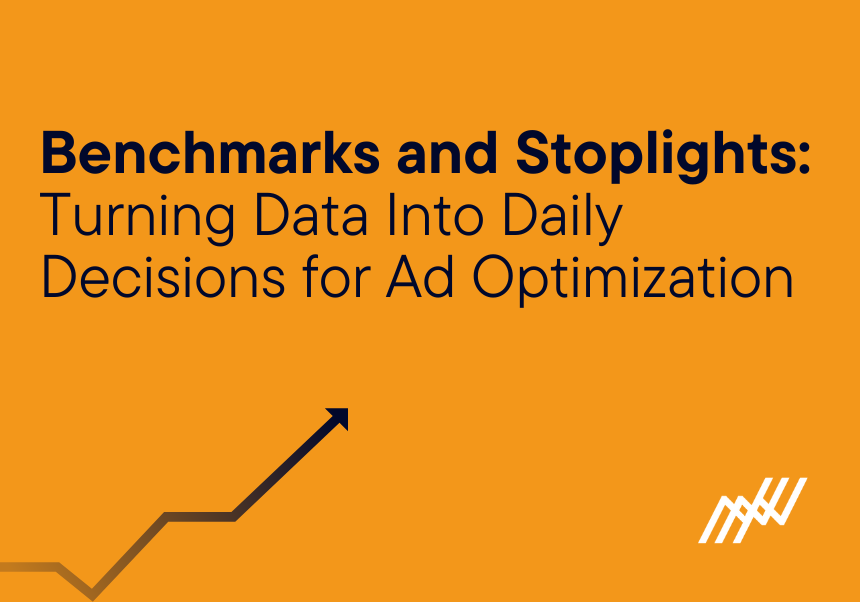
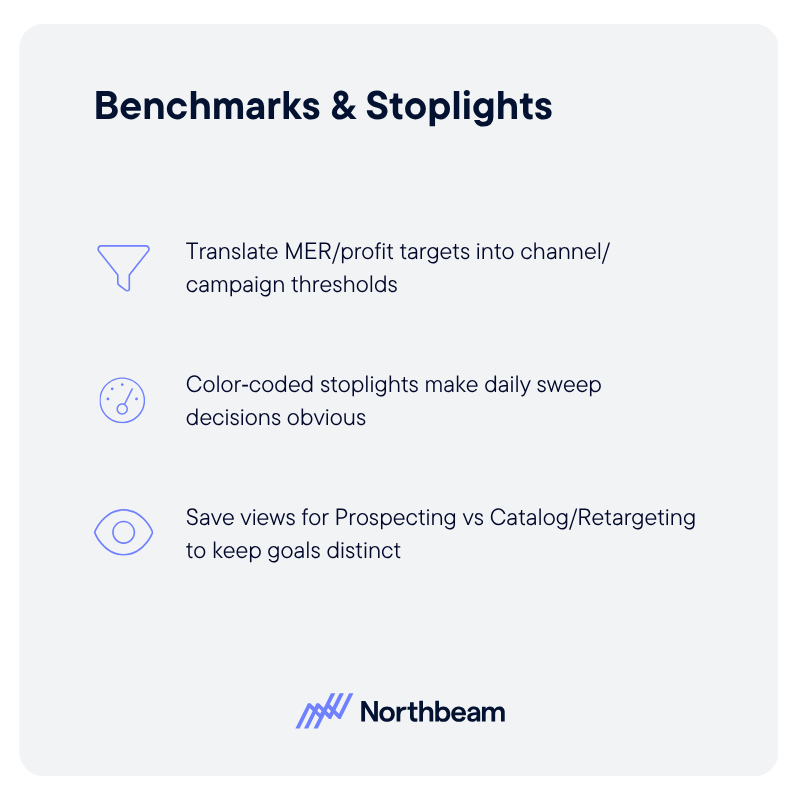
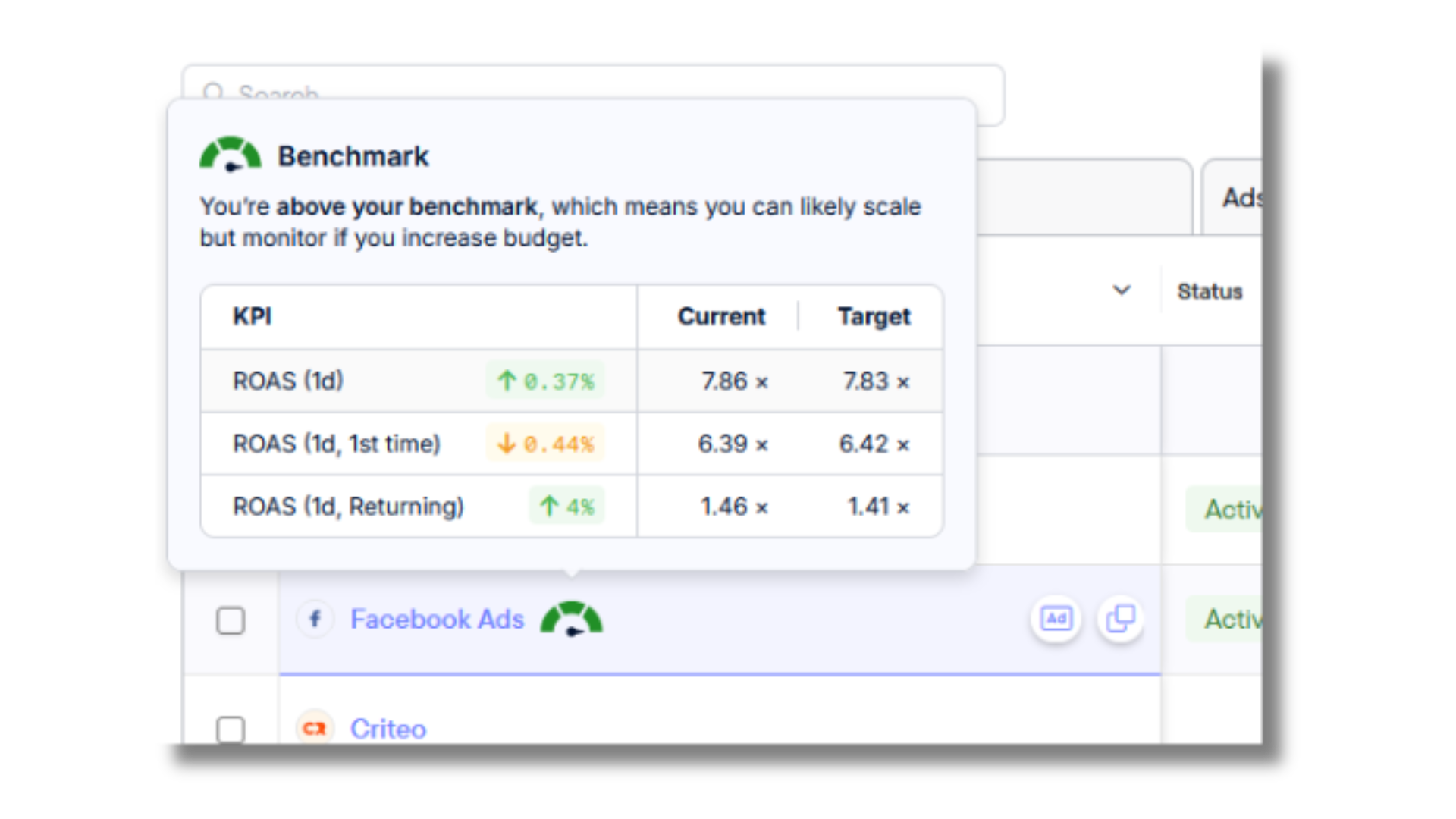
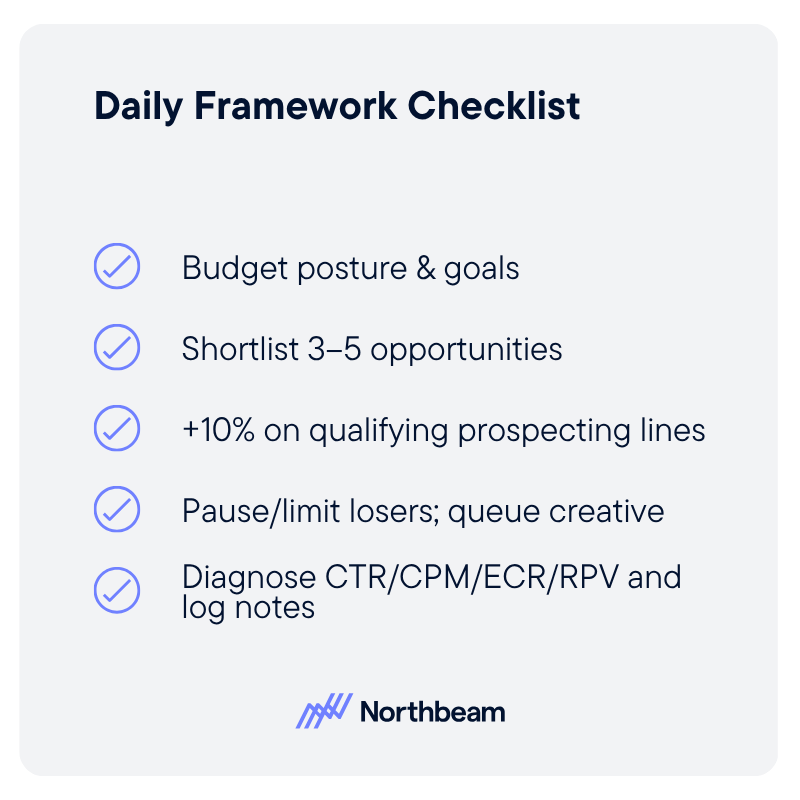
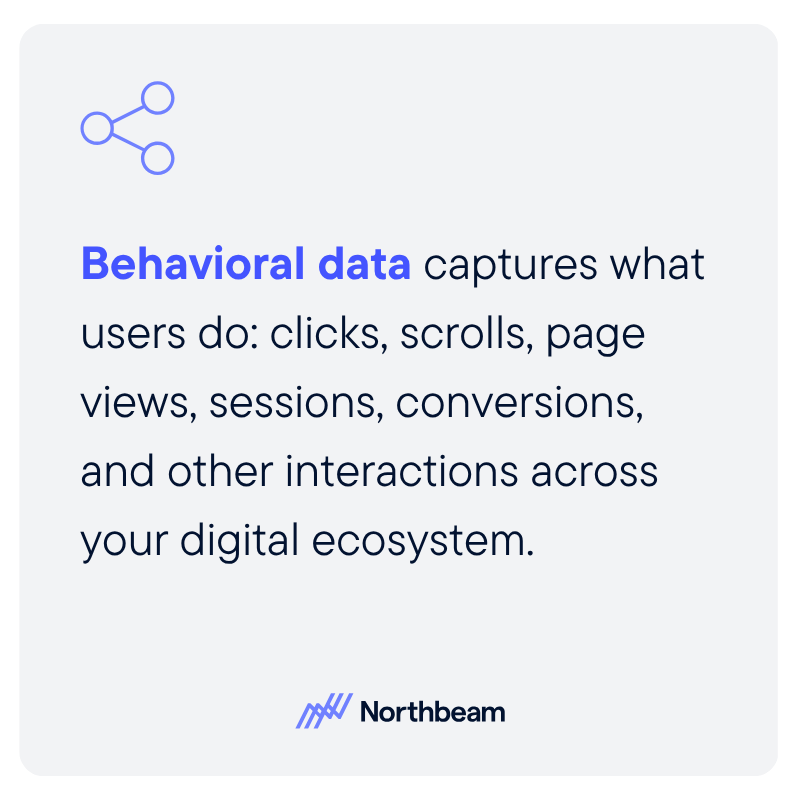
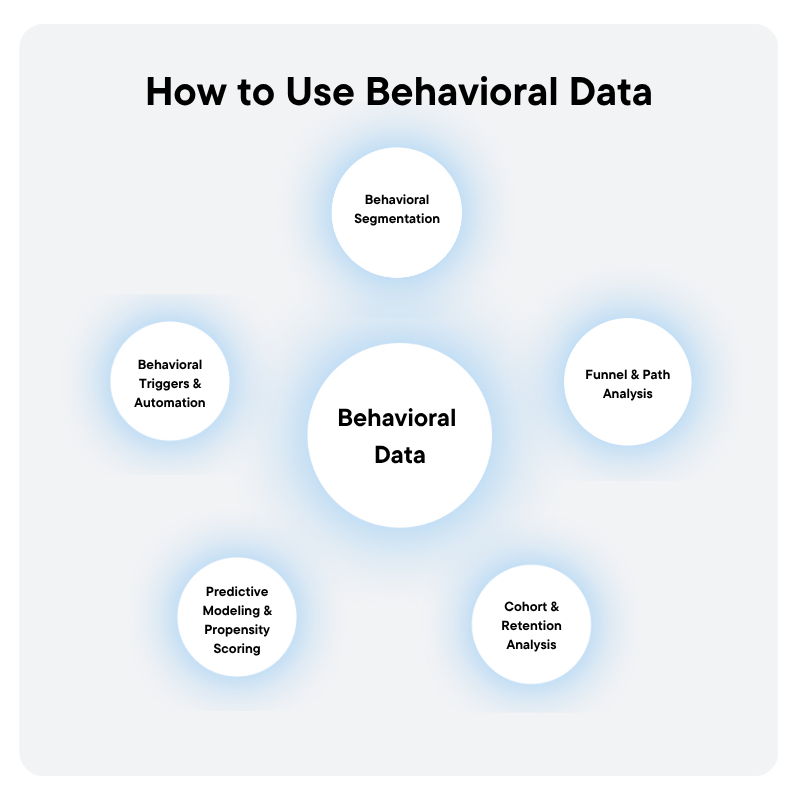
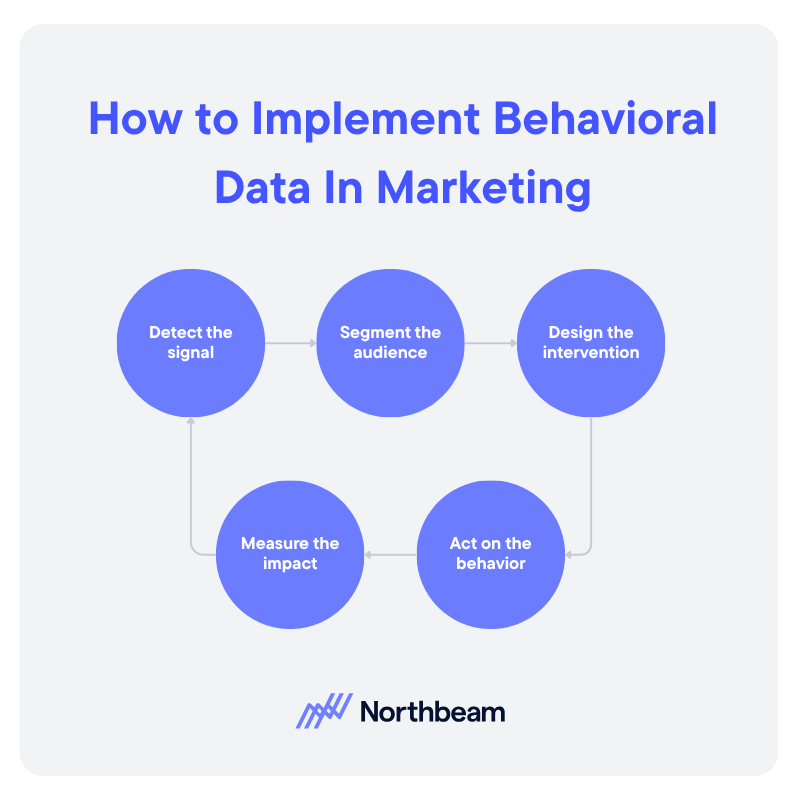
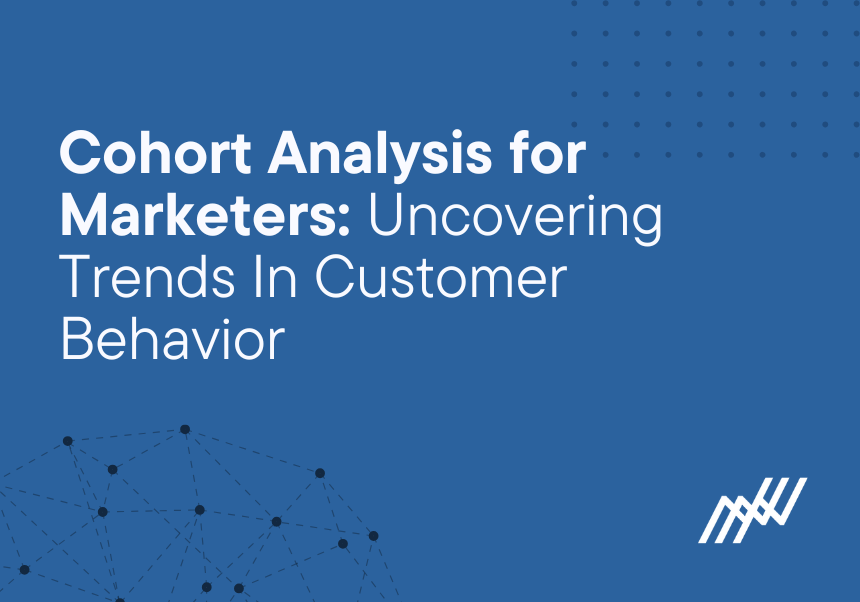
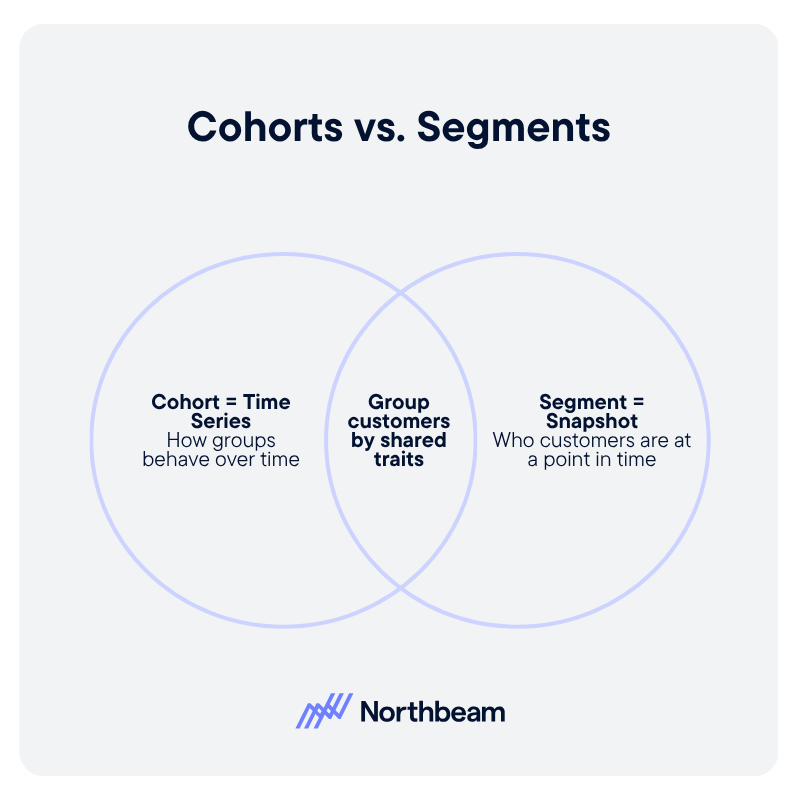
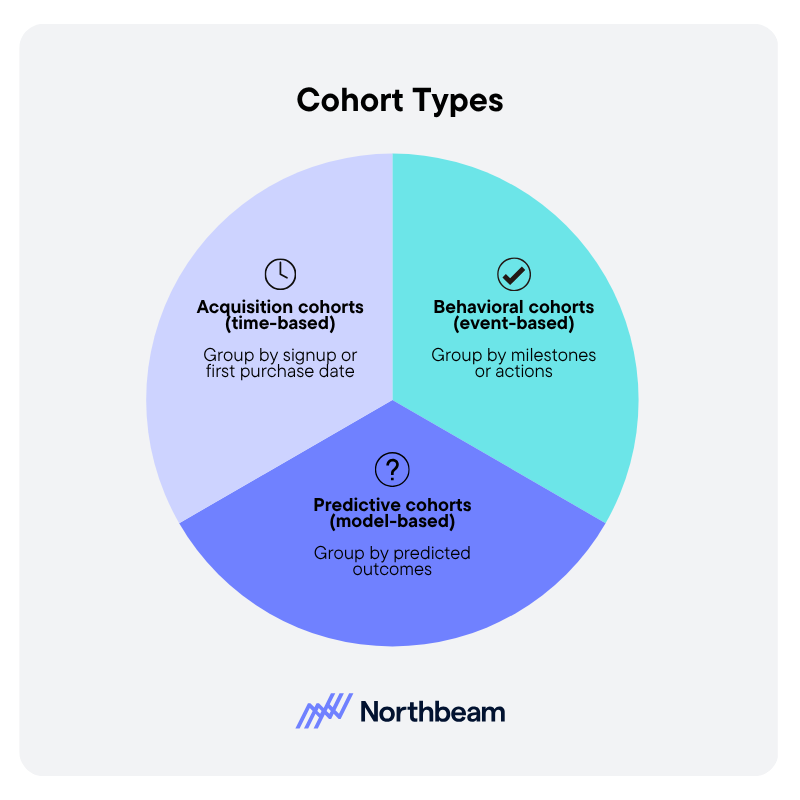
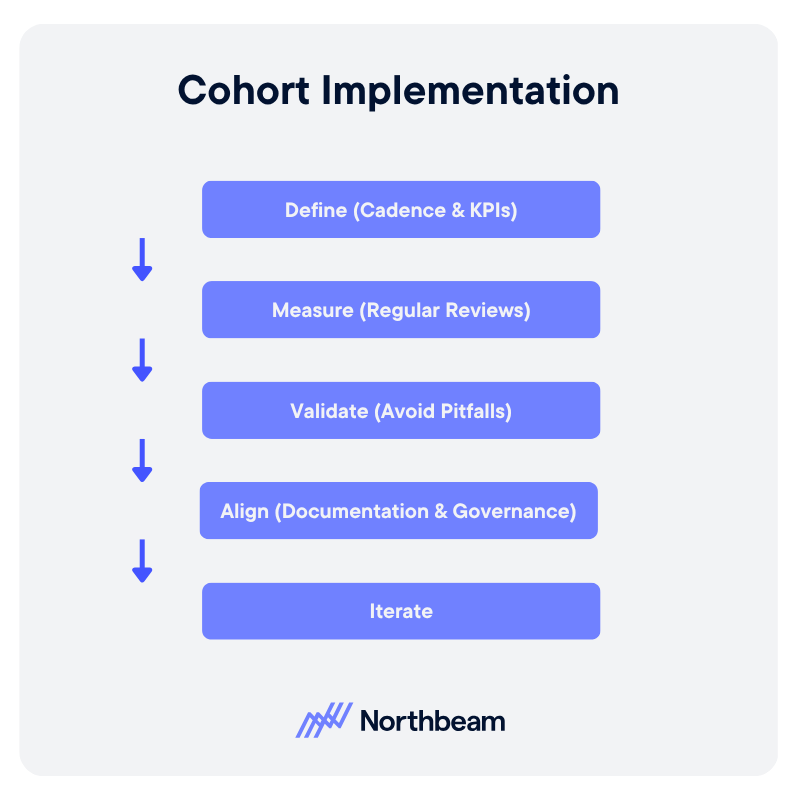
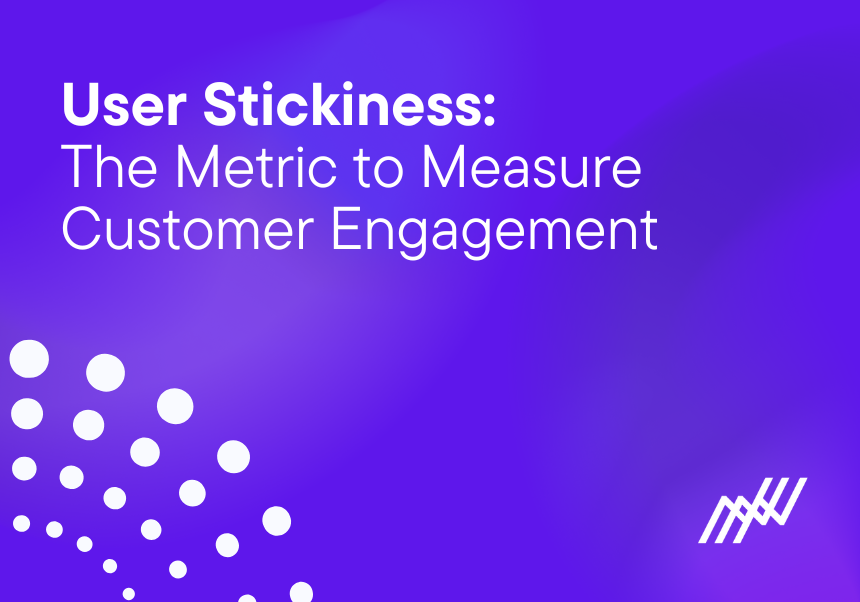
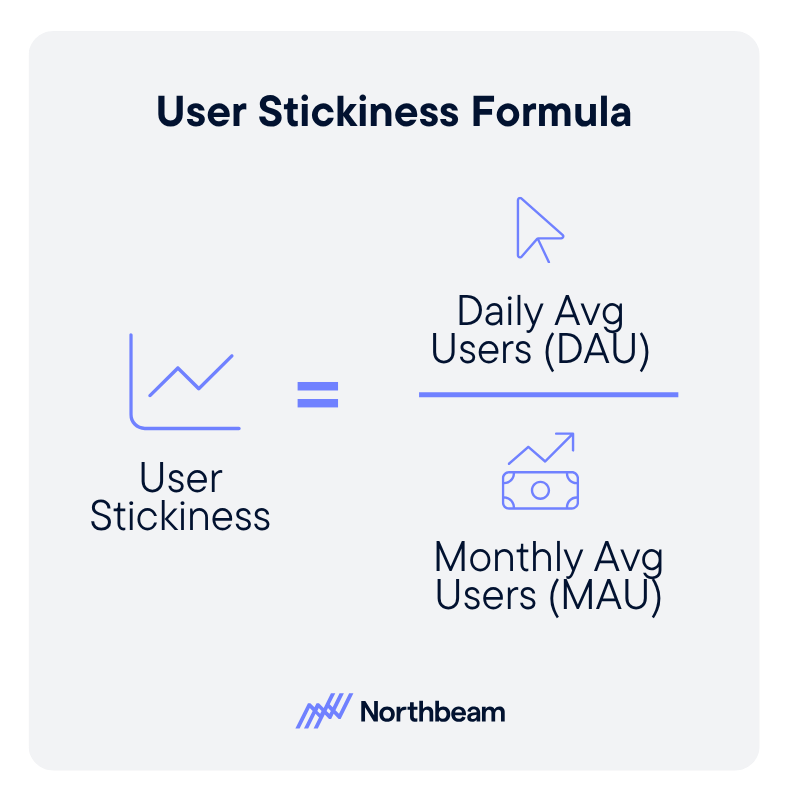
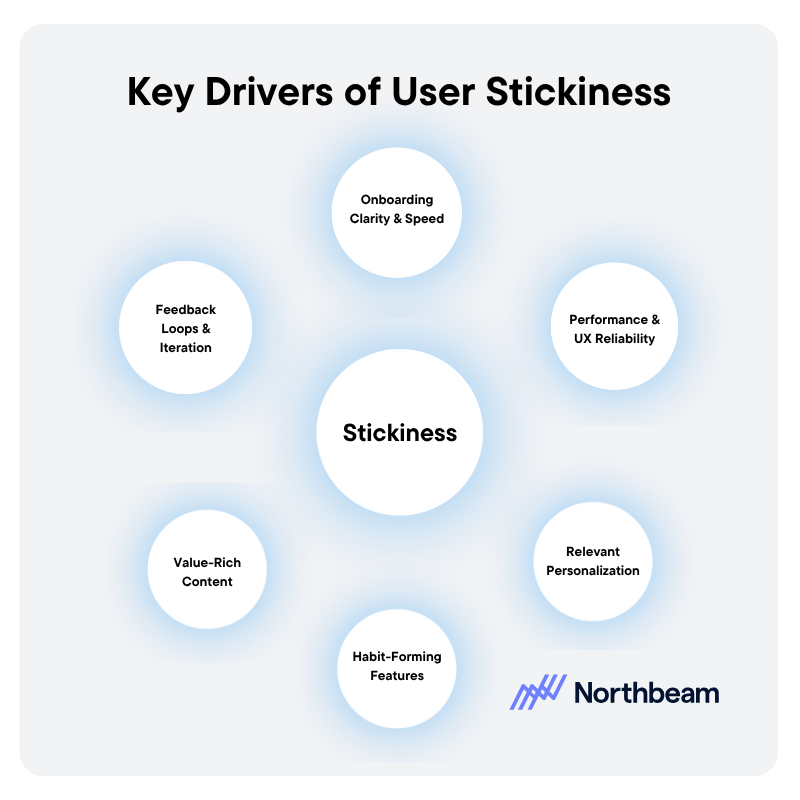
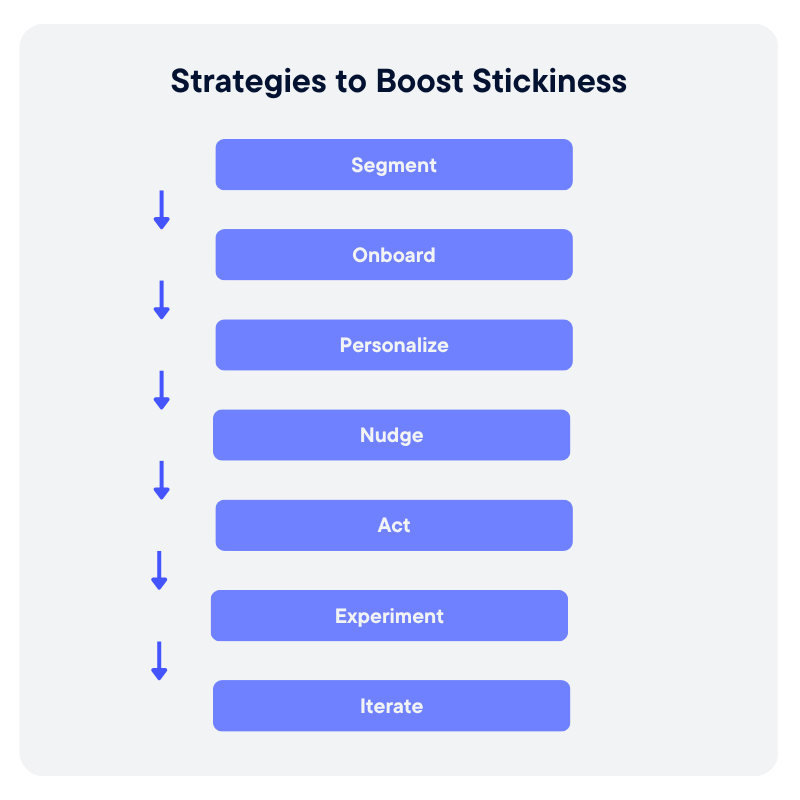

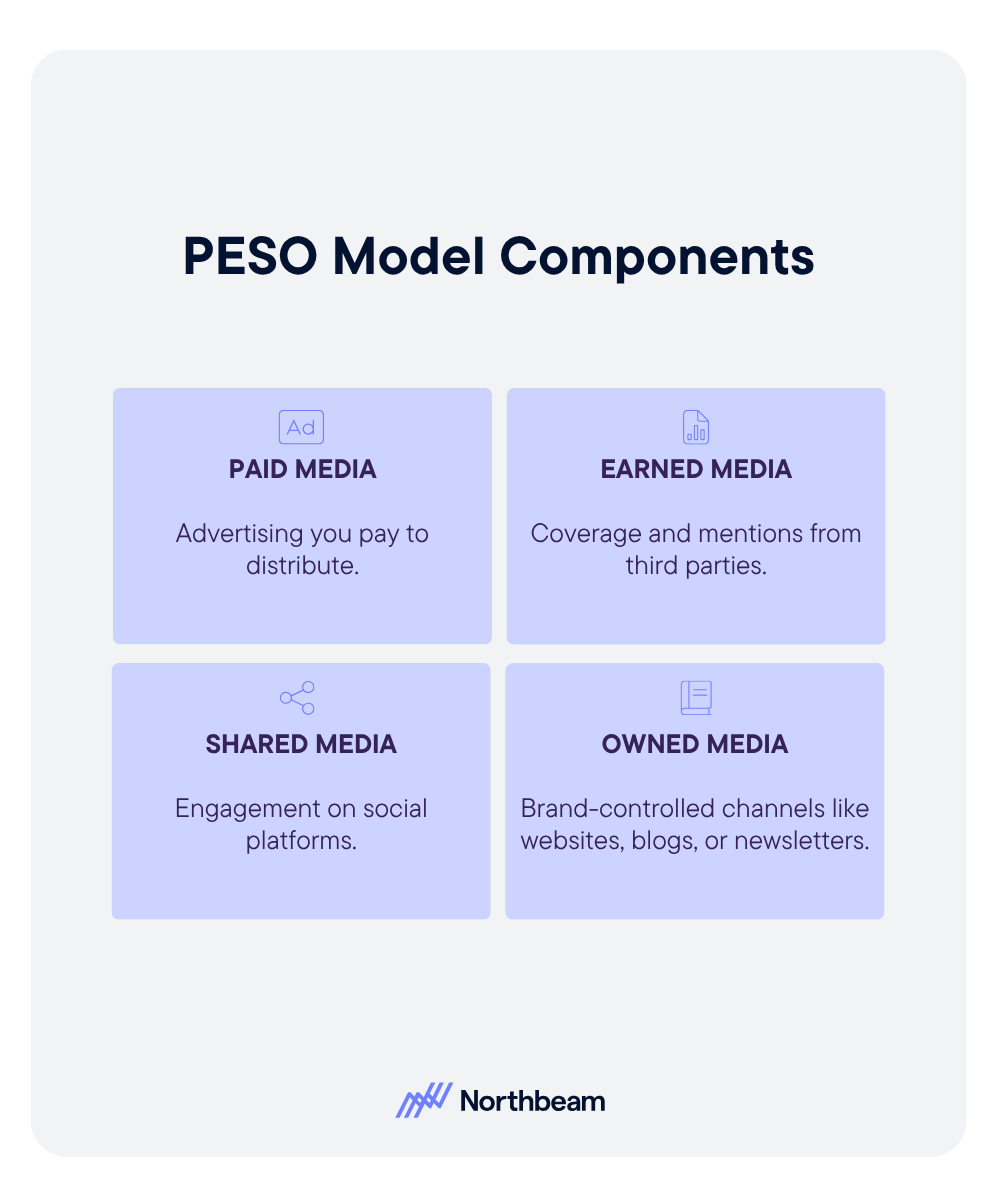


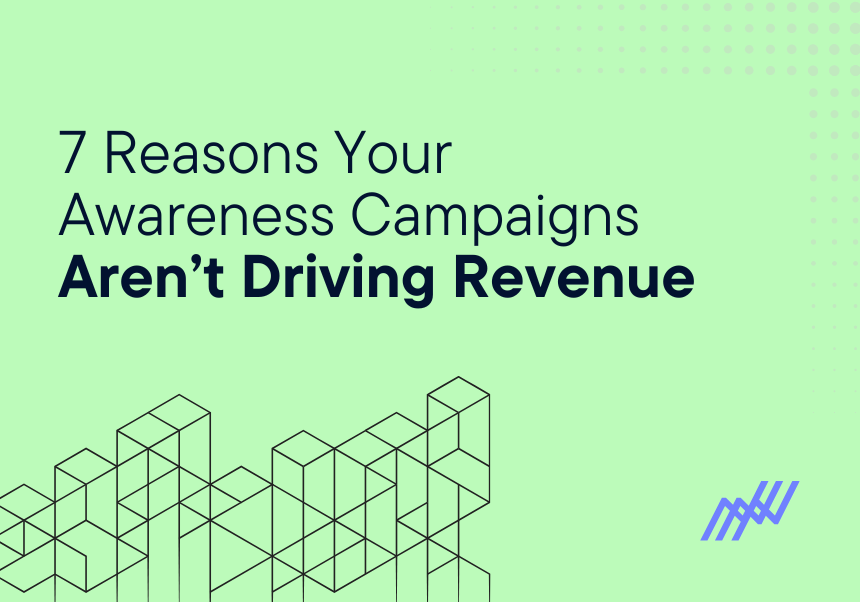

.png)


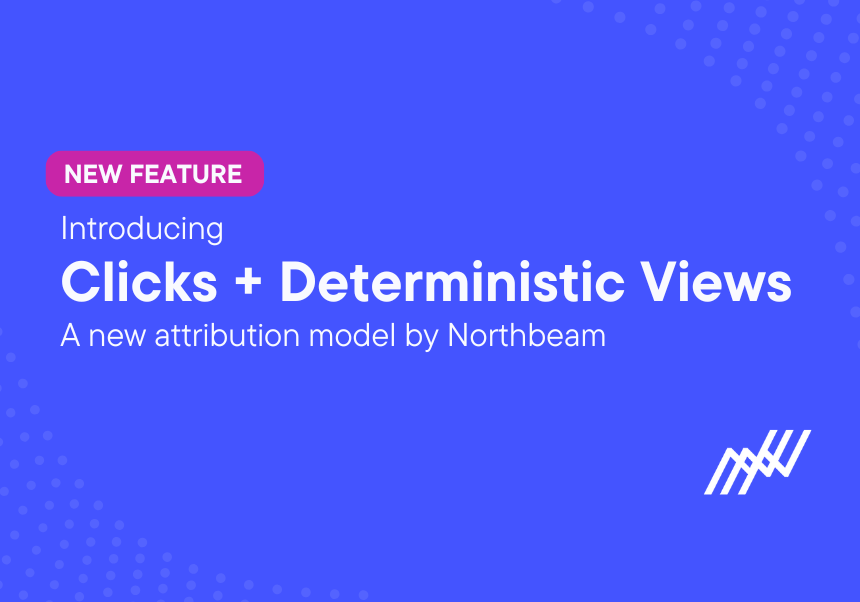


.png)
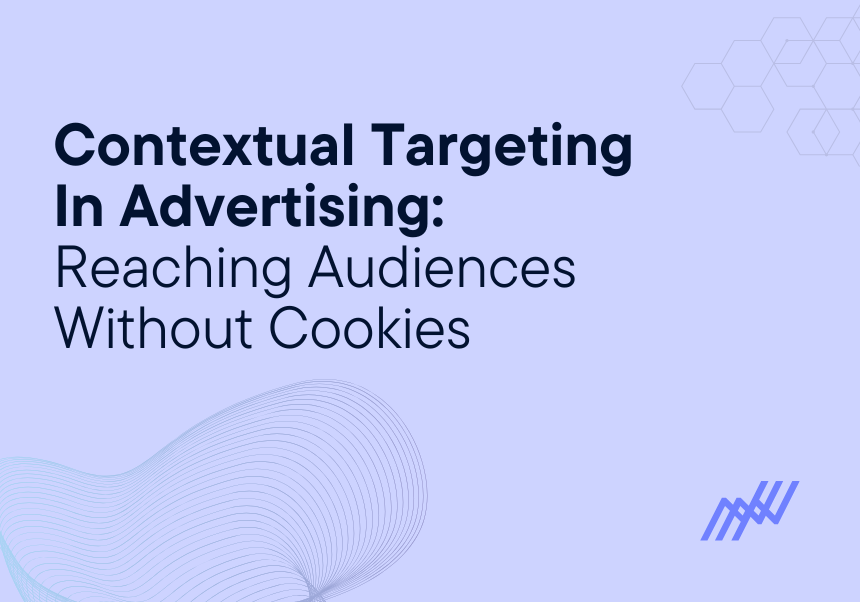




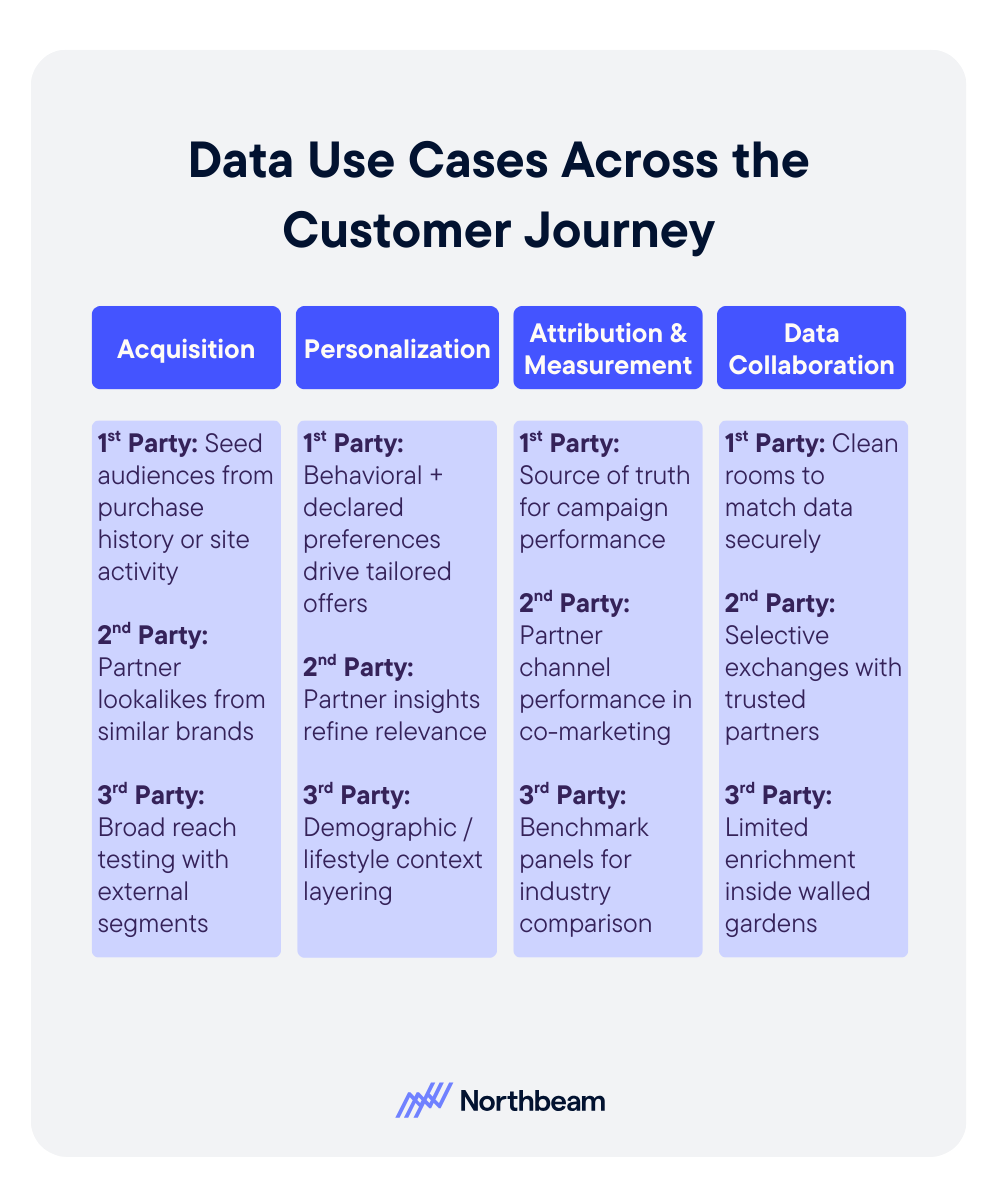

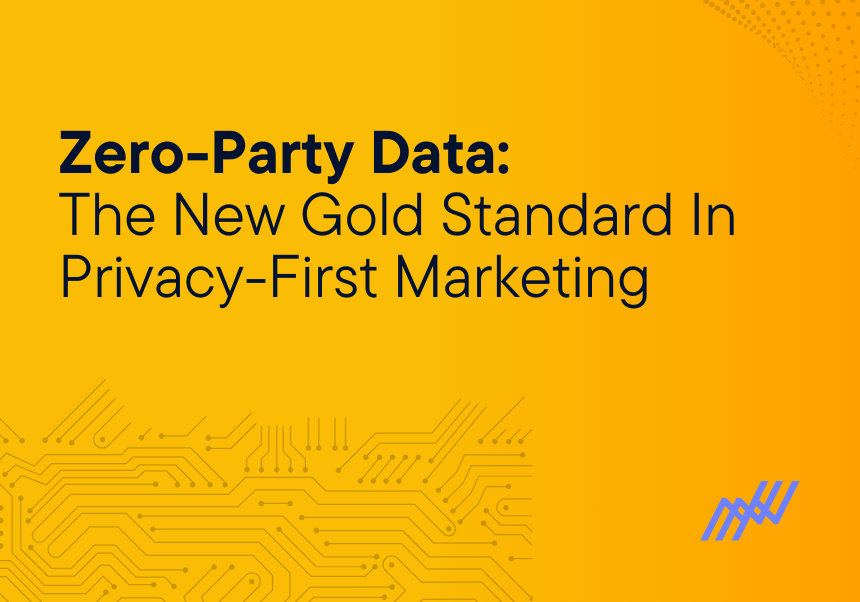
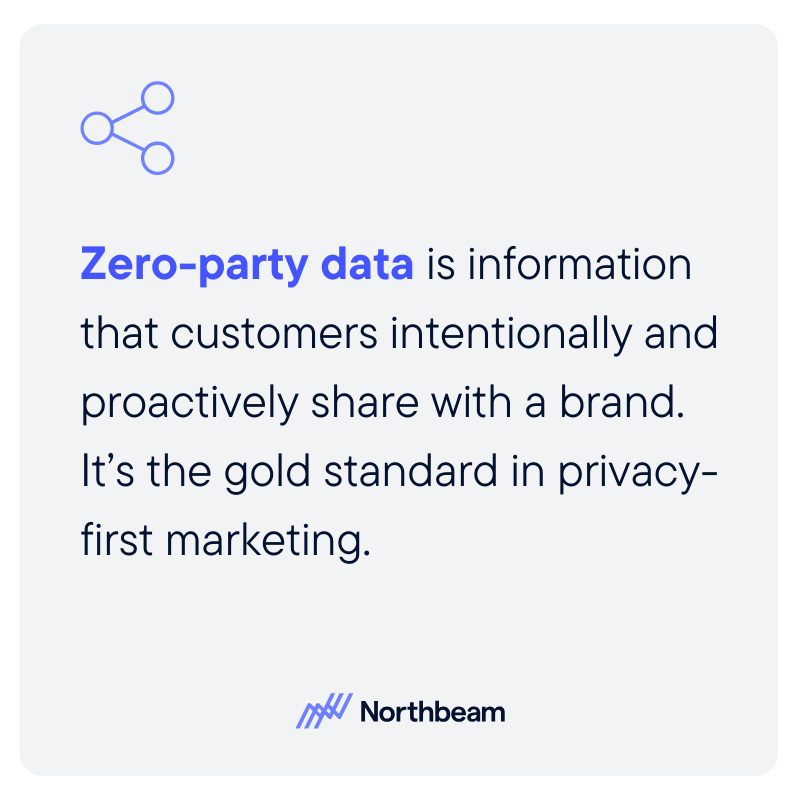
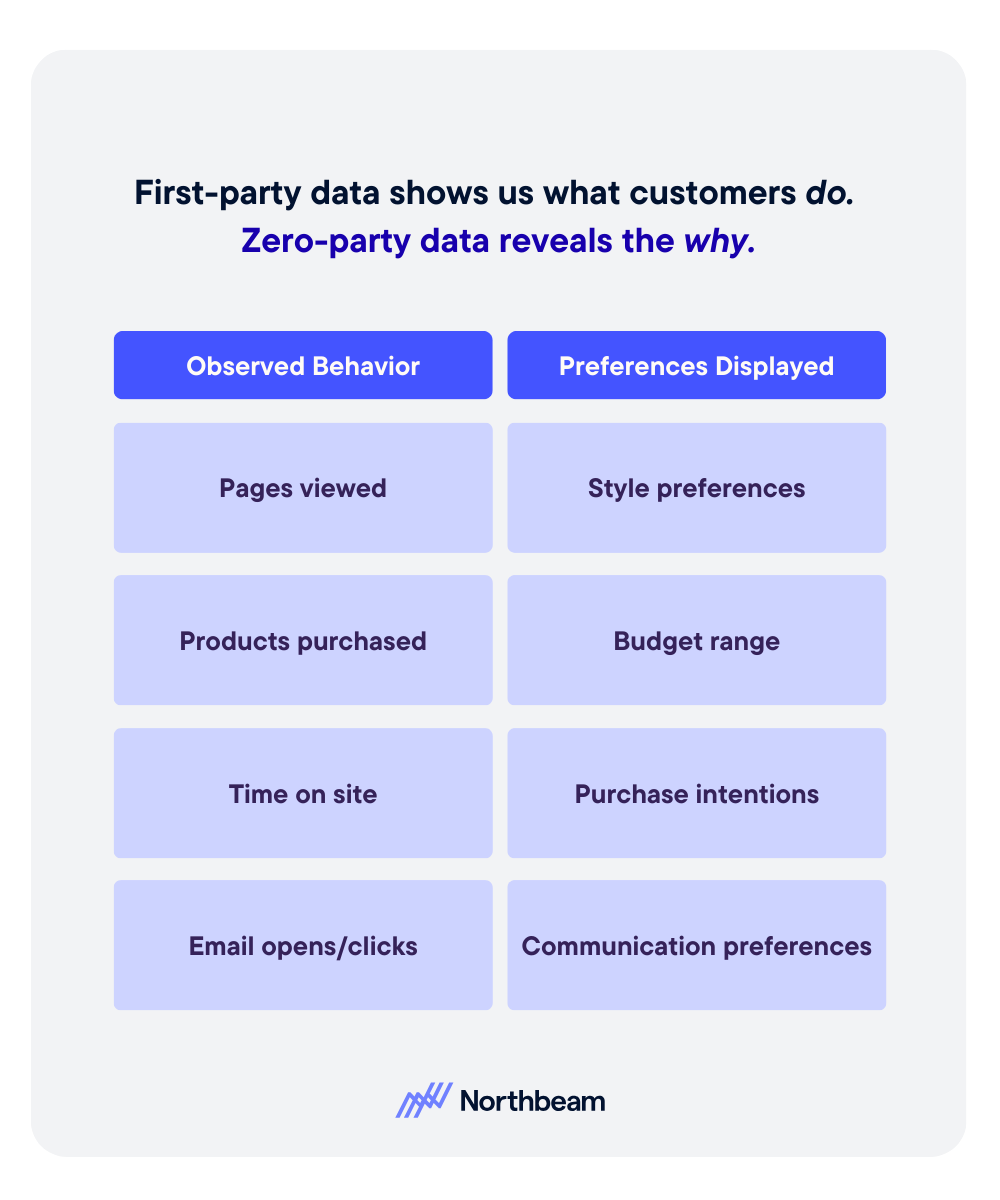
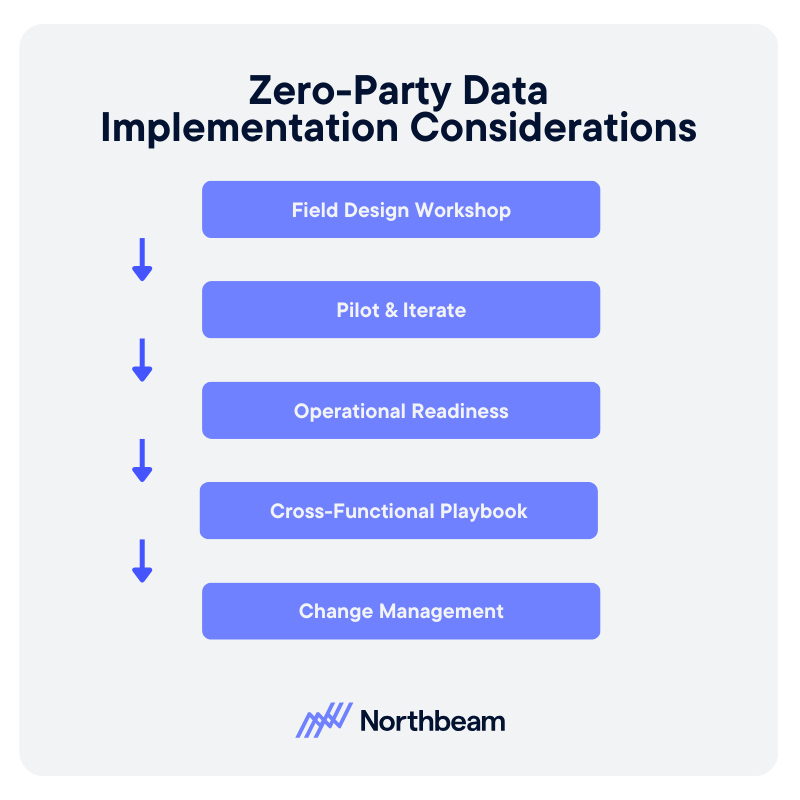



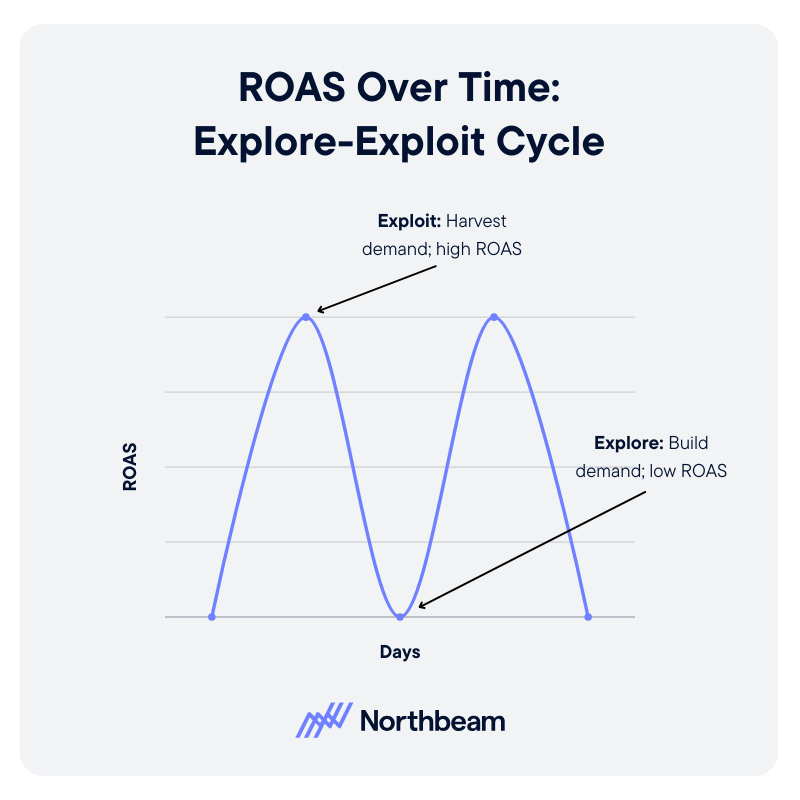

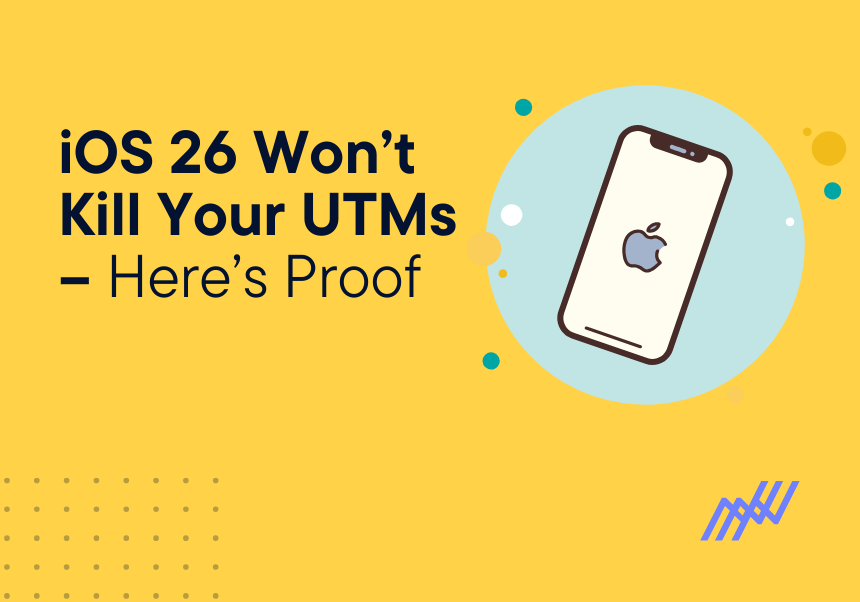


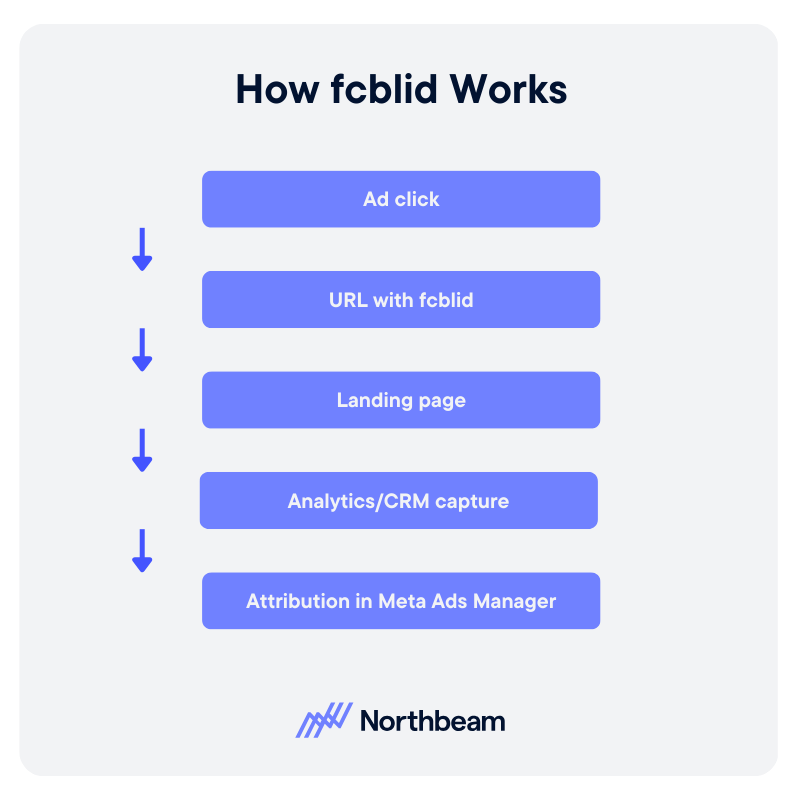
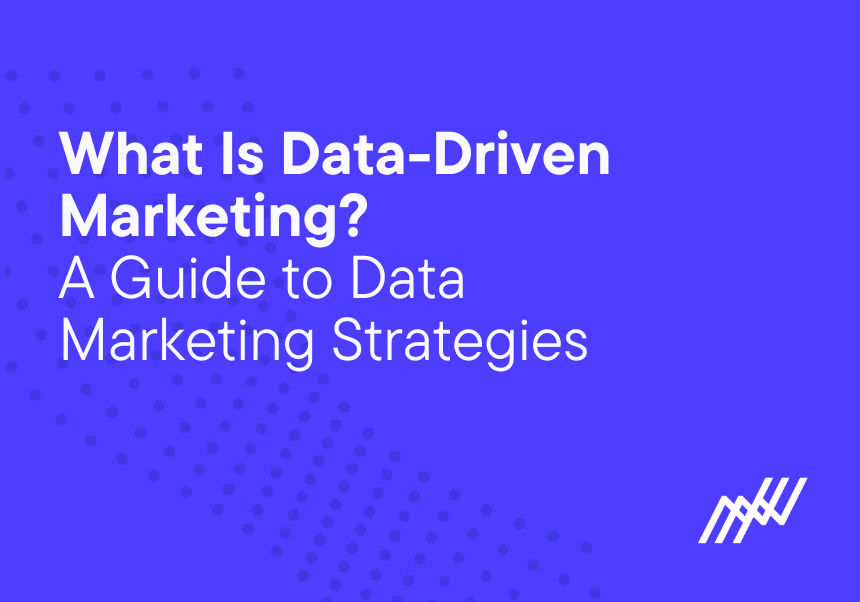

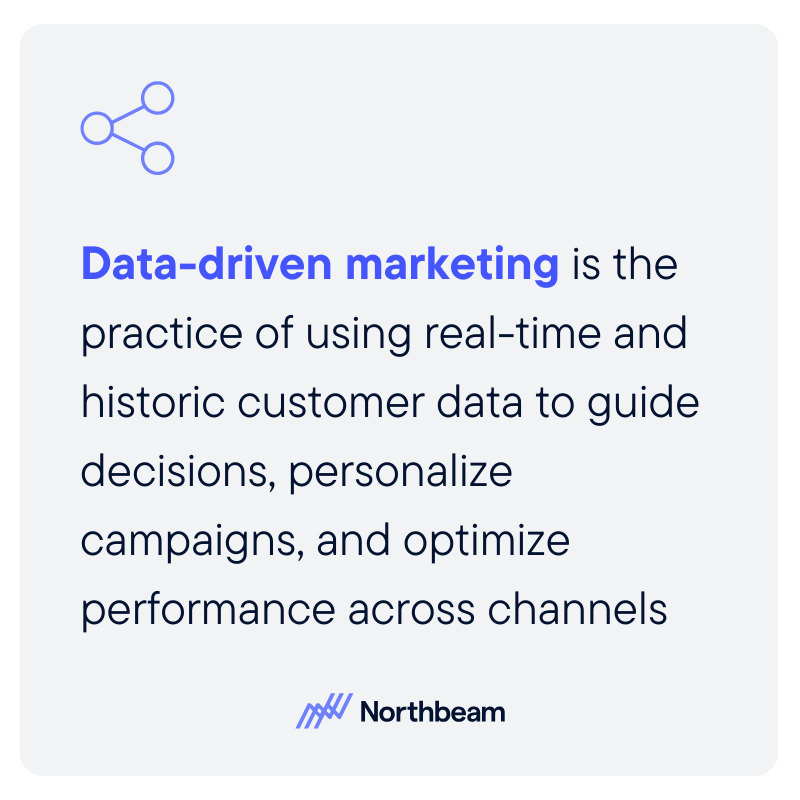

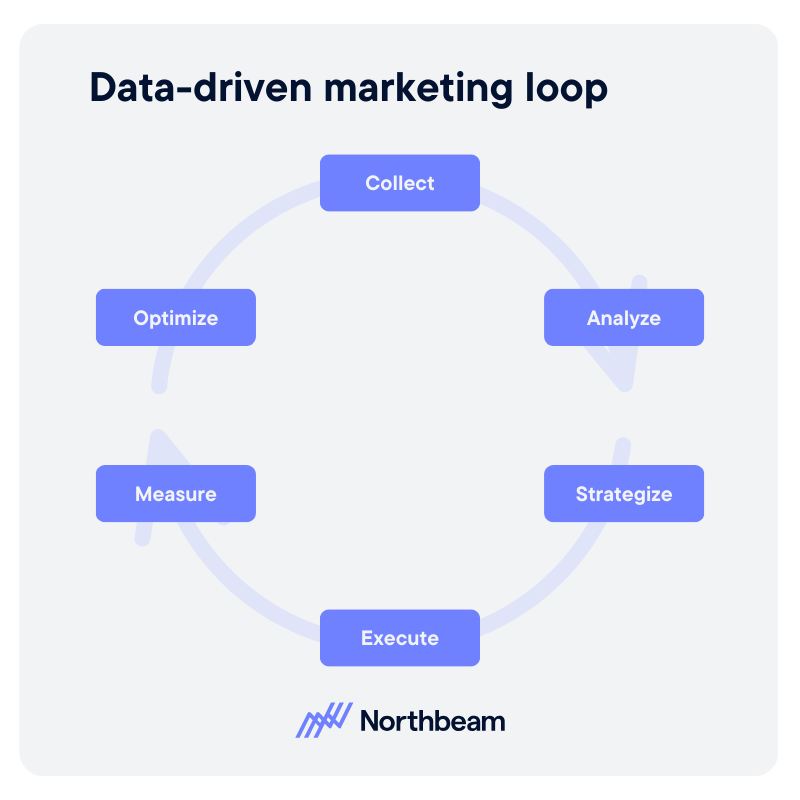
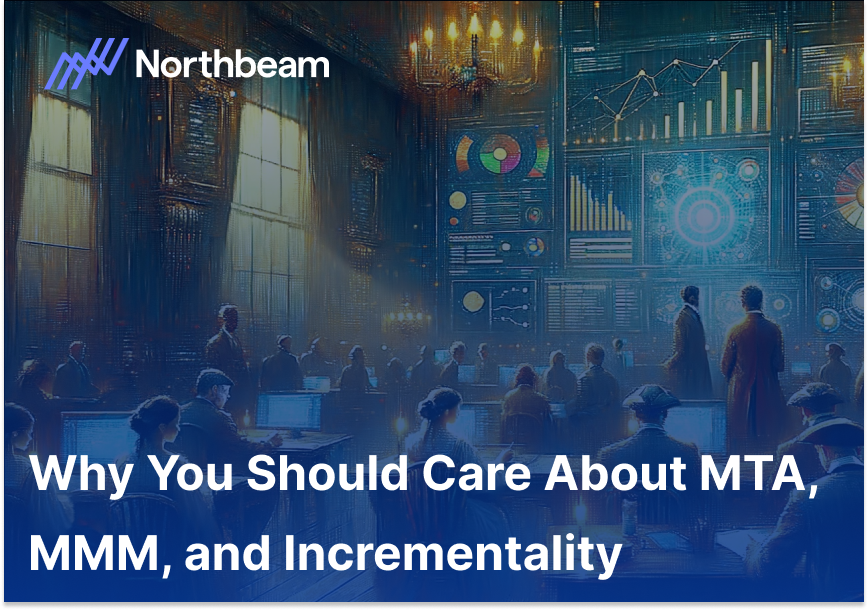

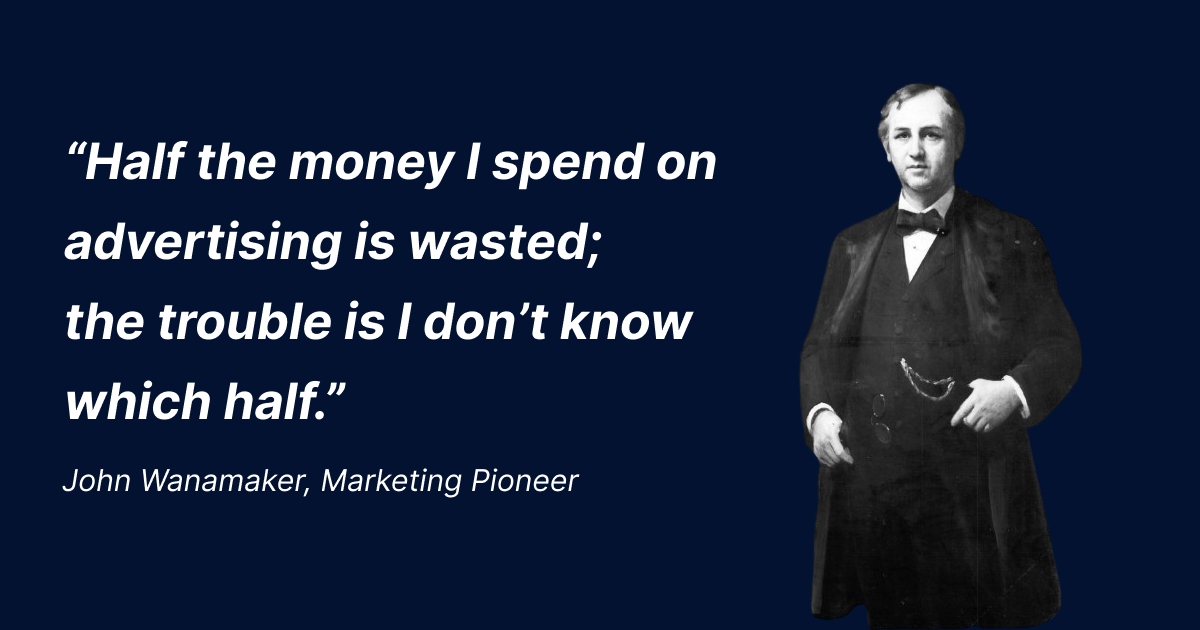
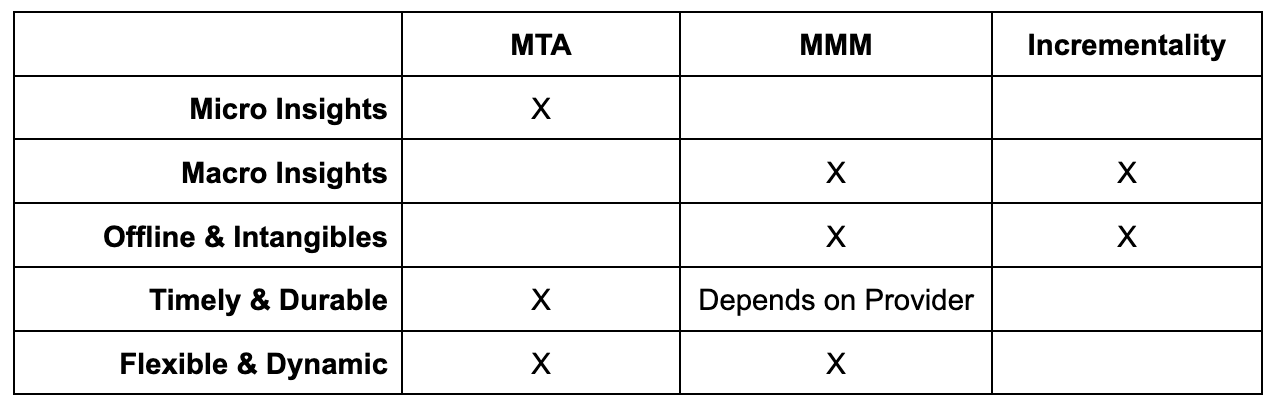
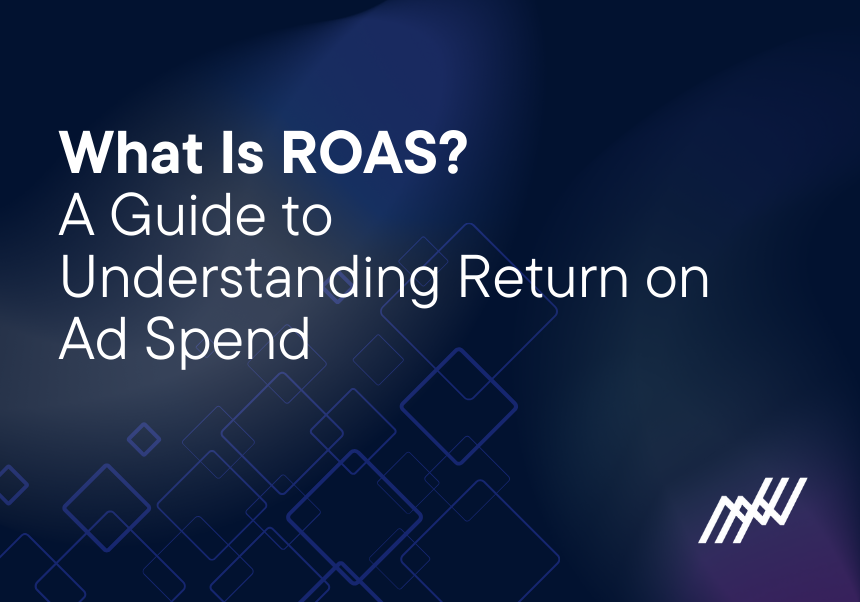

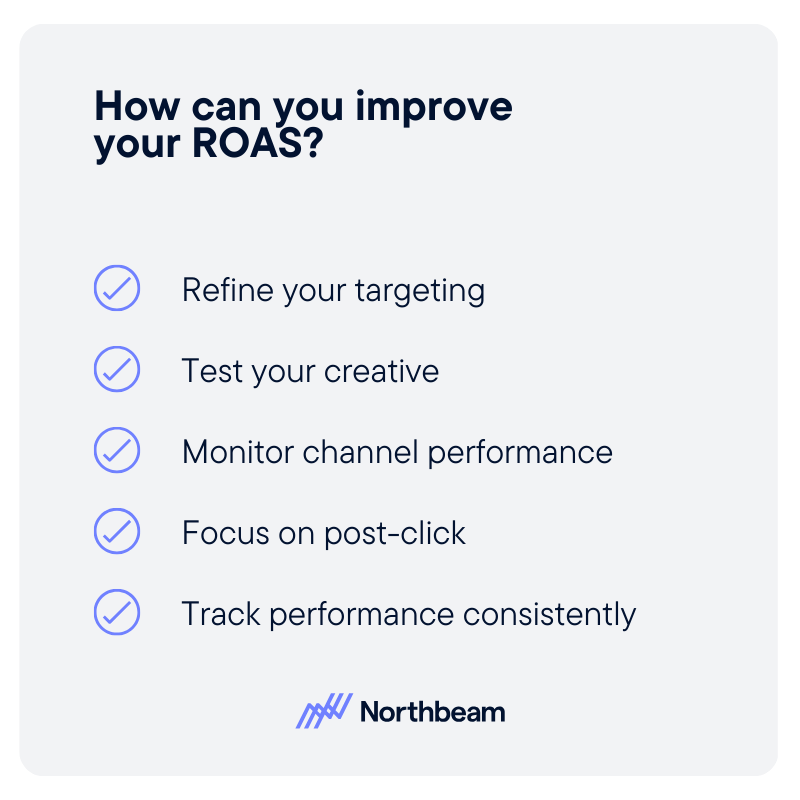
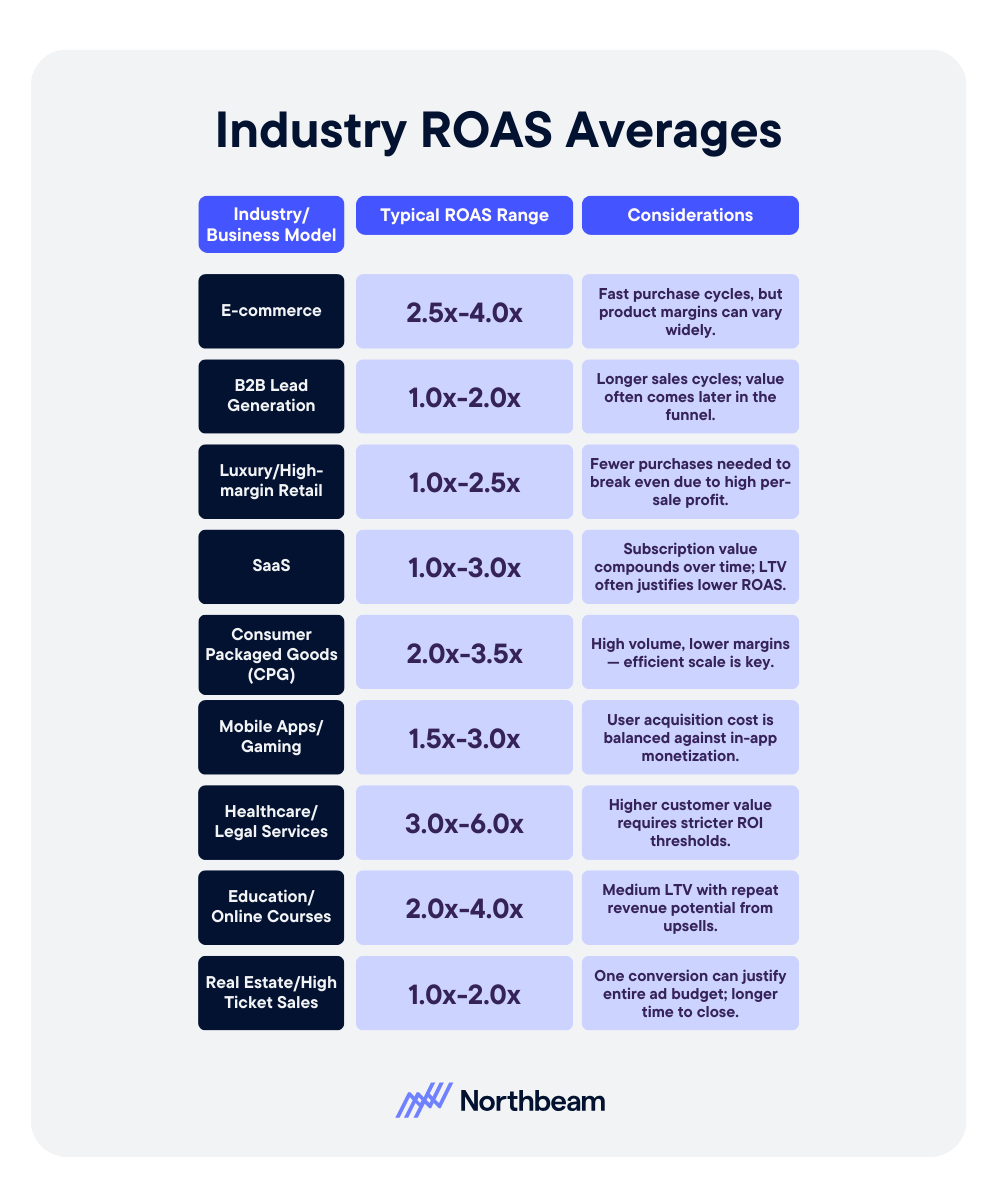
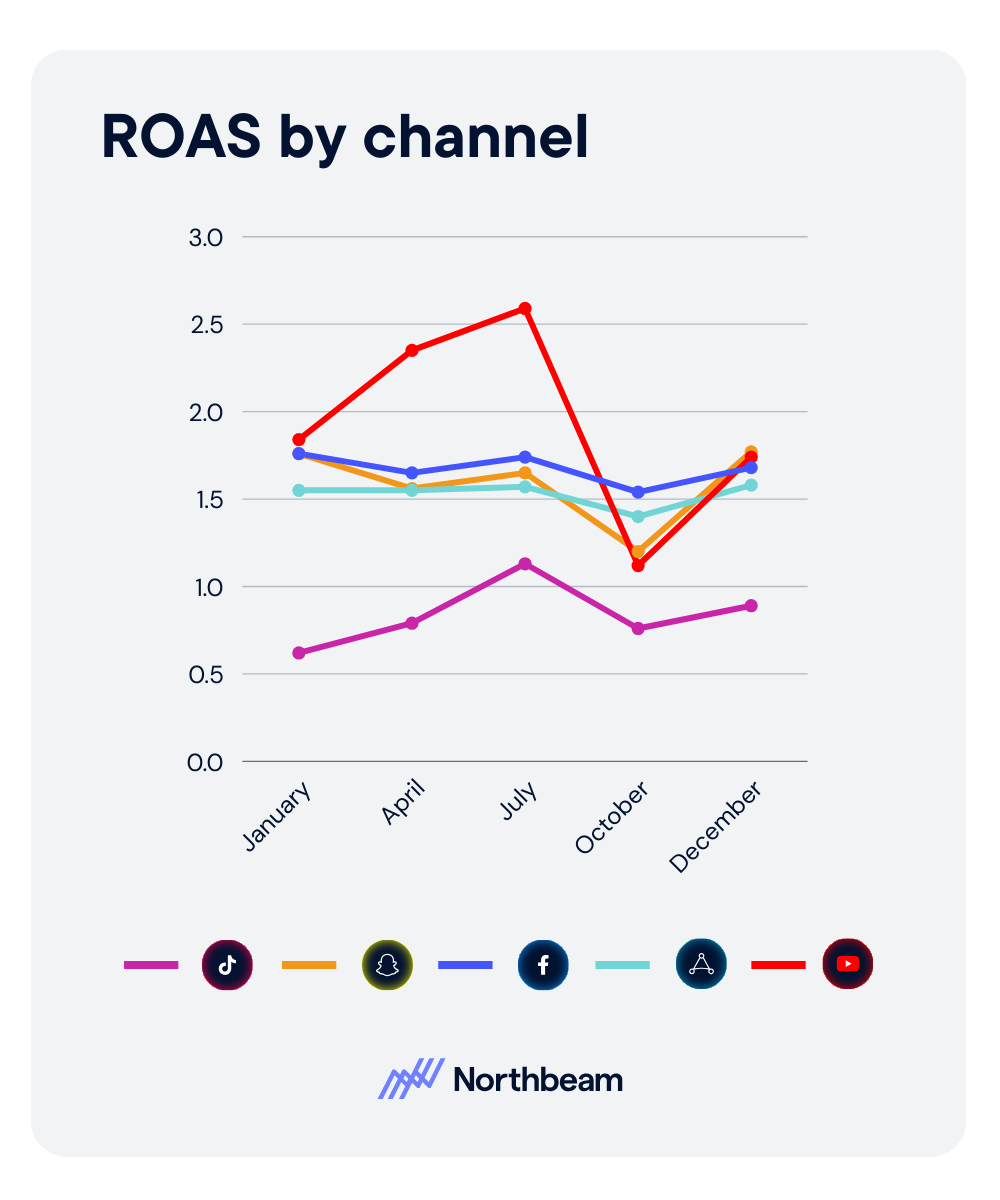
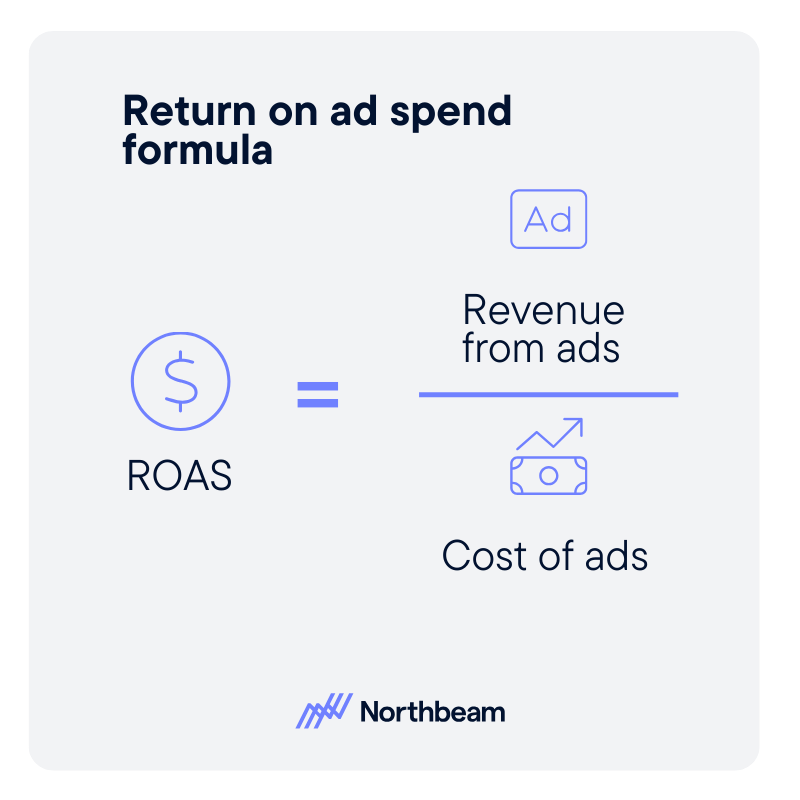
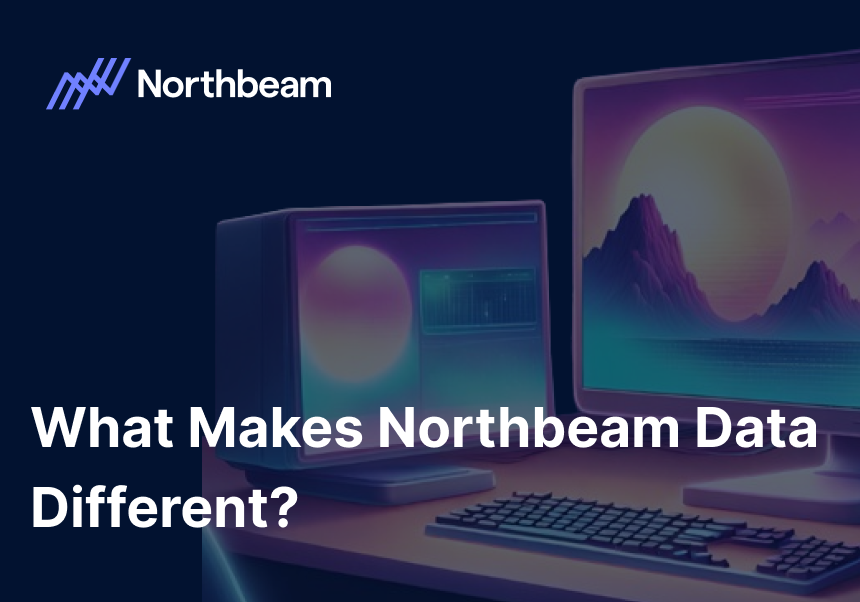
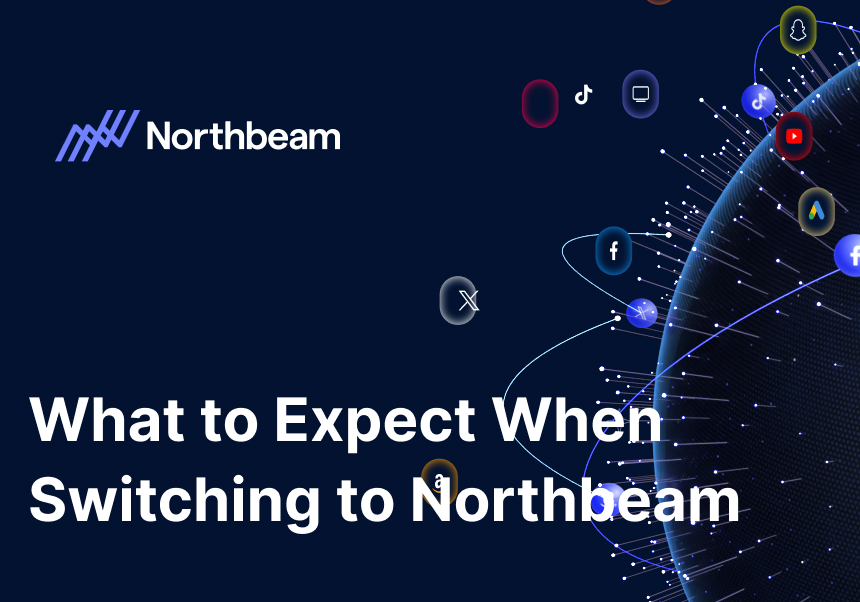
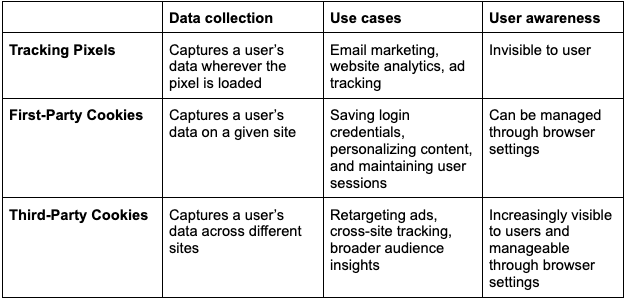
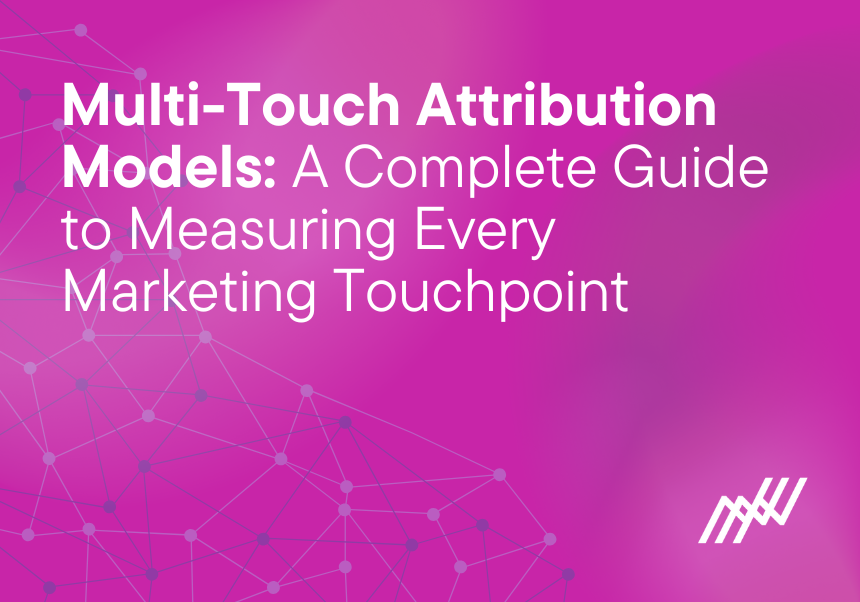
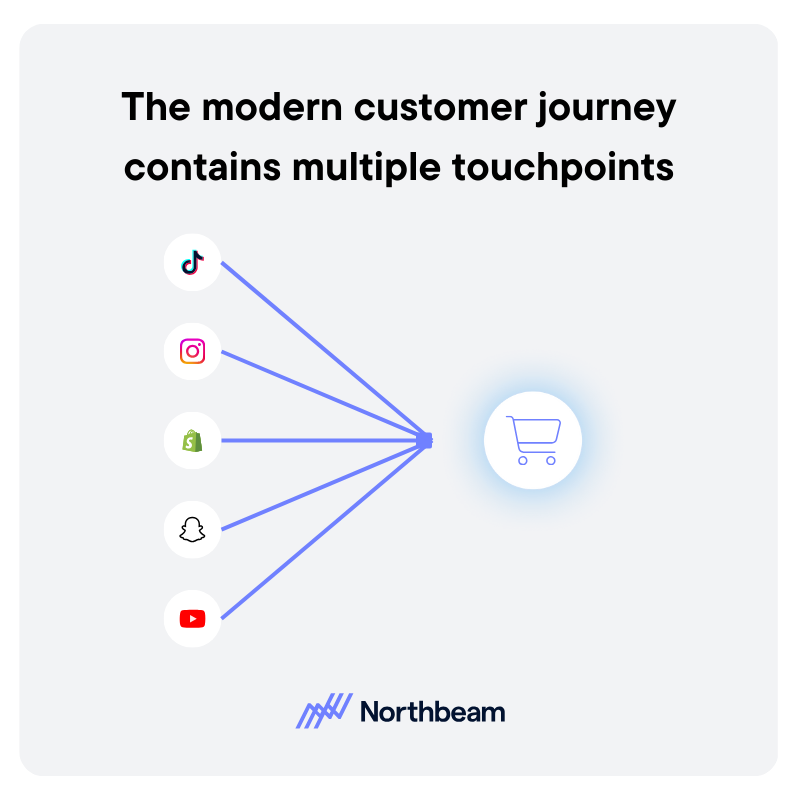
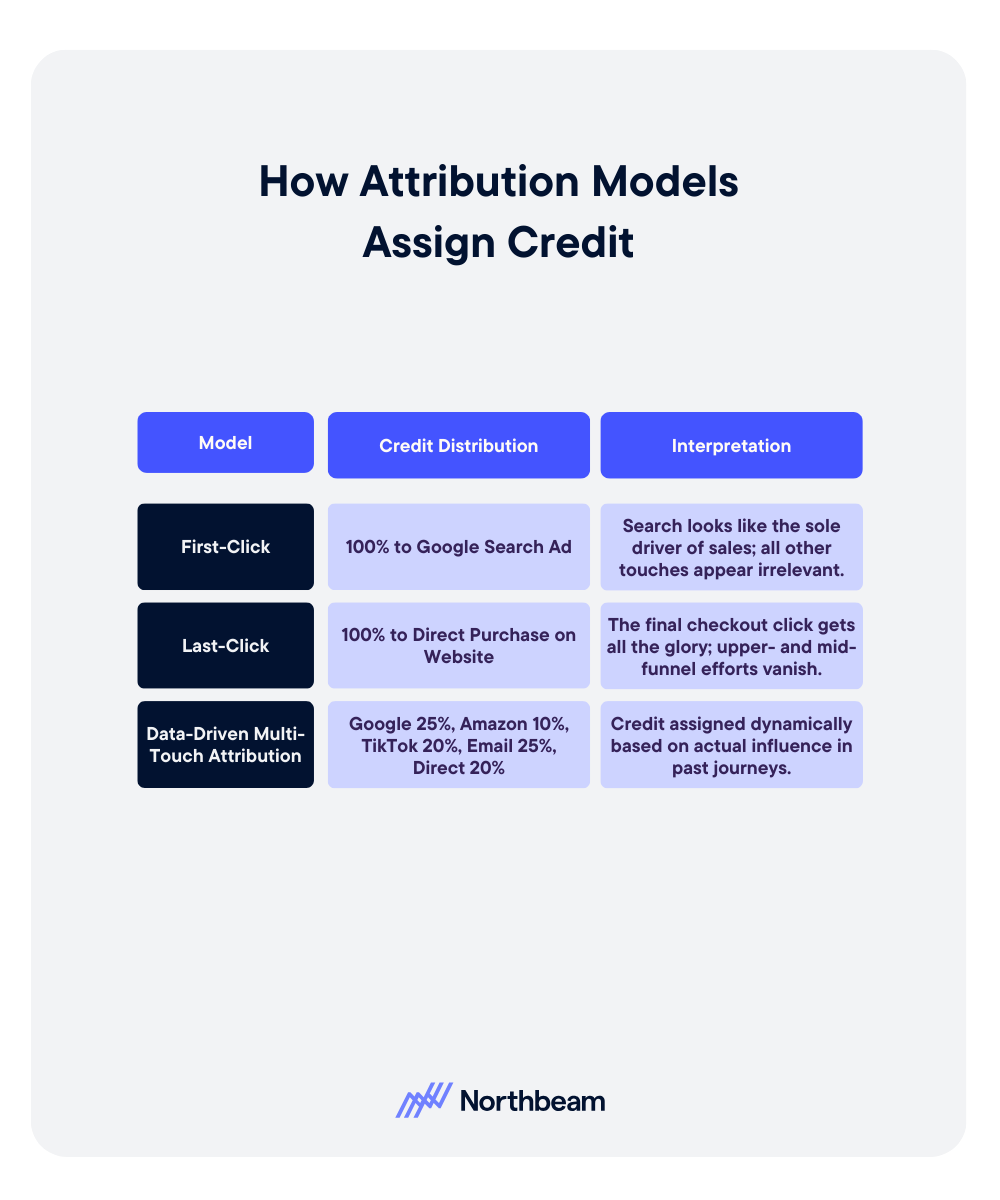
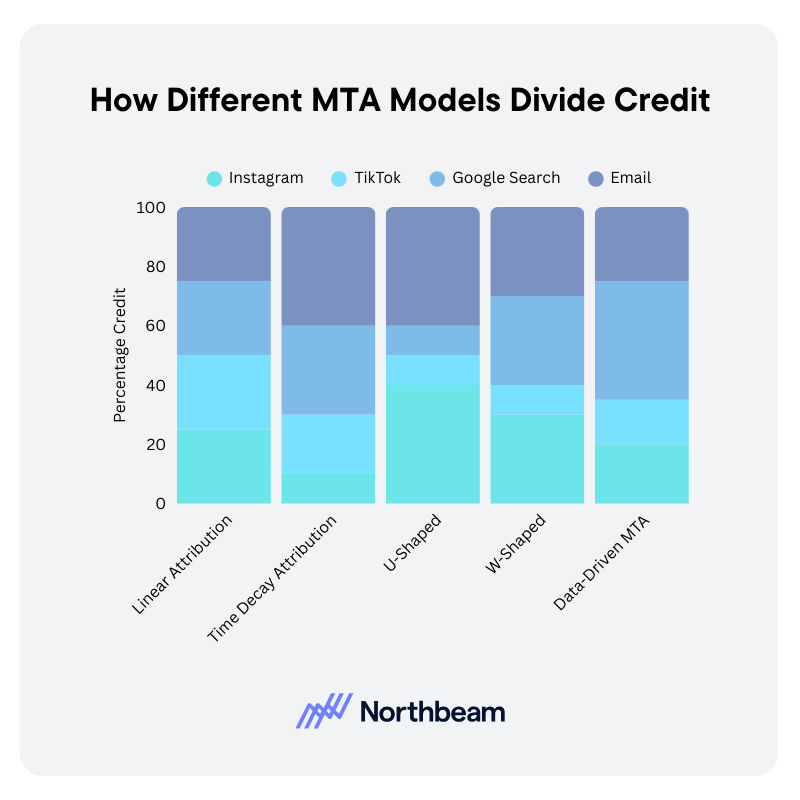
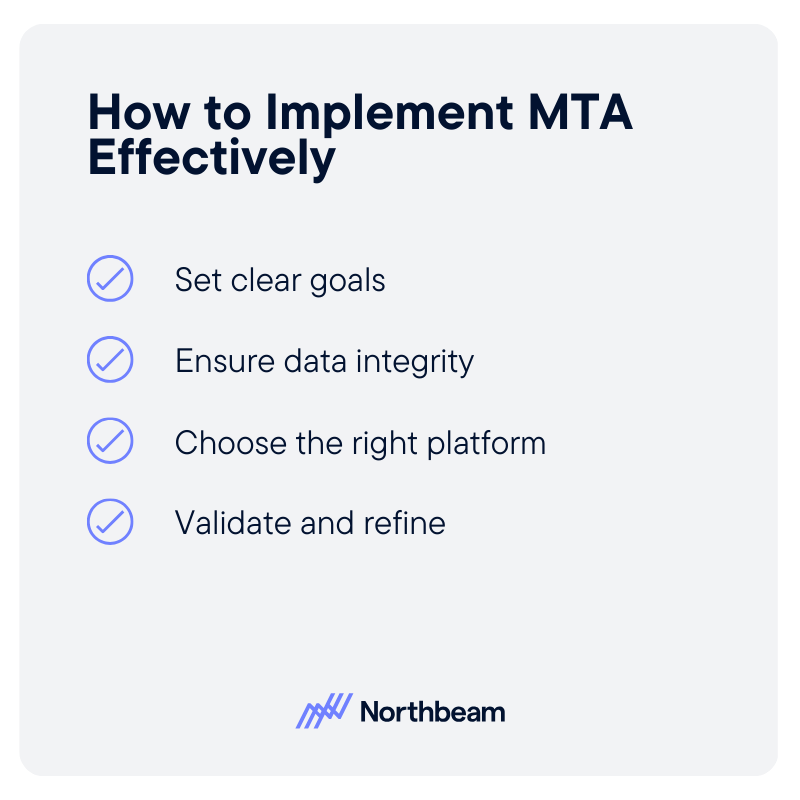
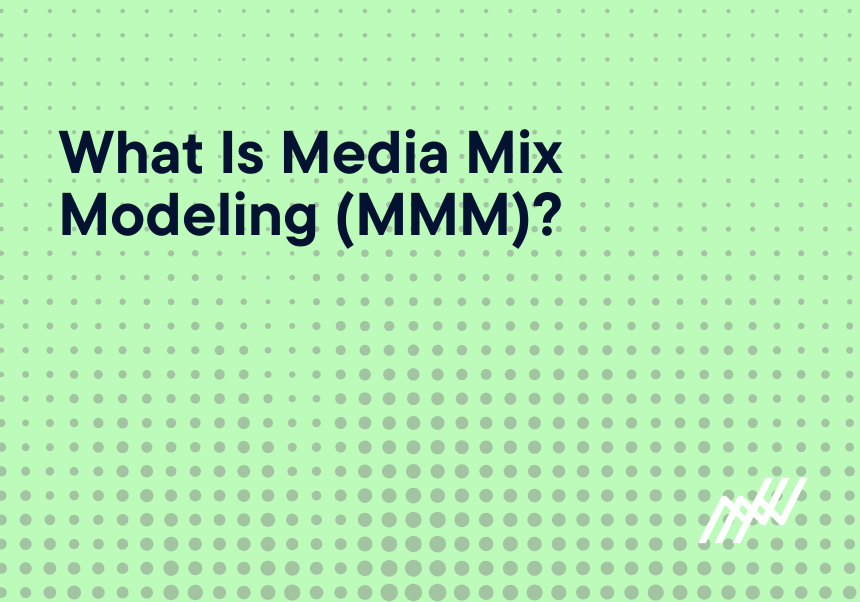

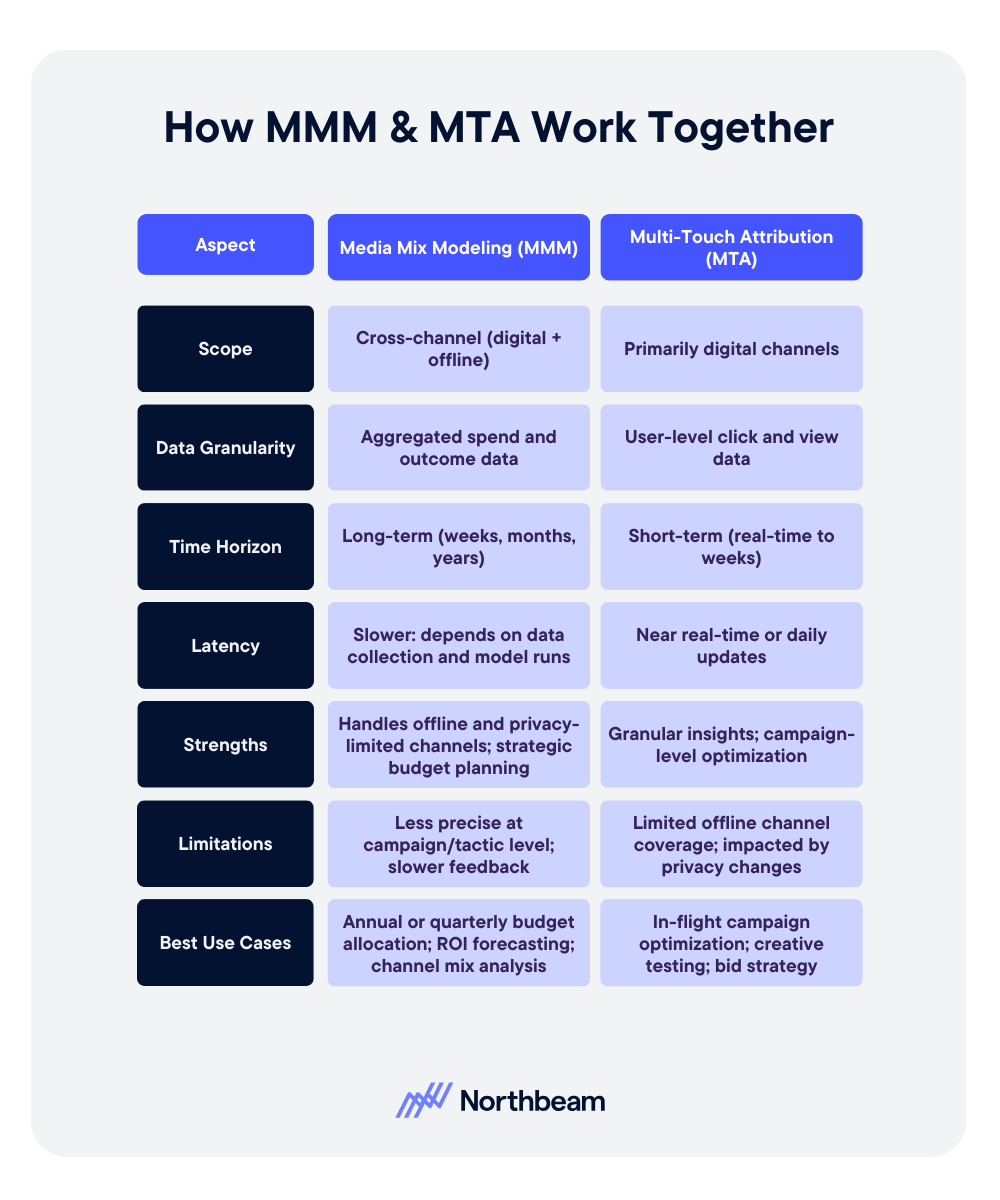
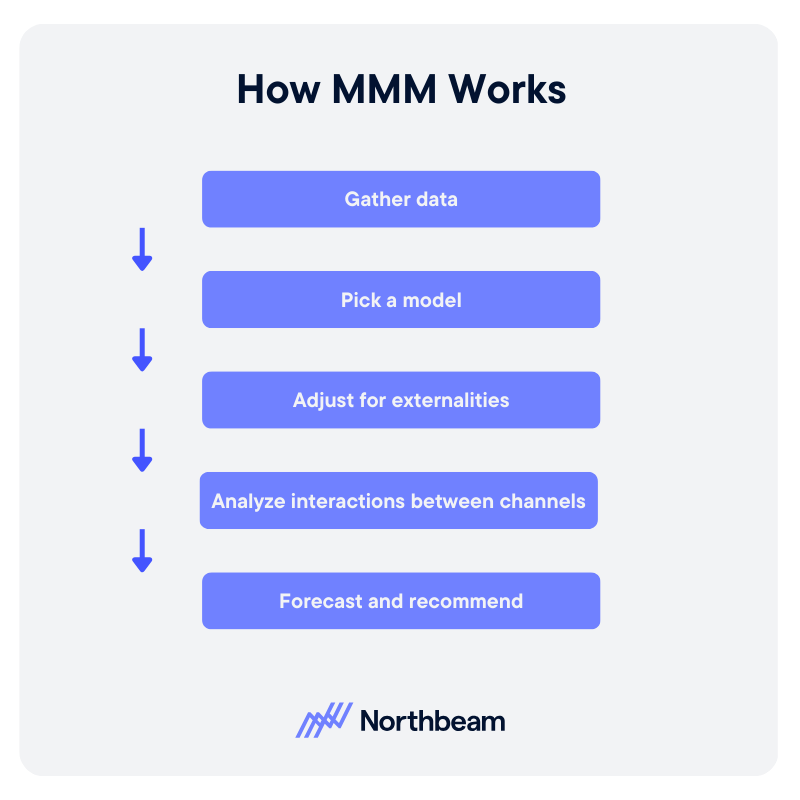

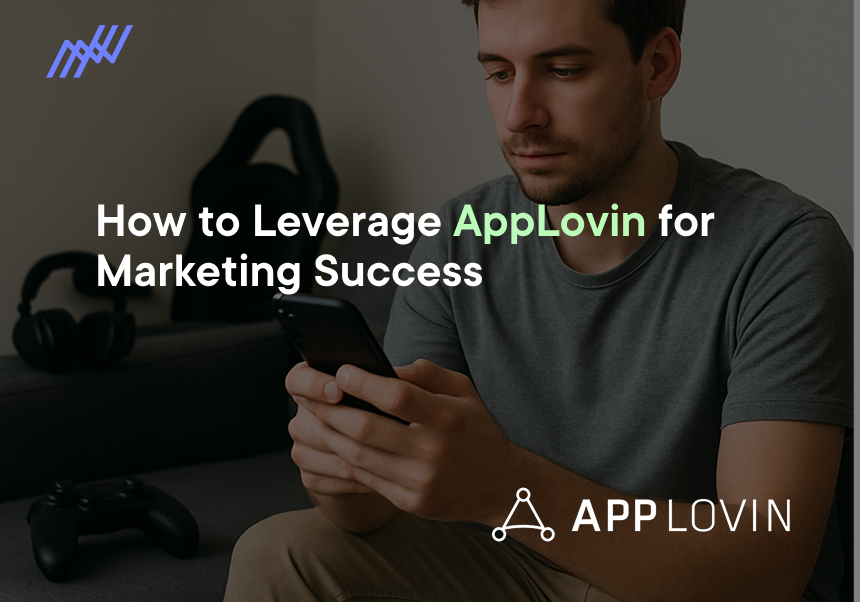
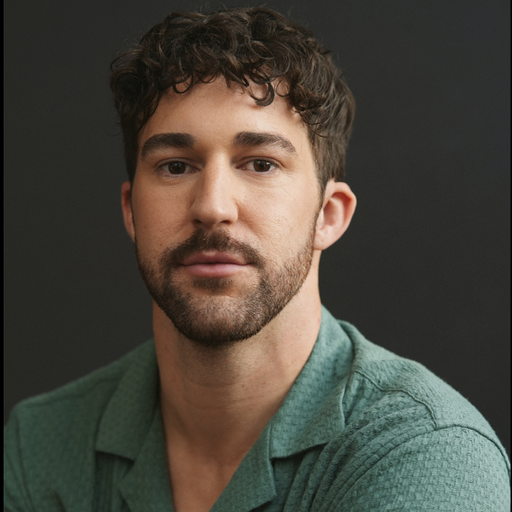
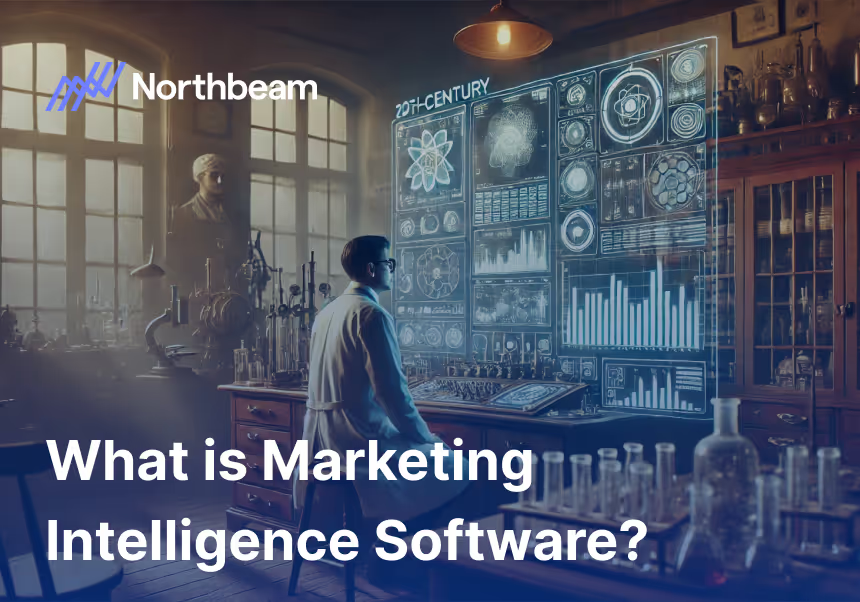


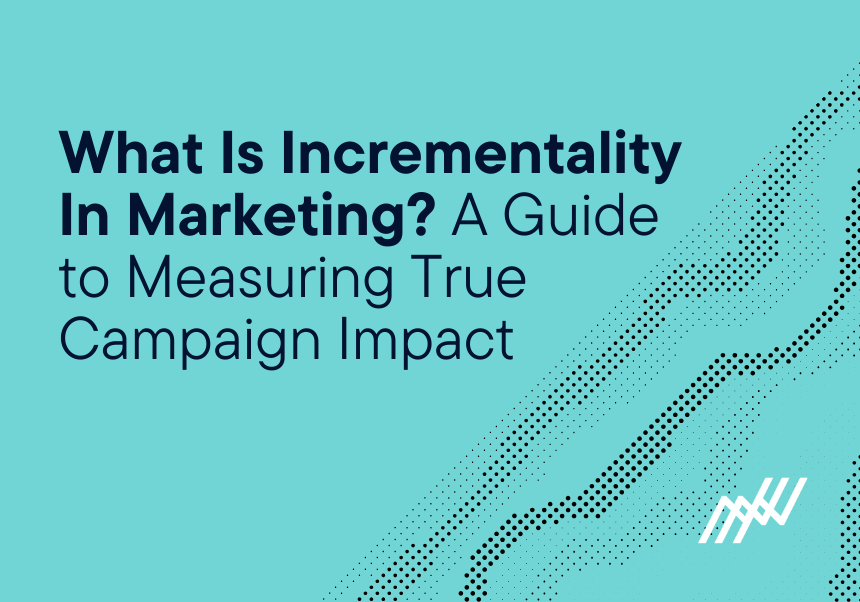

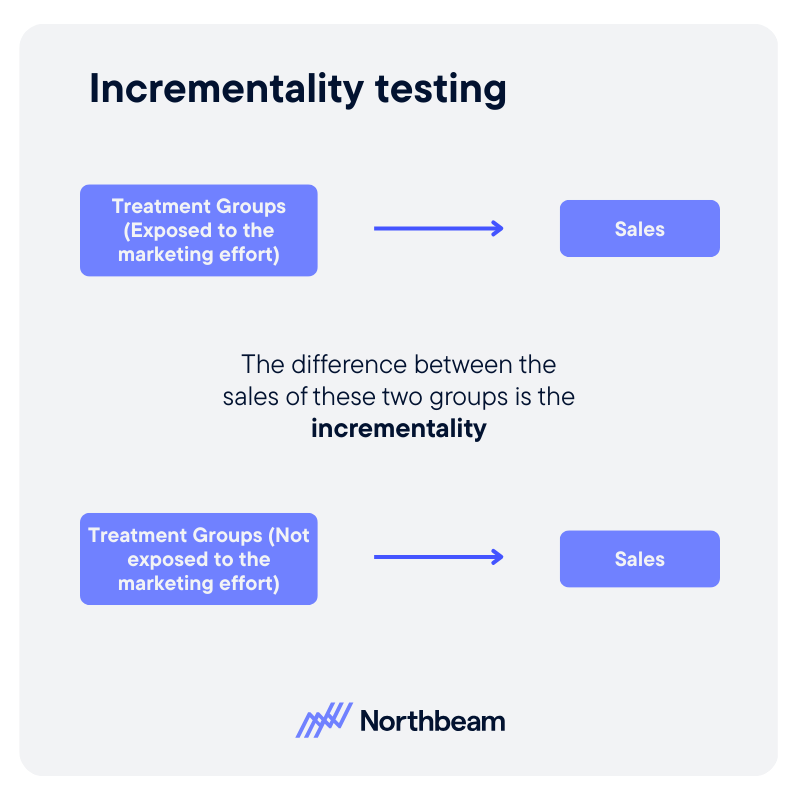

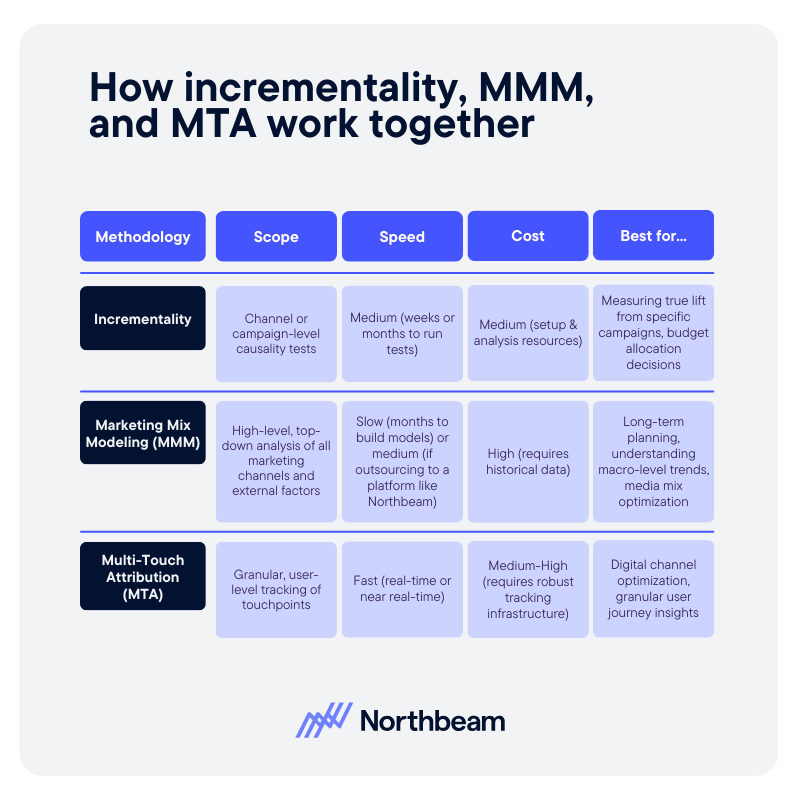
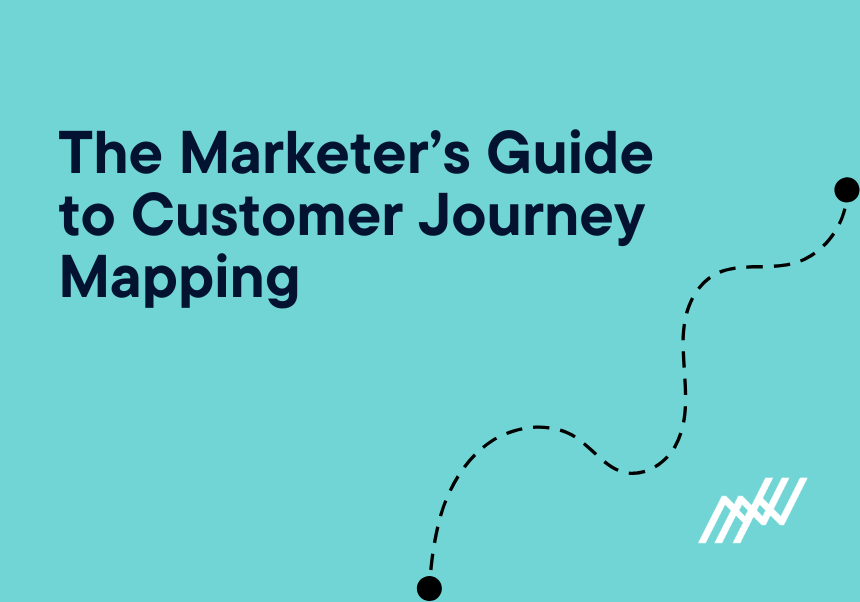
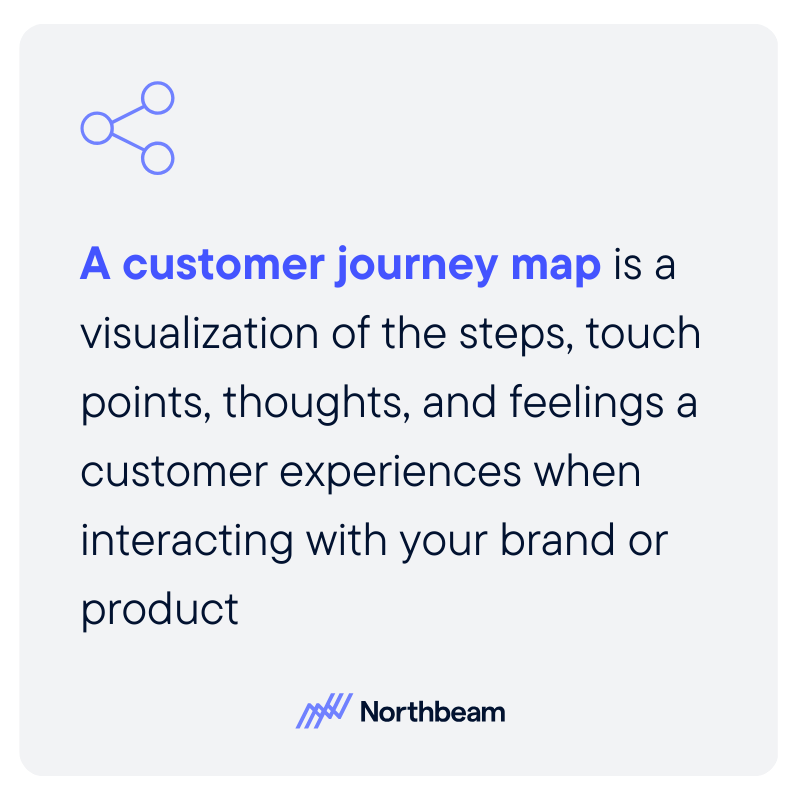
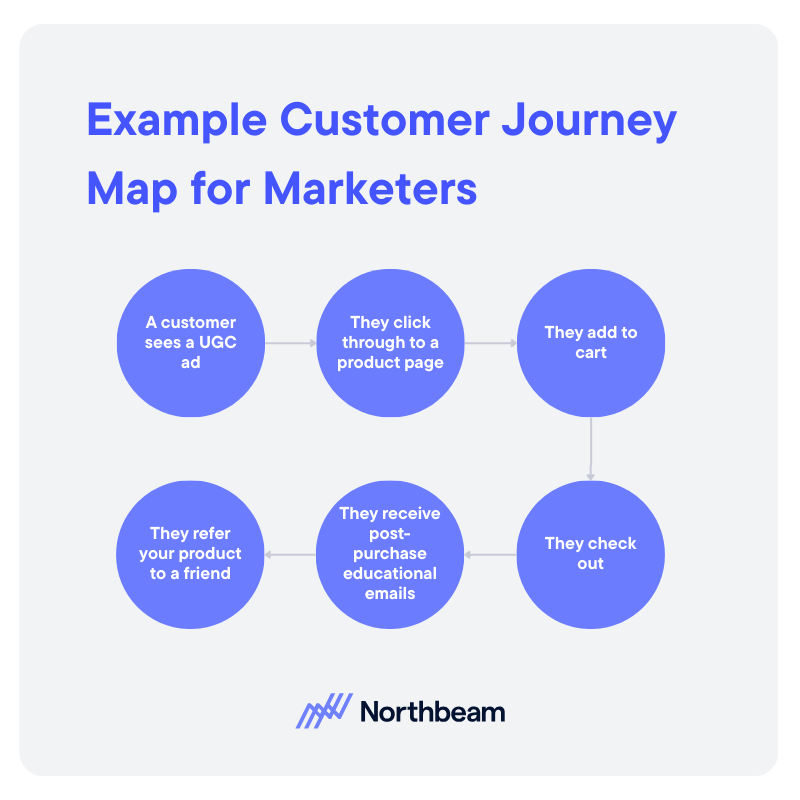
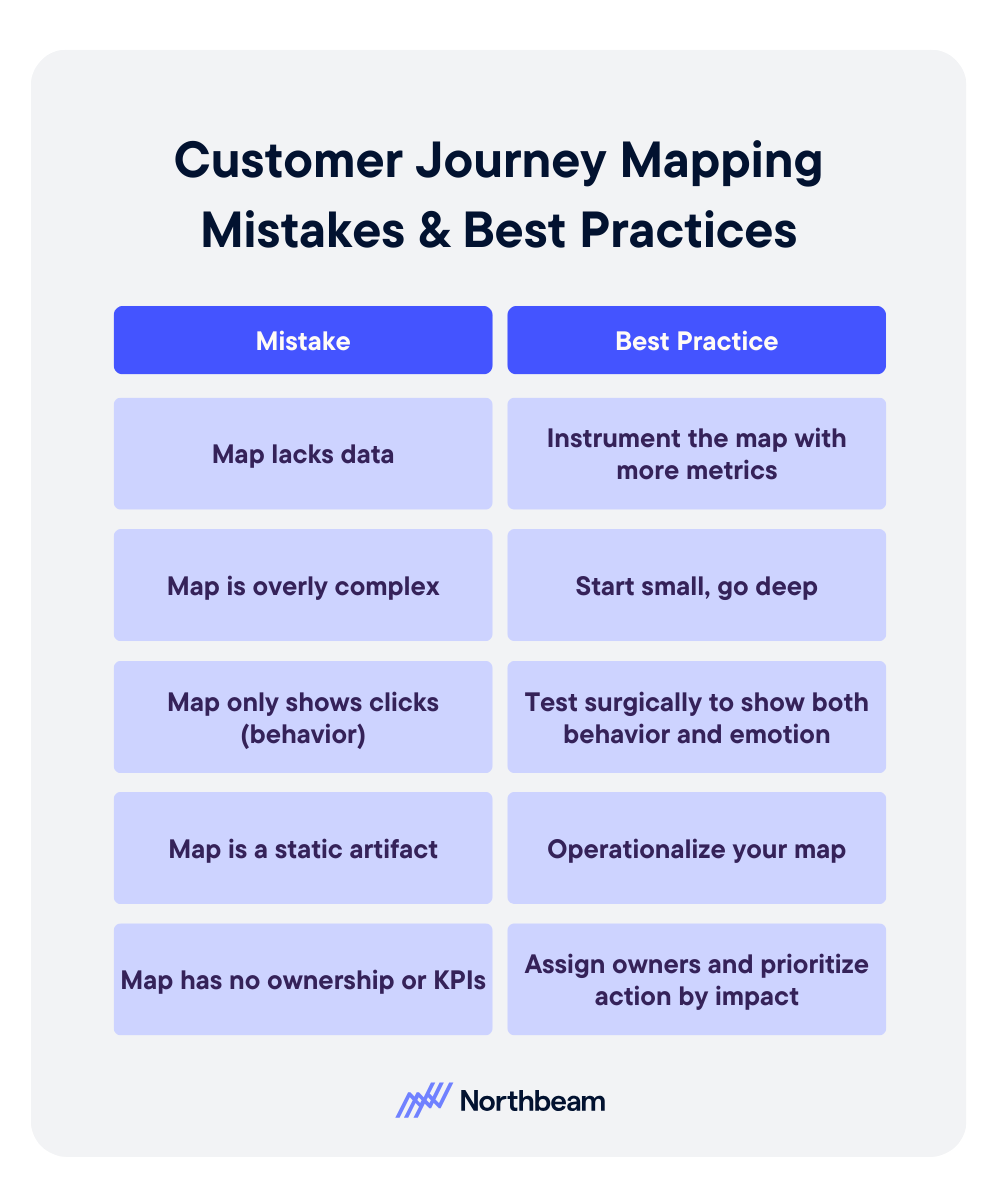
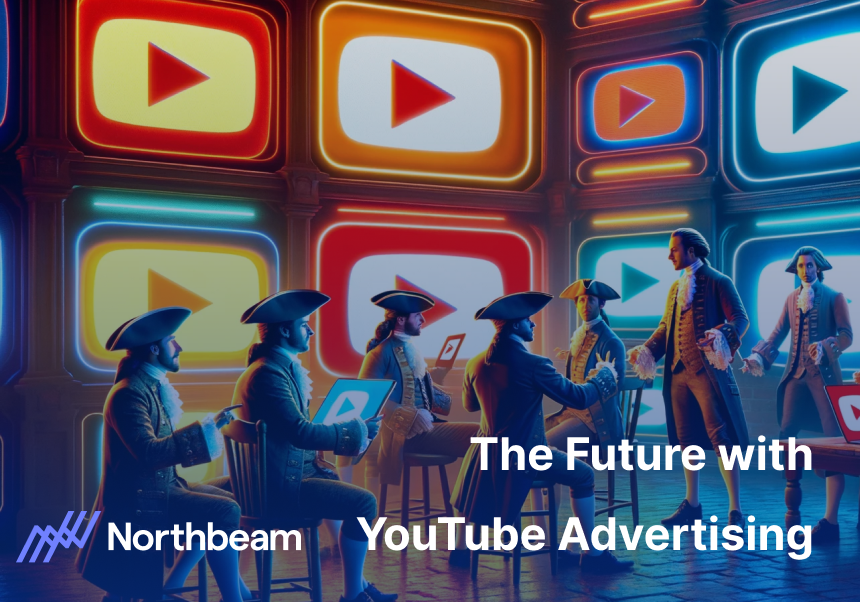

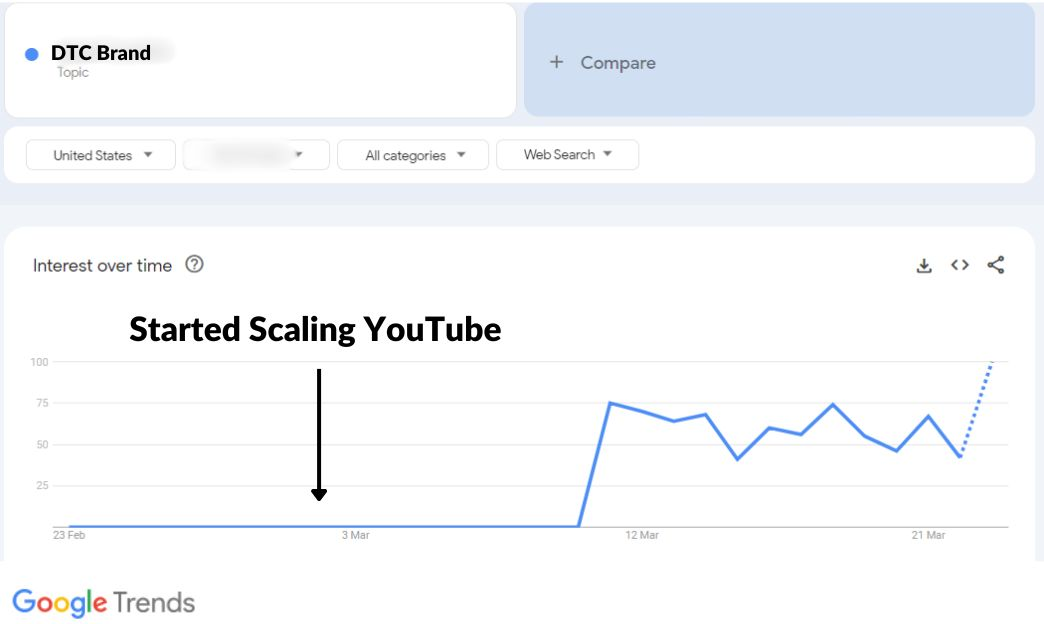
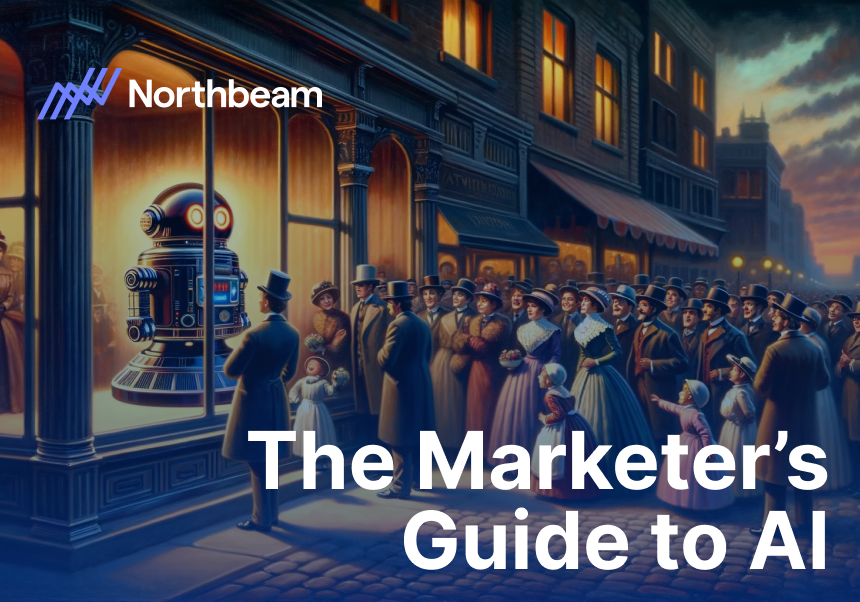

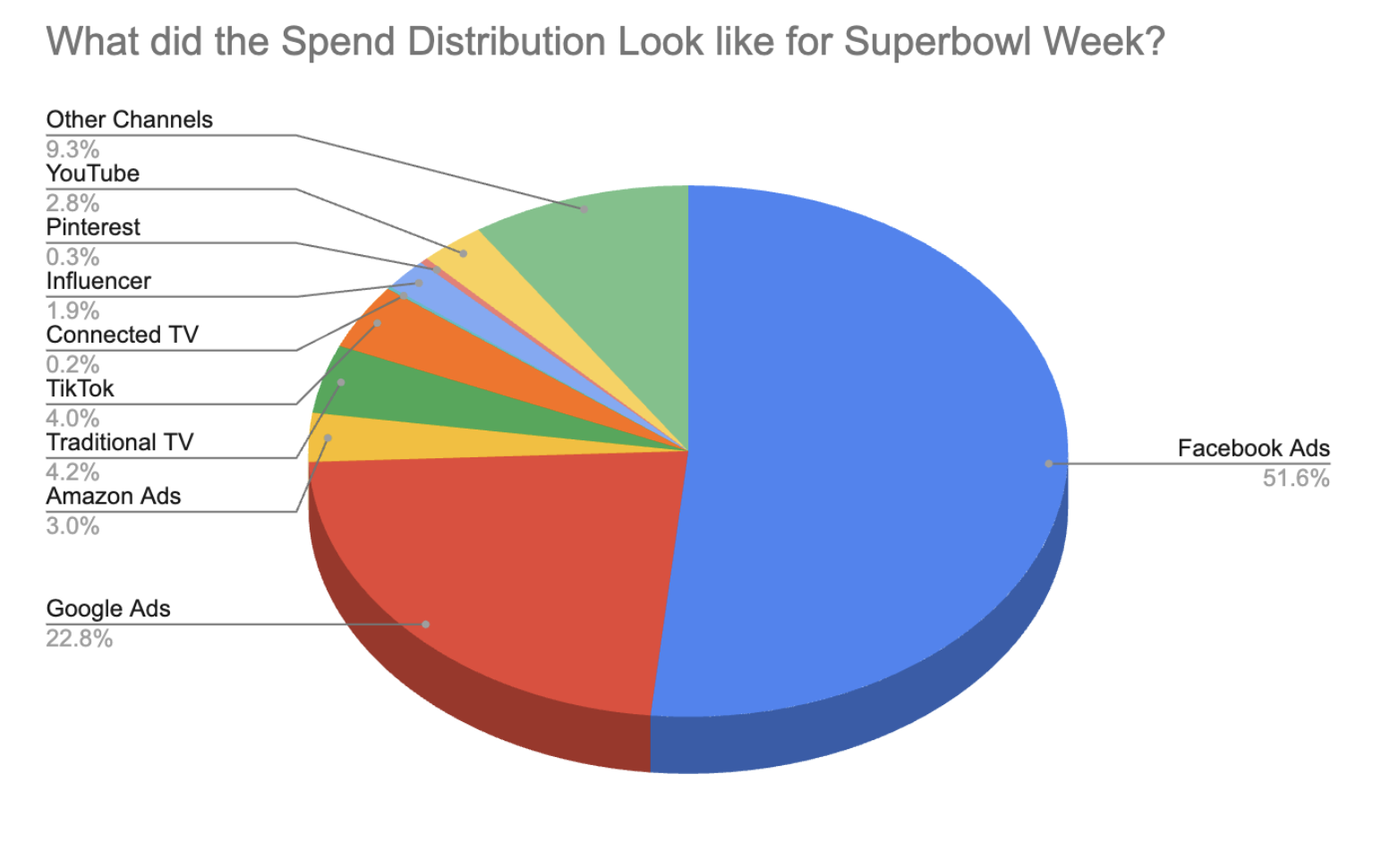
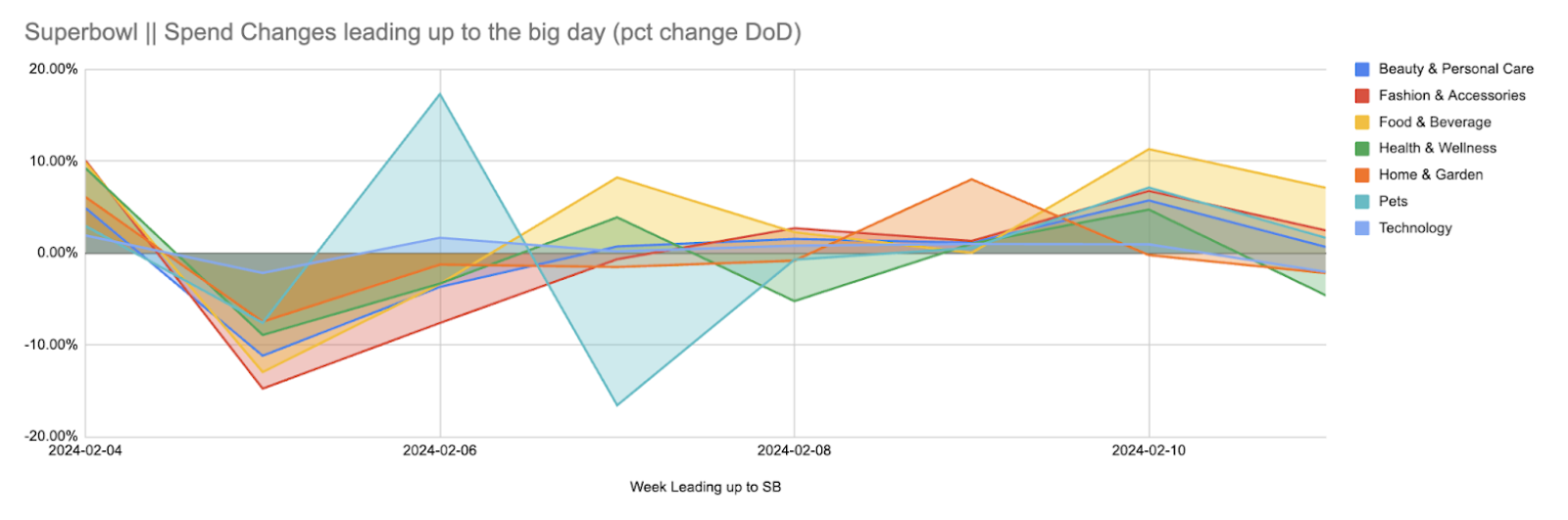

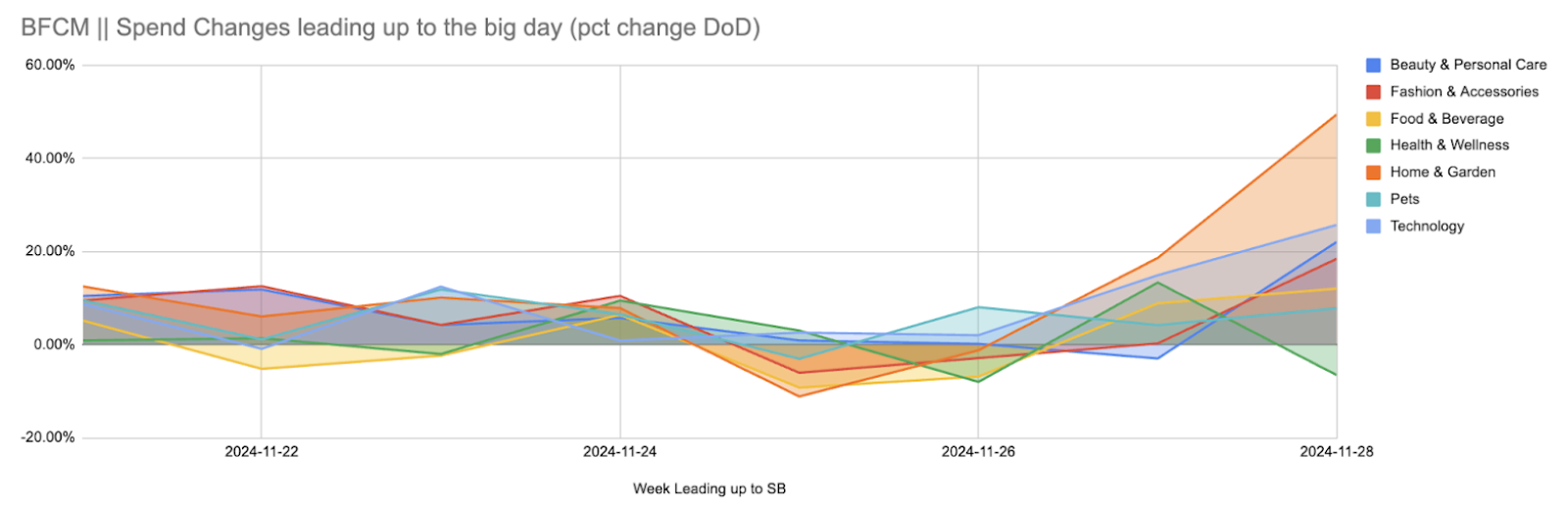
%25201.png)
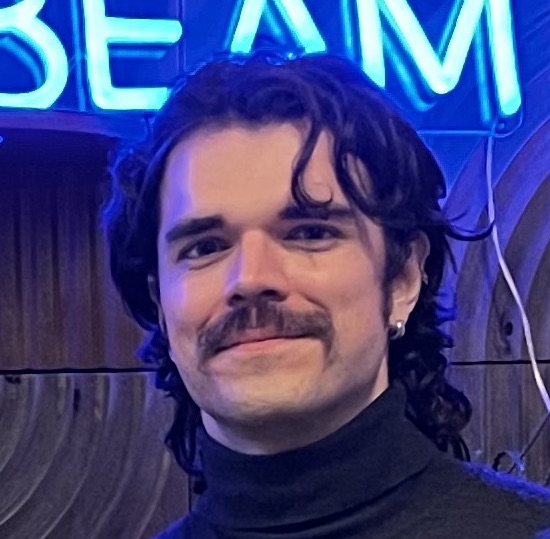
.png)
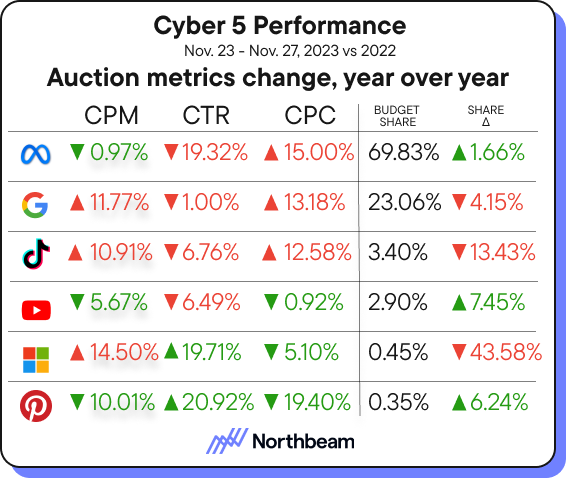
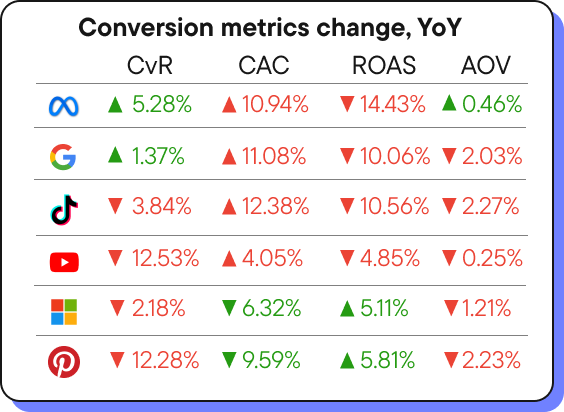
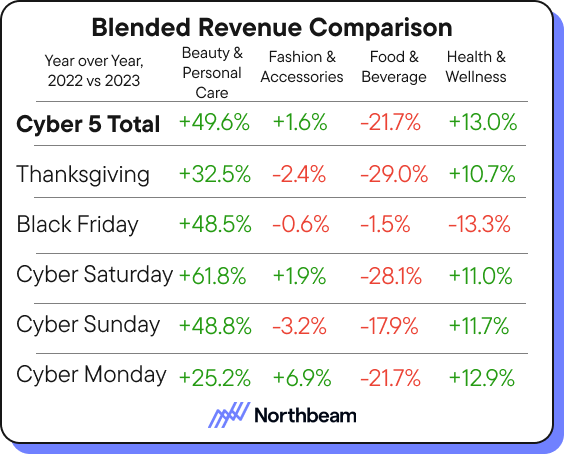
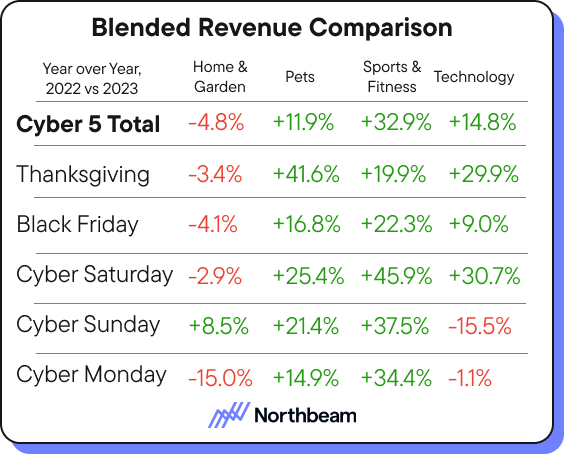
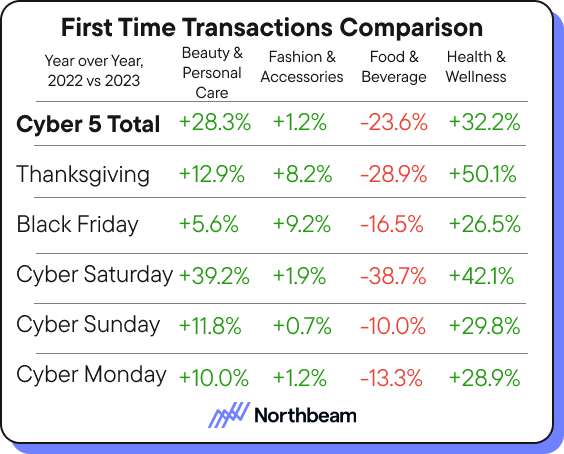
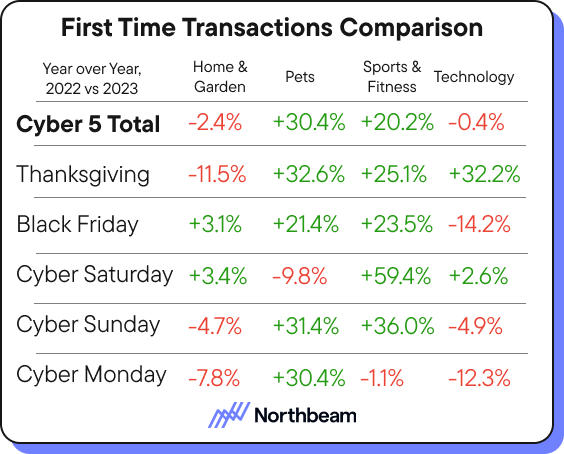
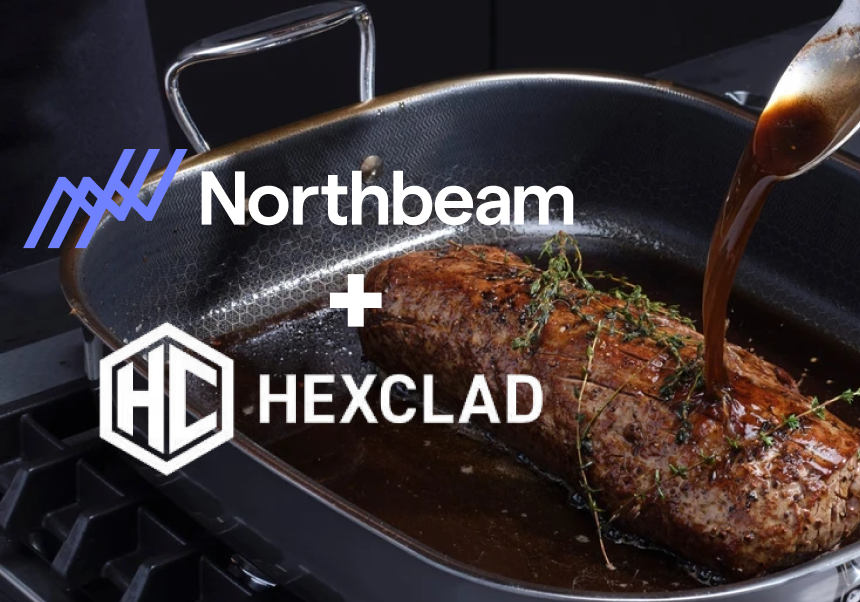
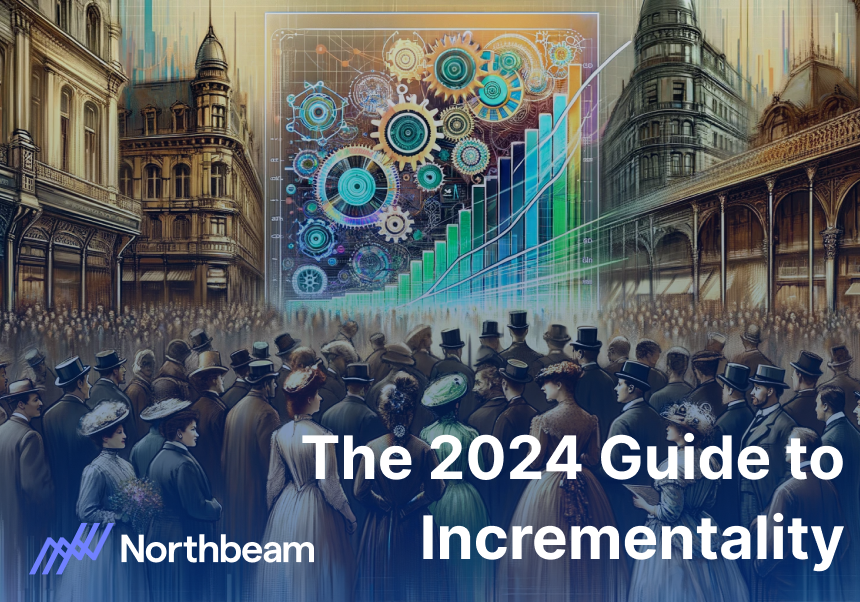
.jpeg)

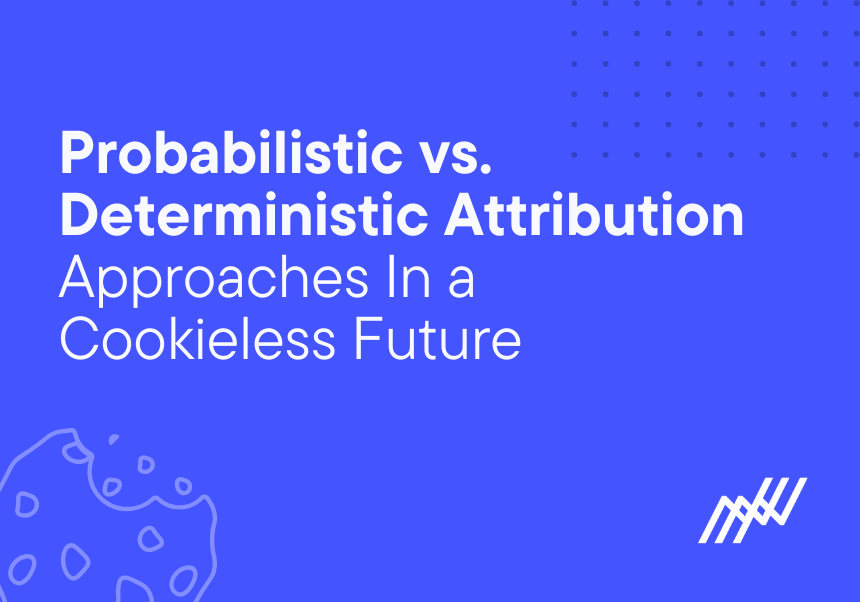
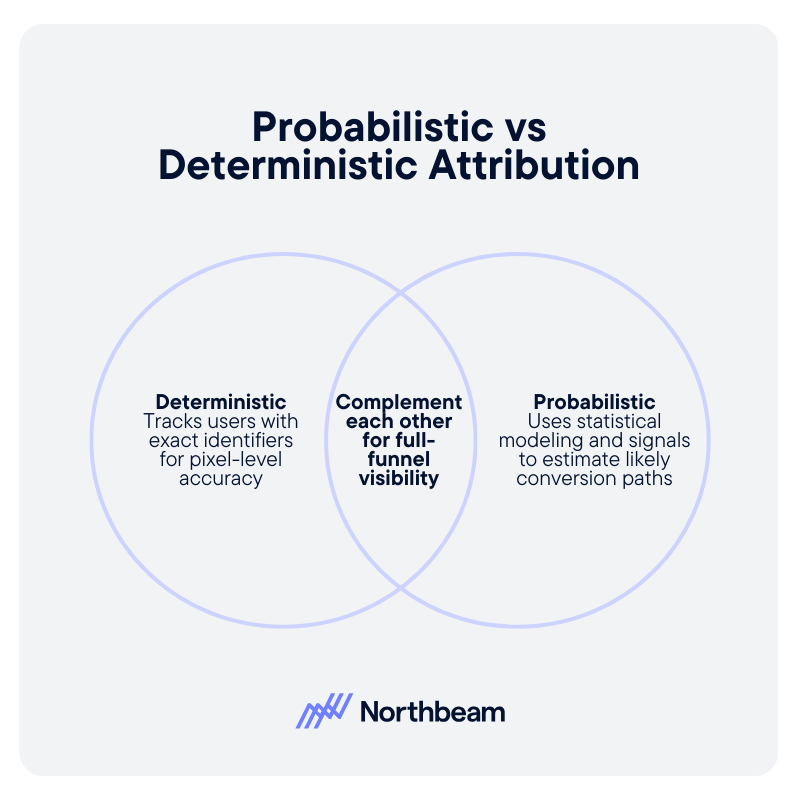
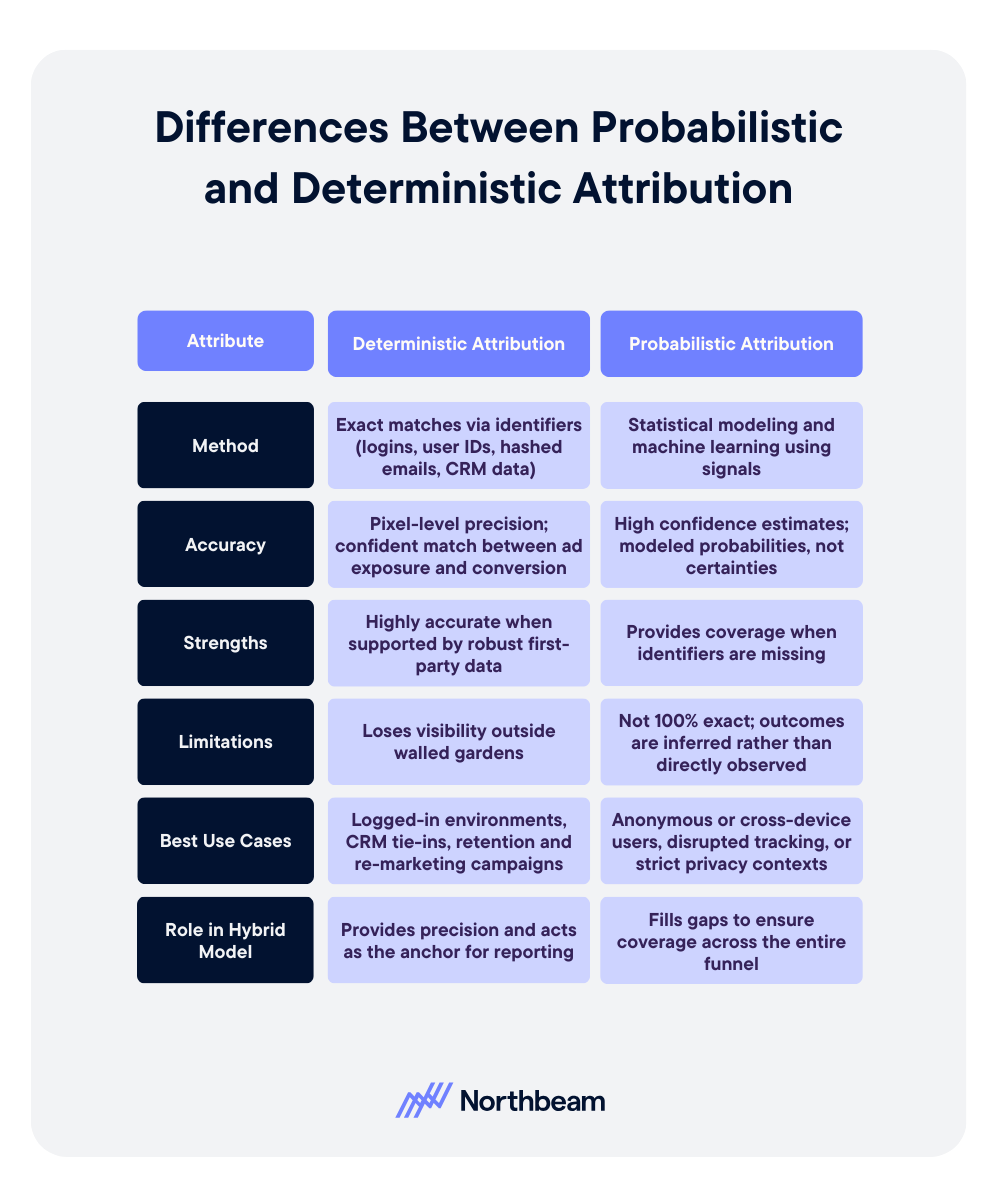





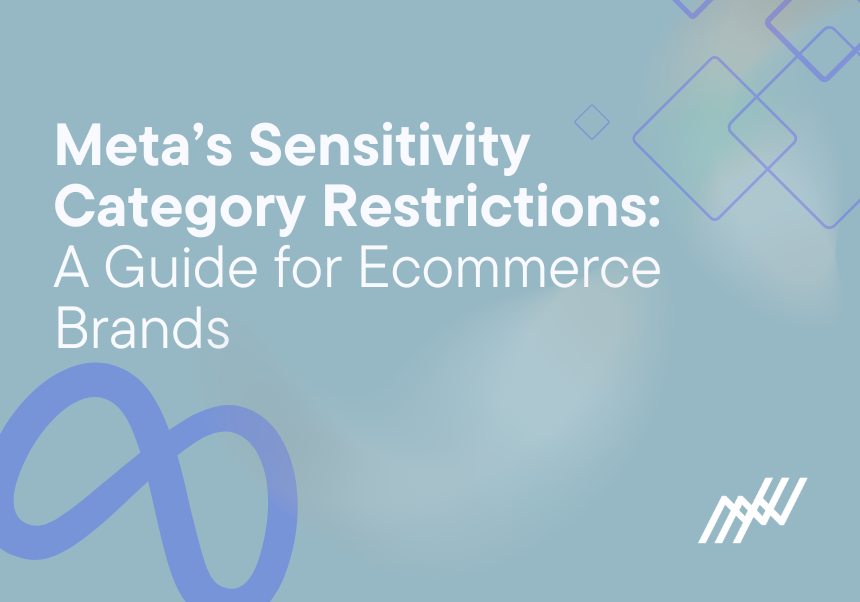
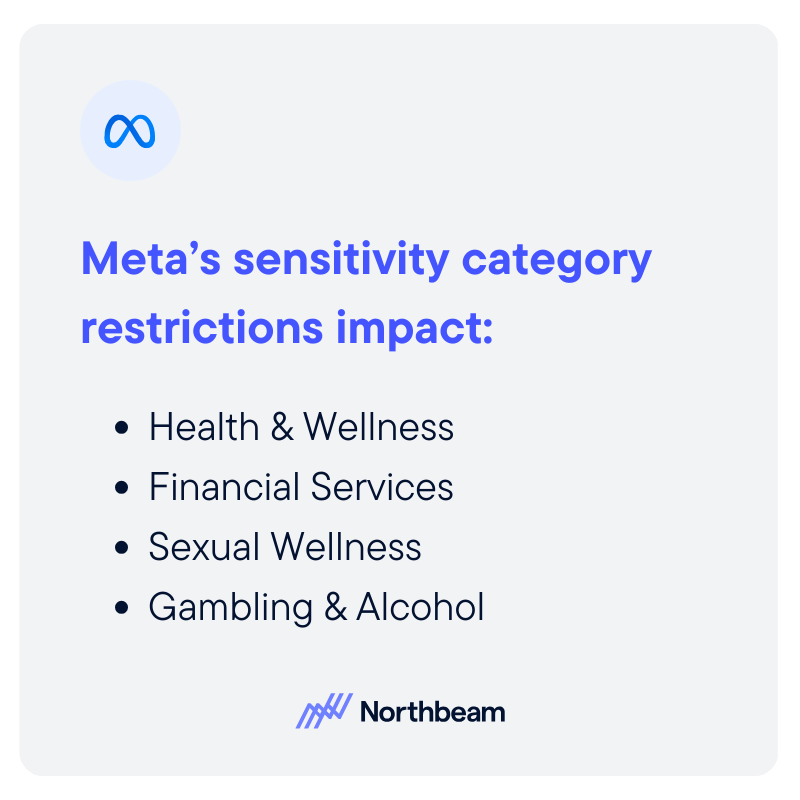
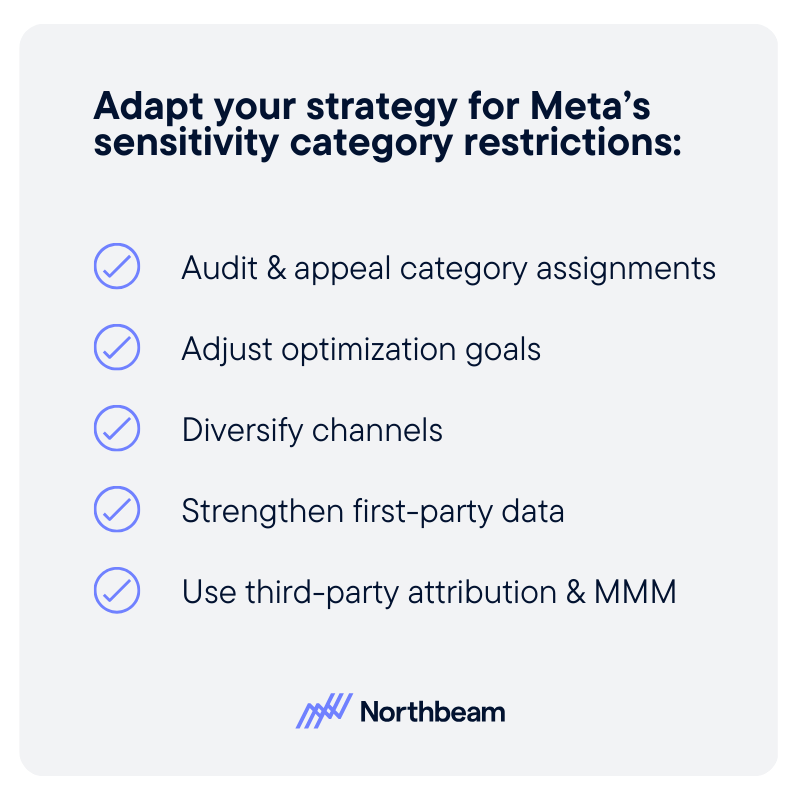
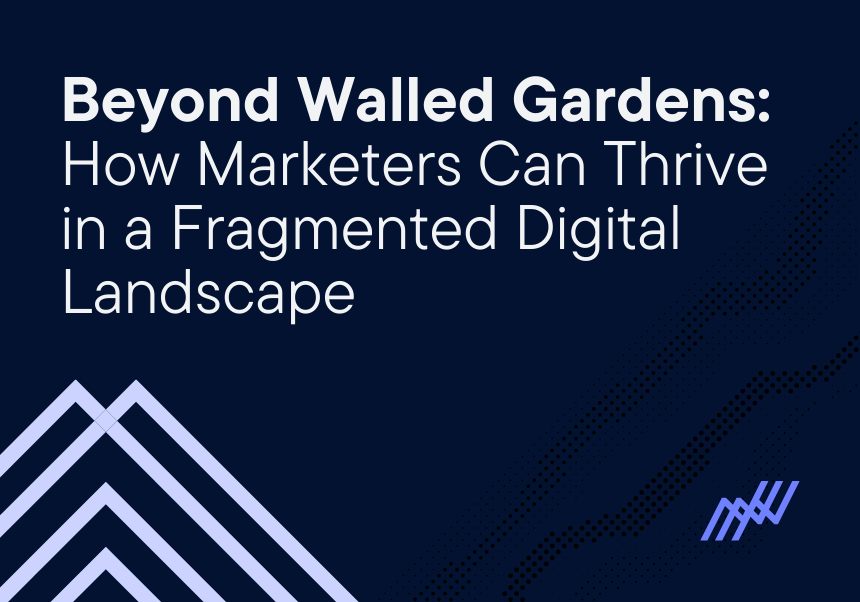
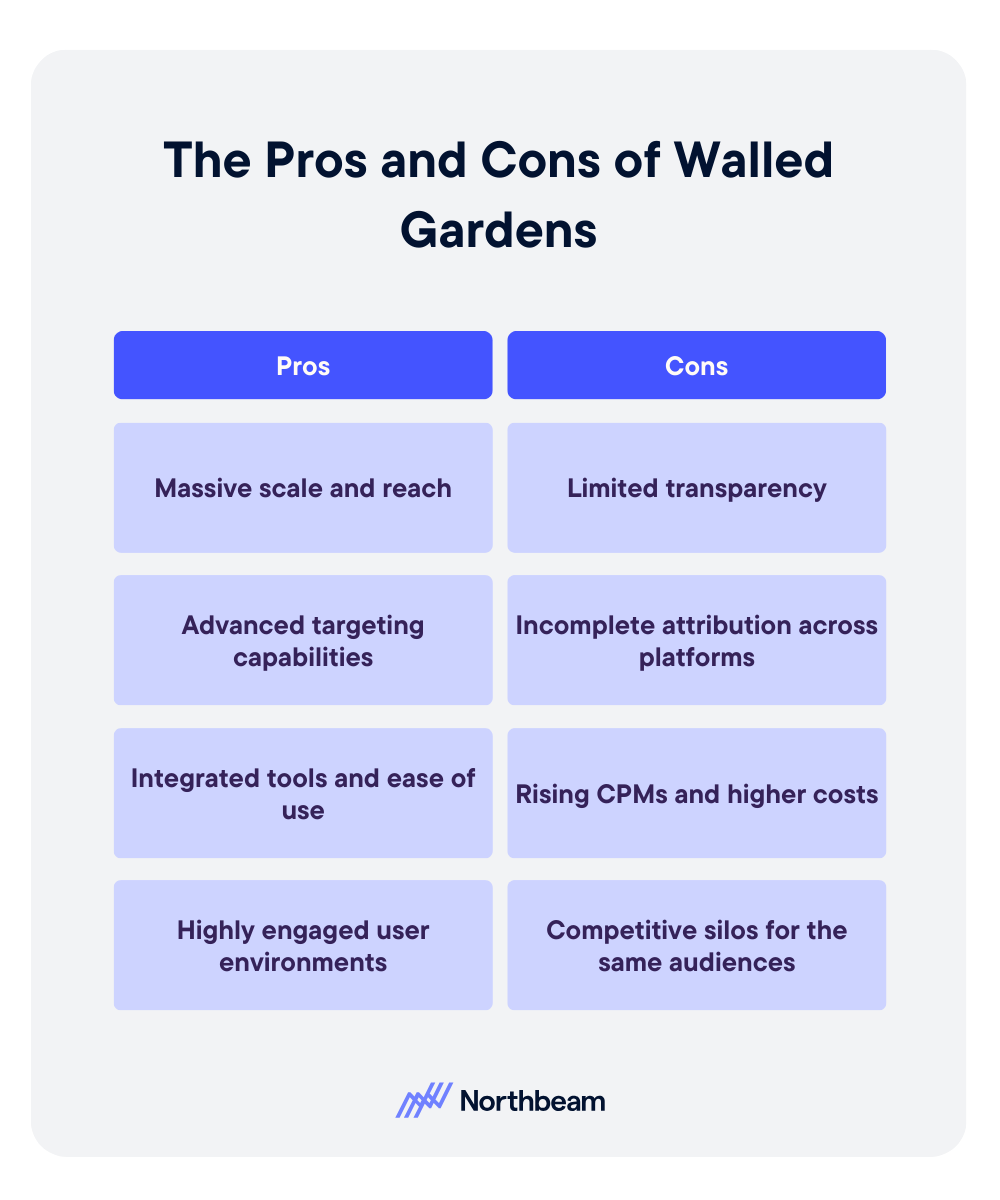
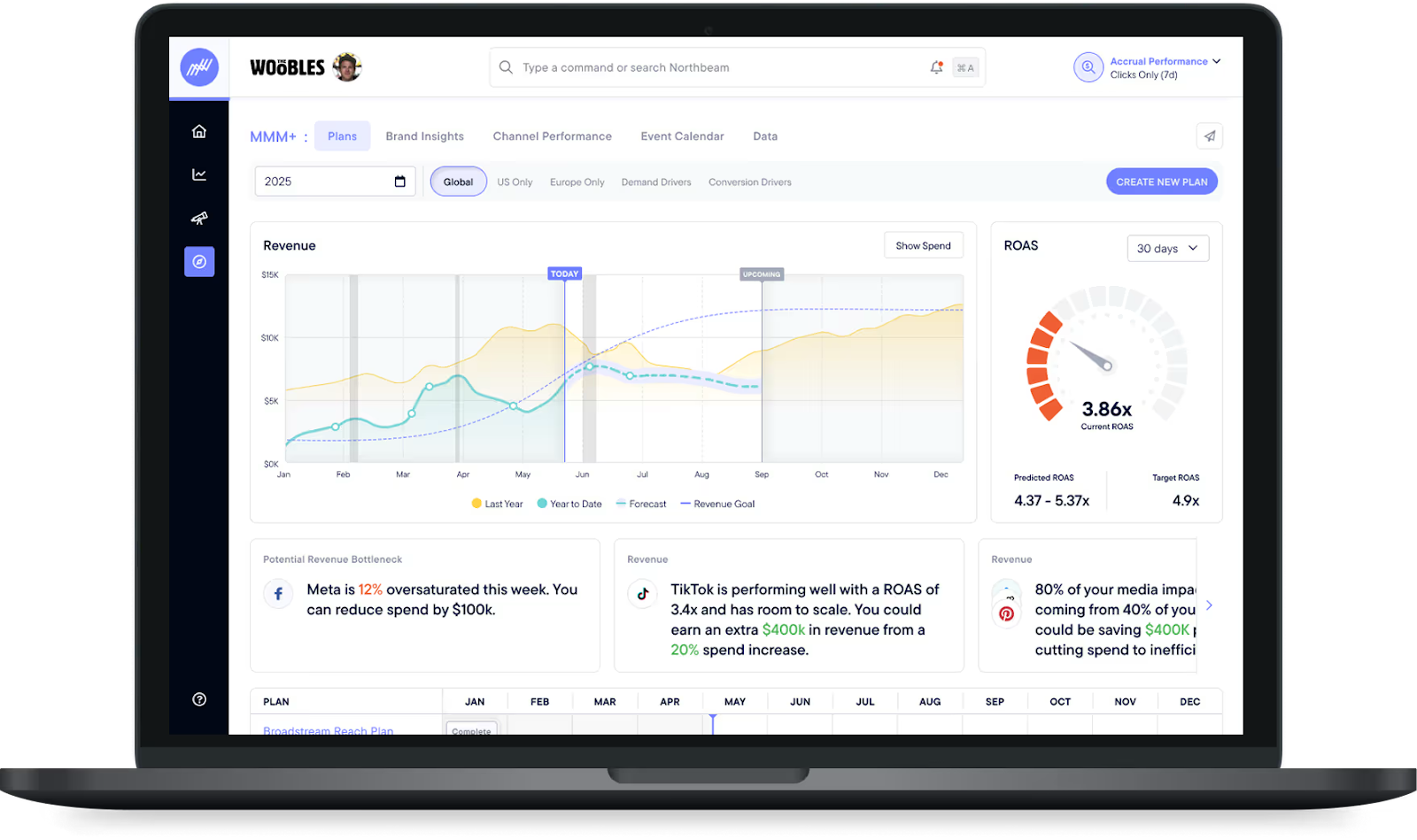
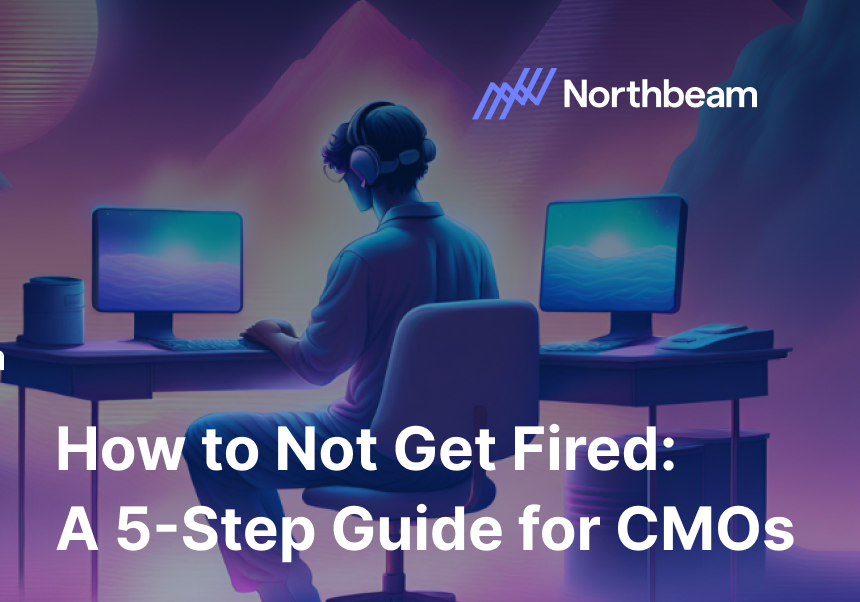
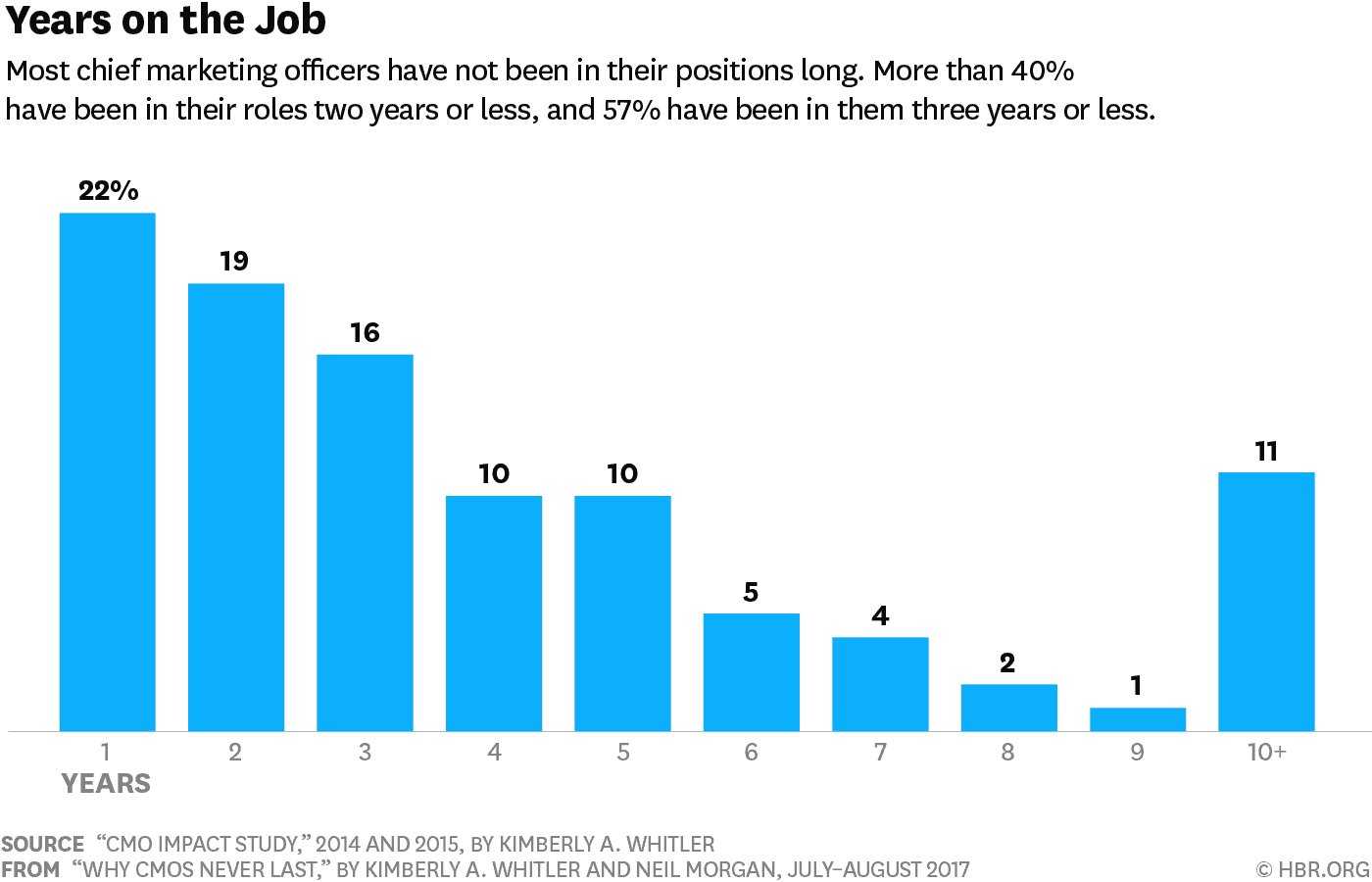


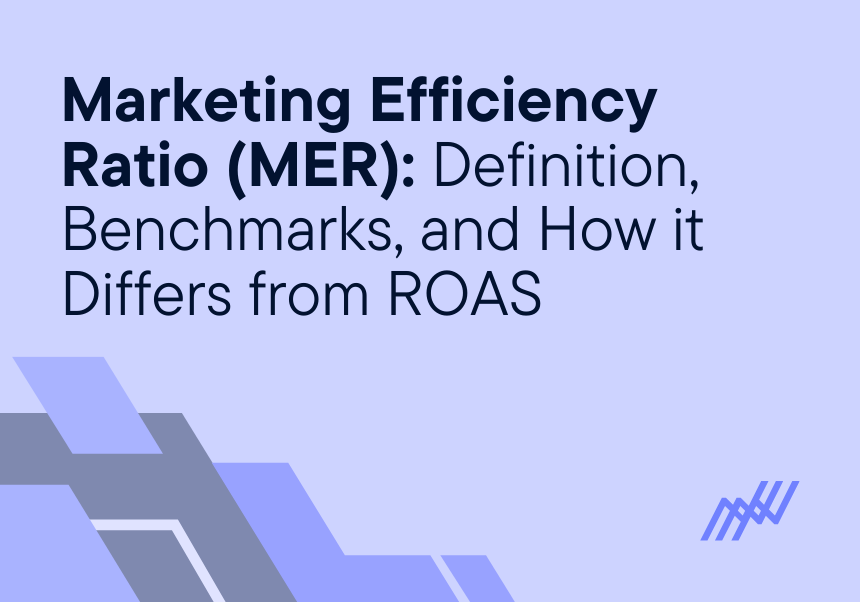
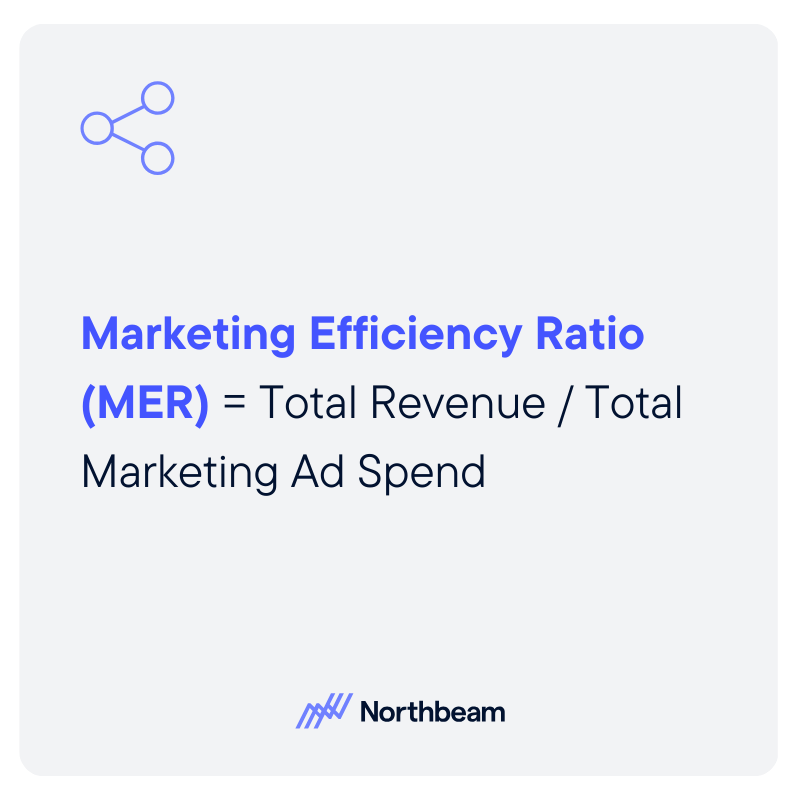

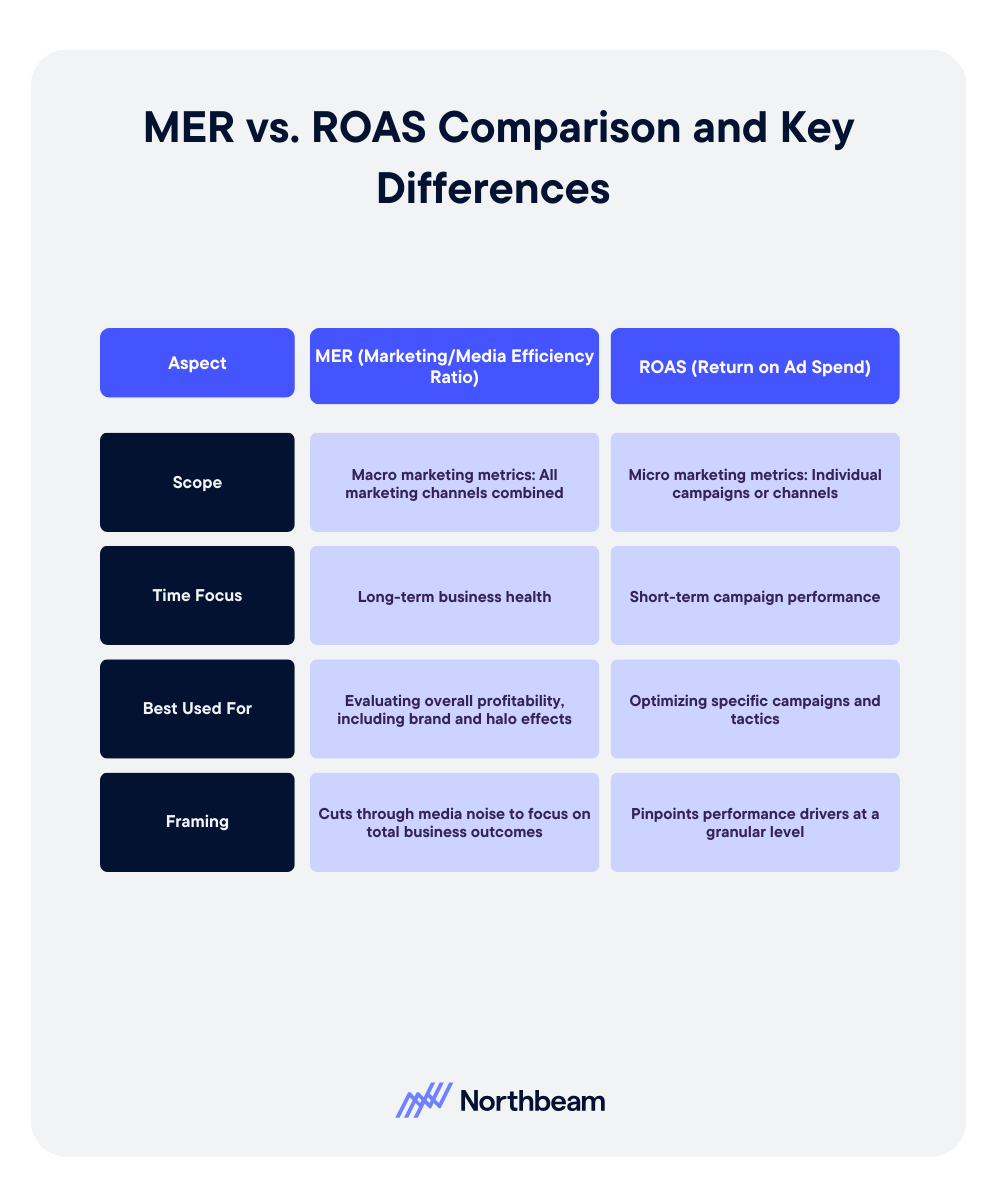





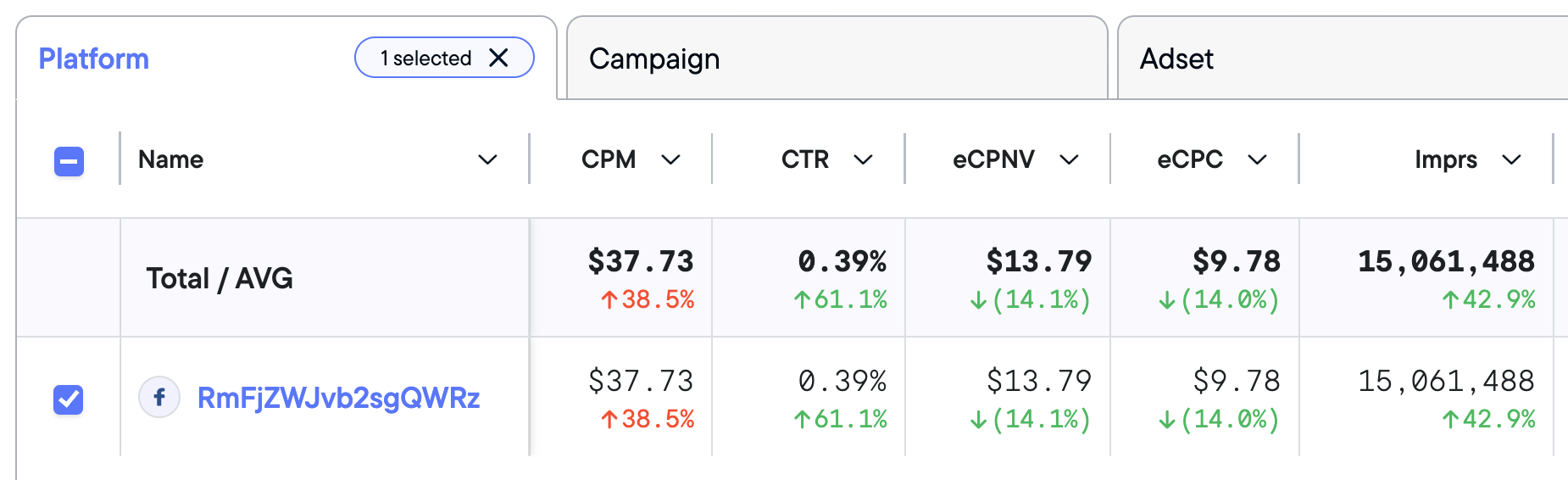
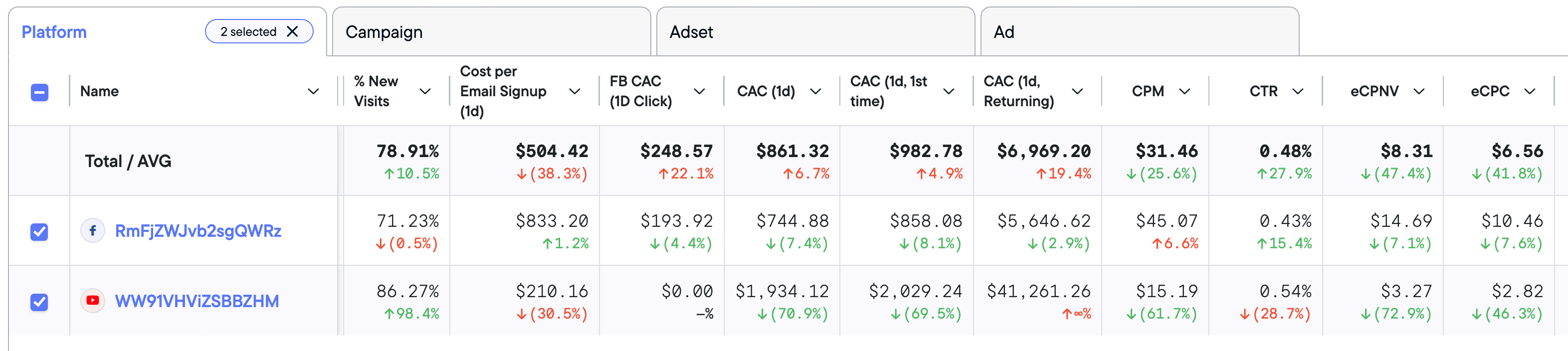
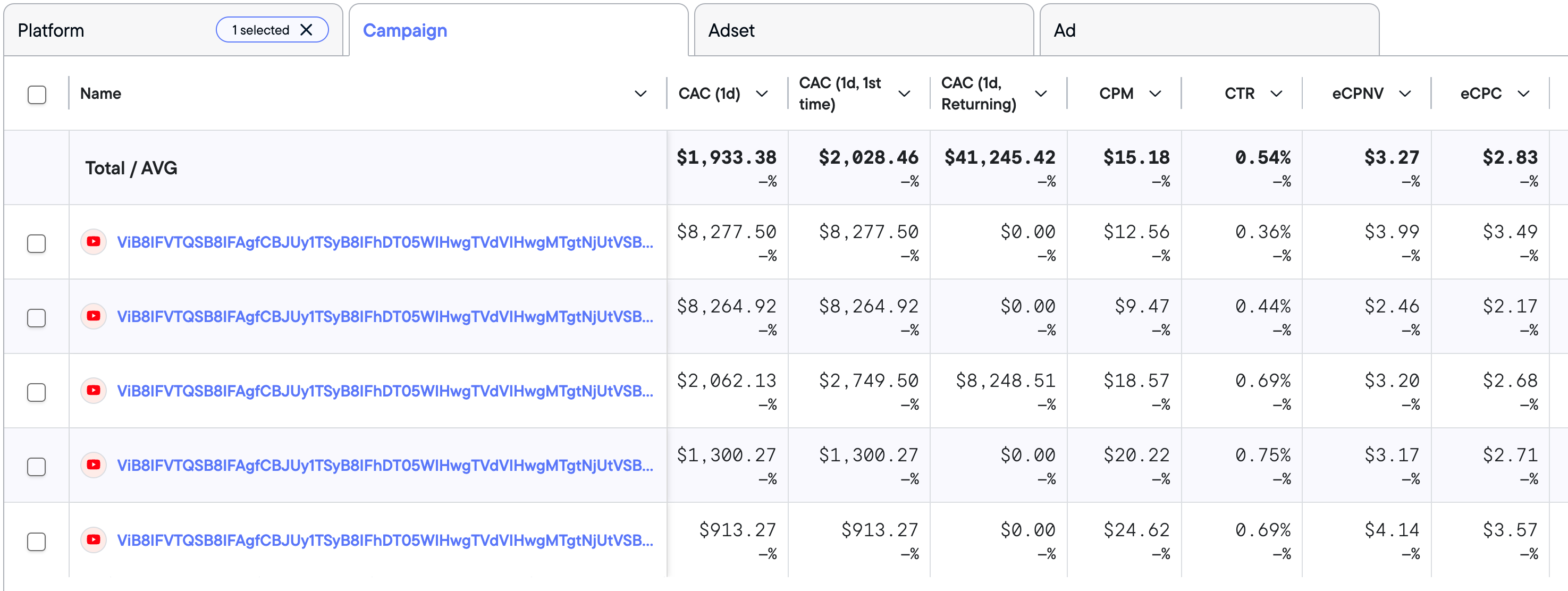
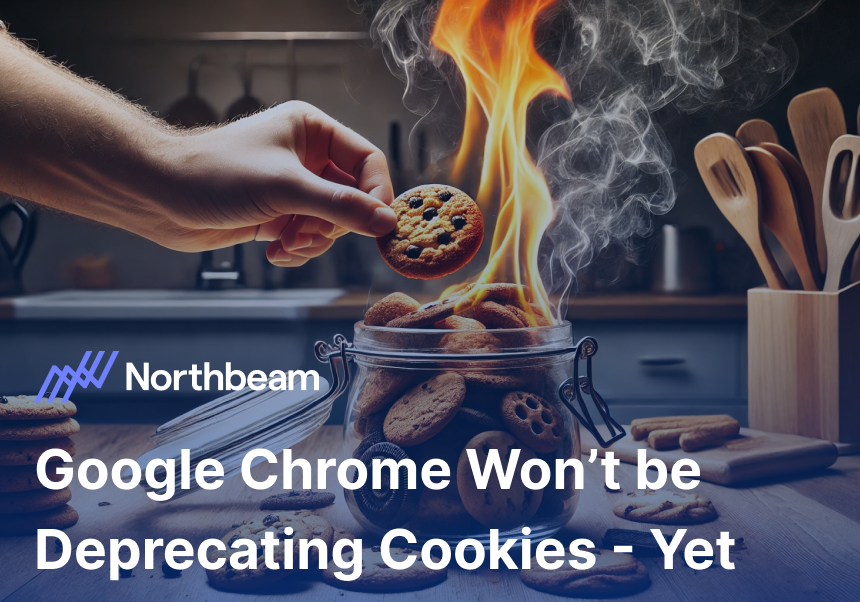
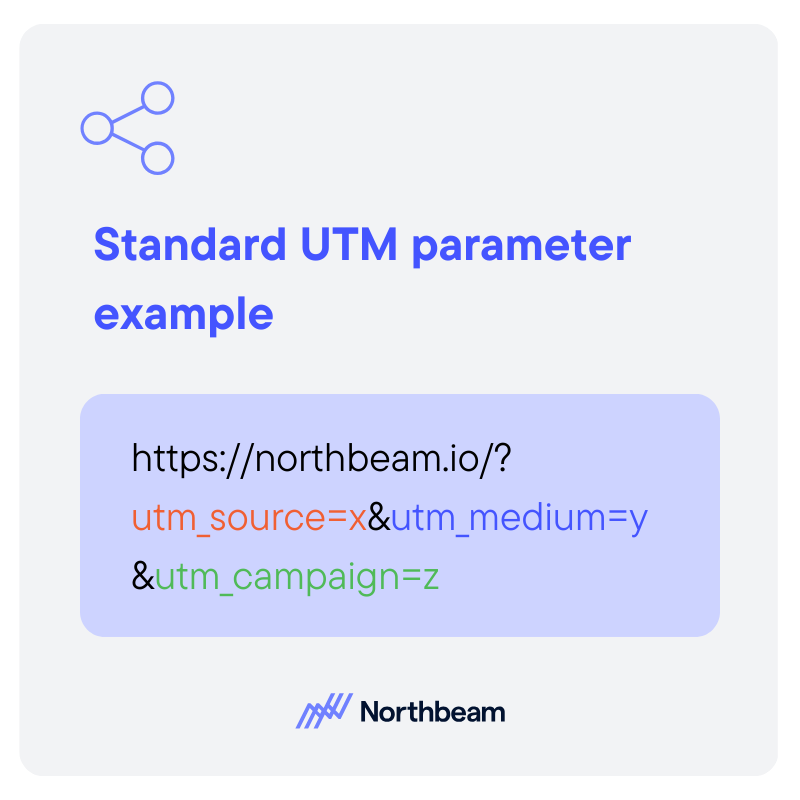
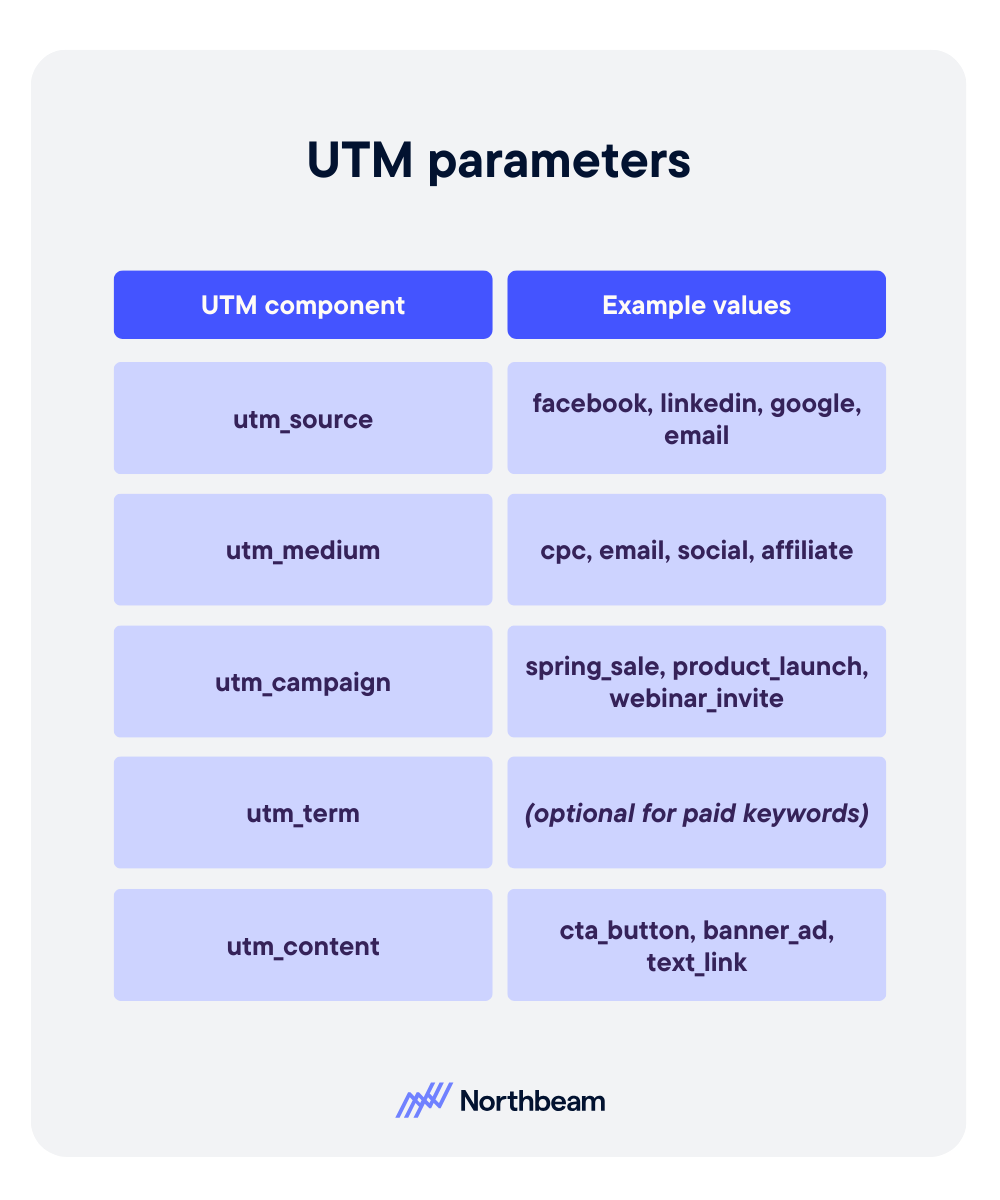
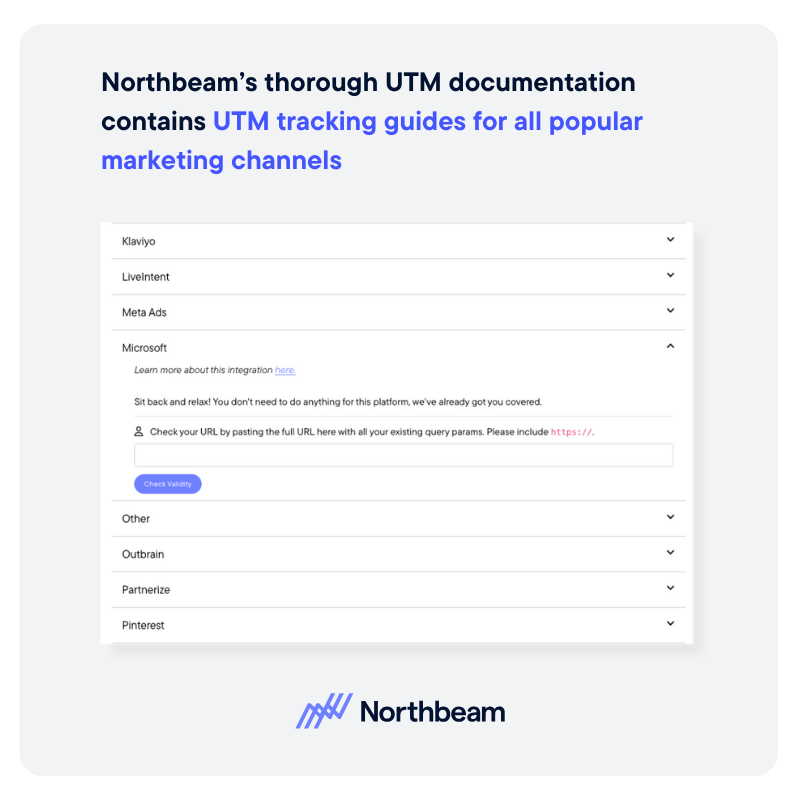
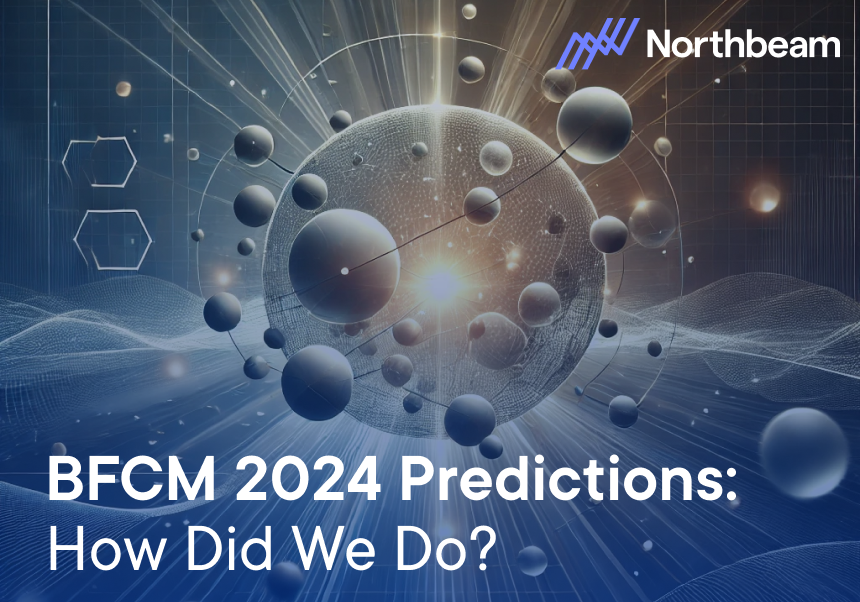
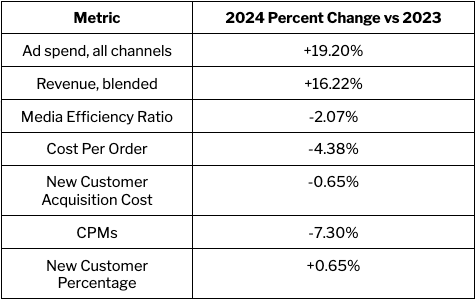
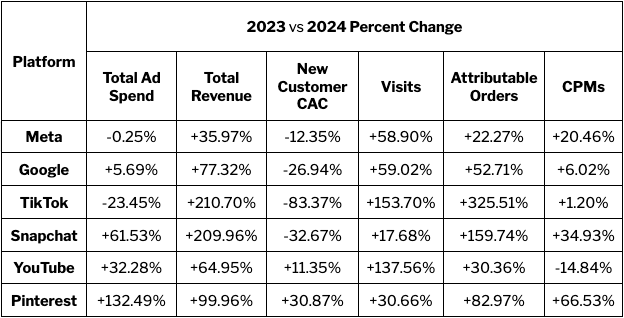
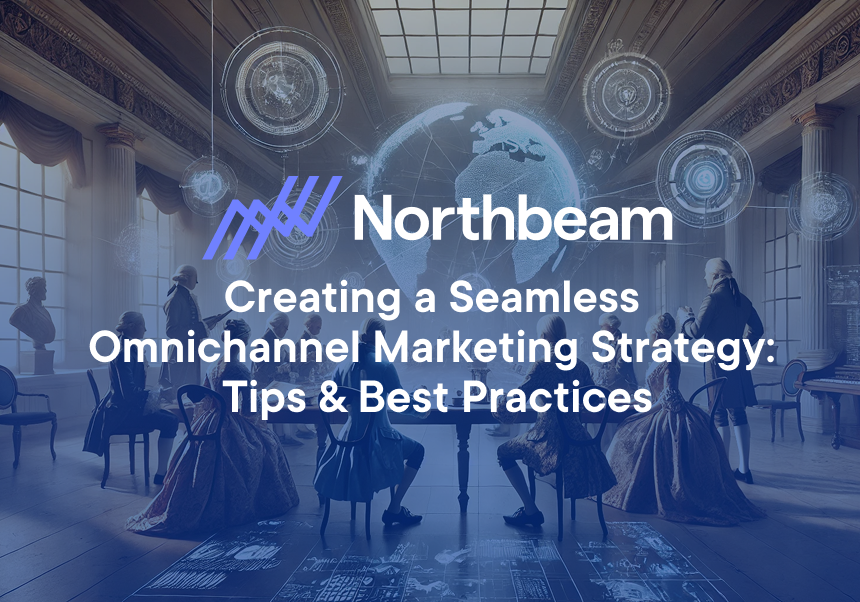
.png)
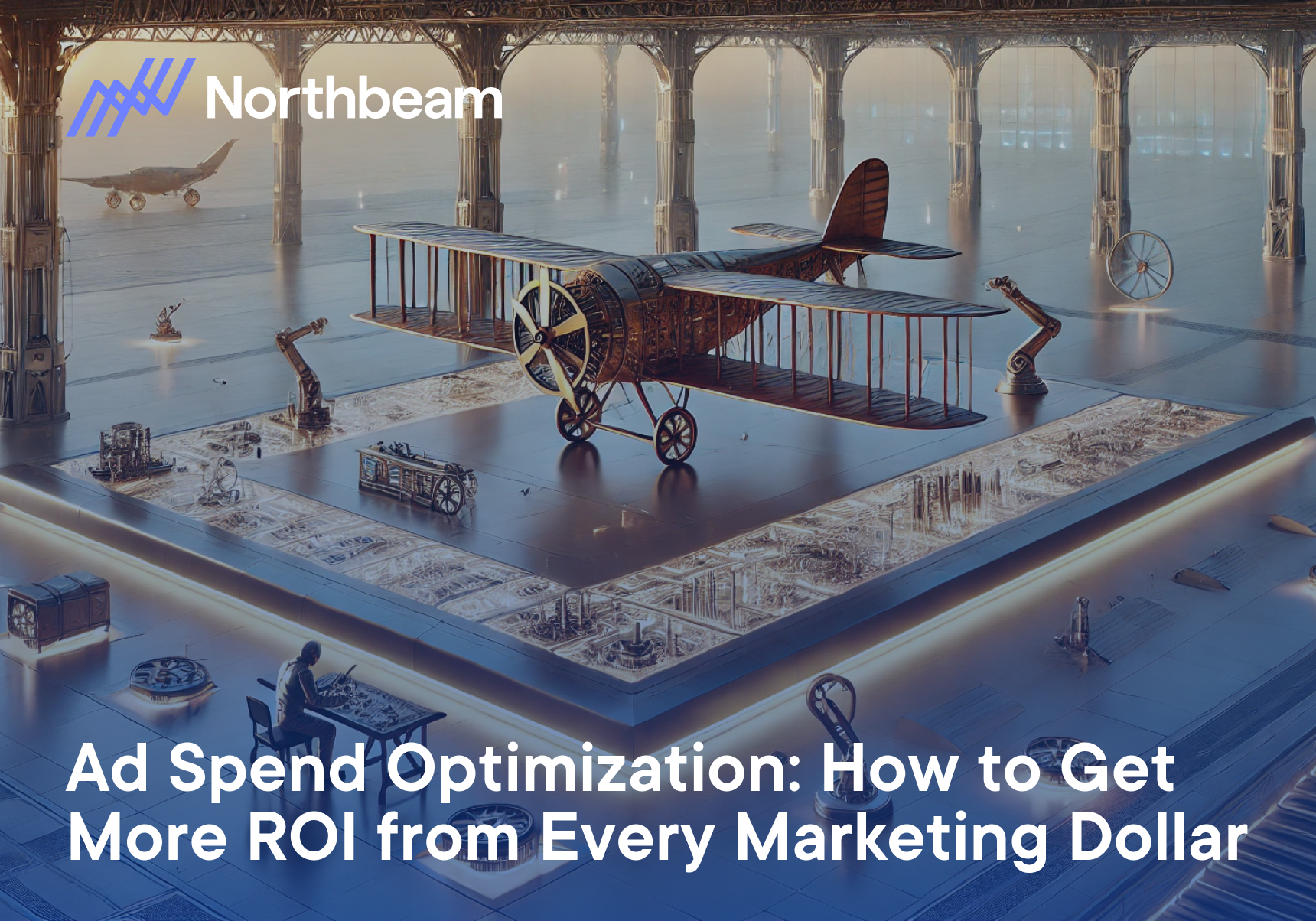
.png)
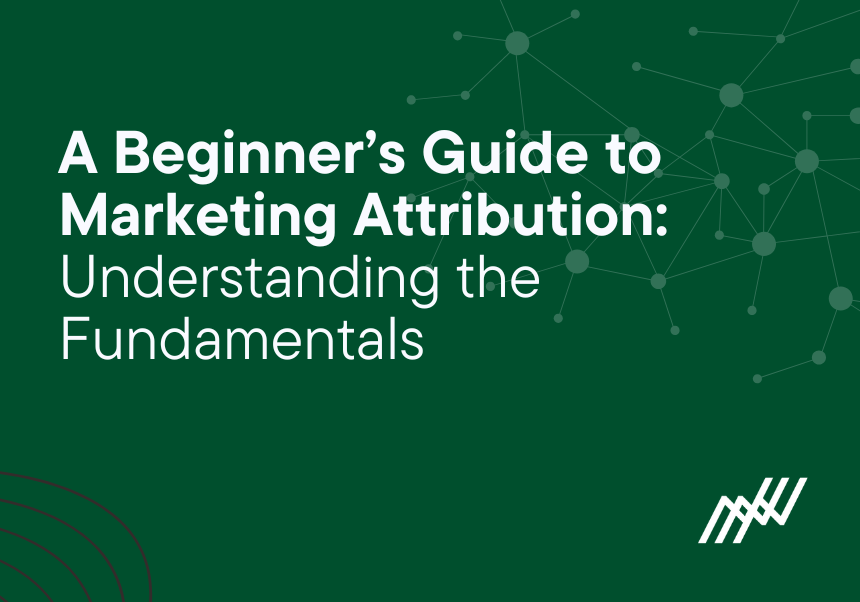
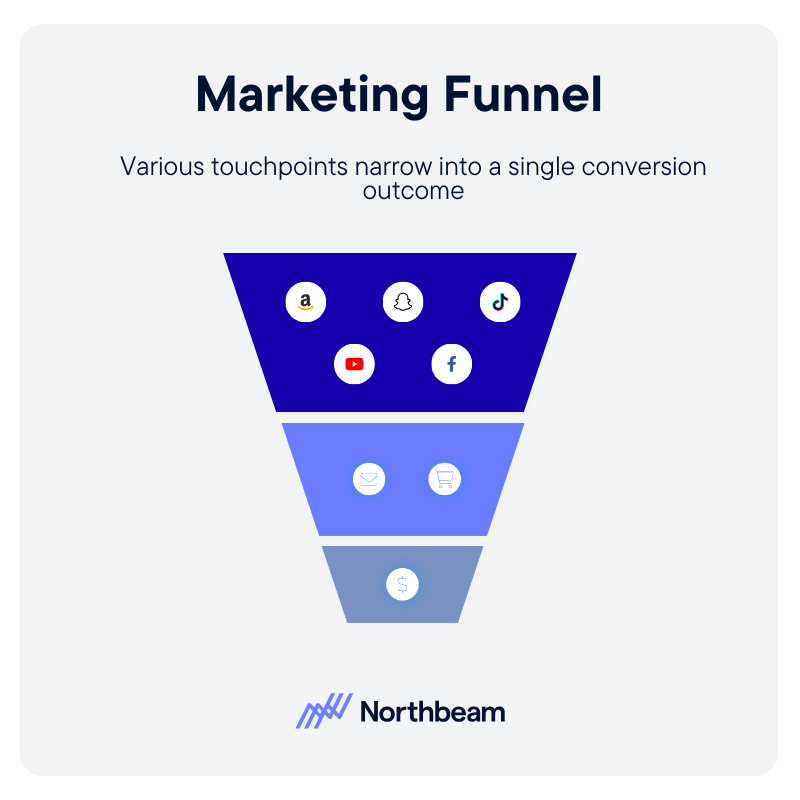
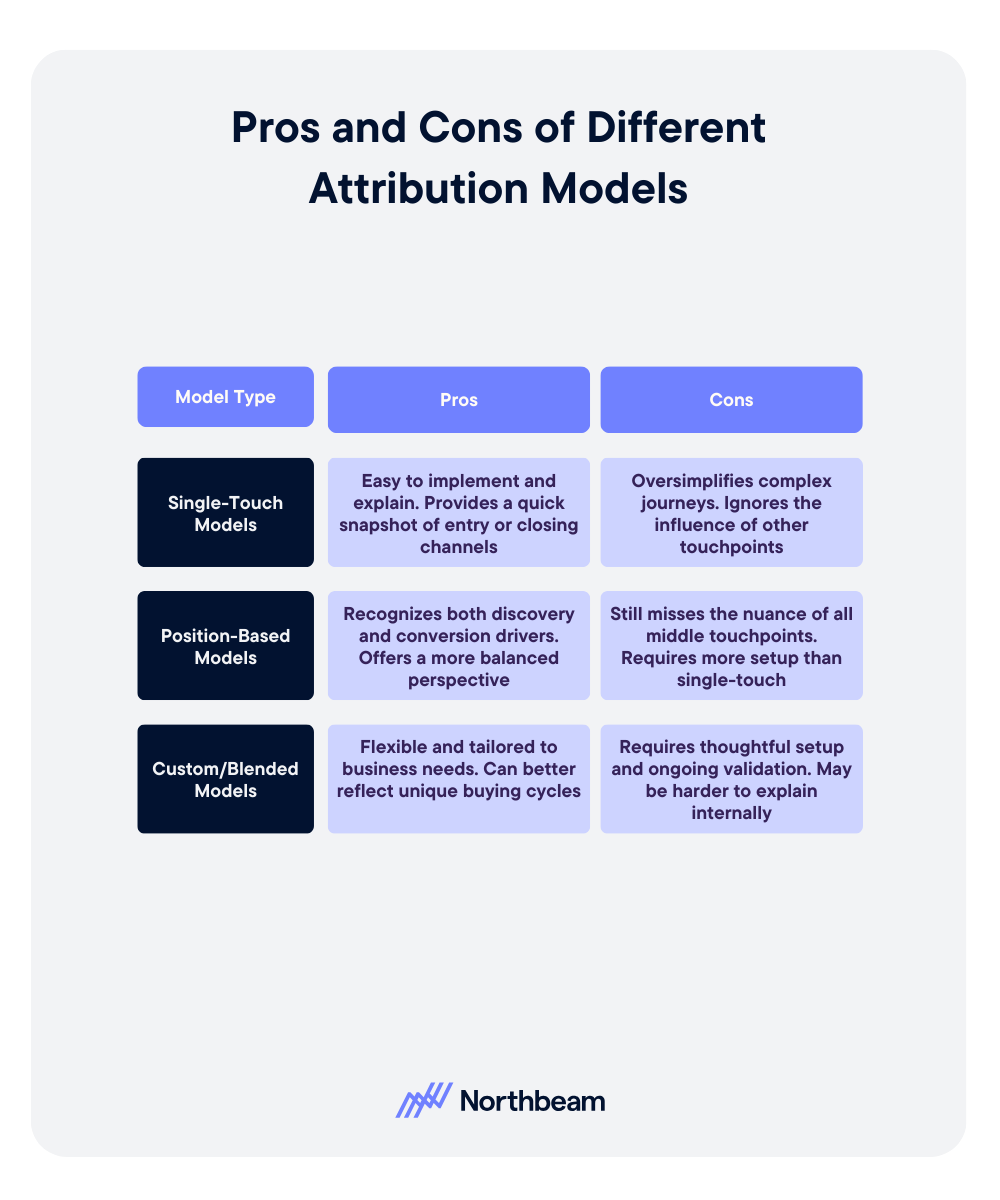

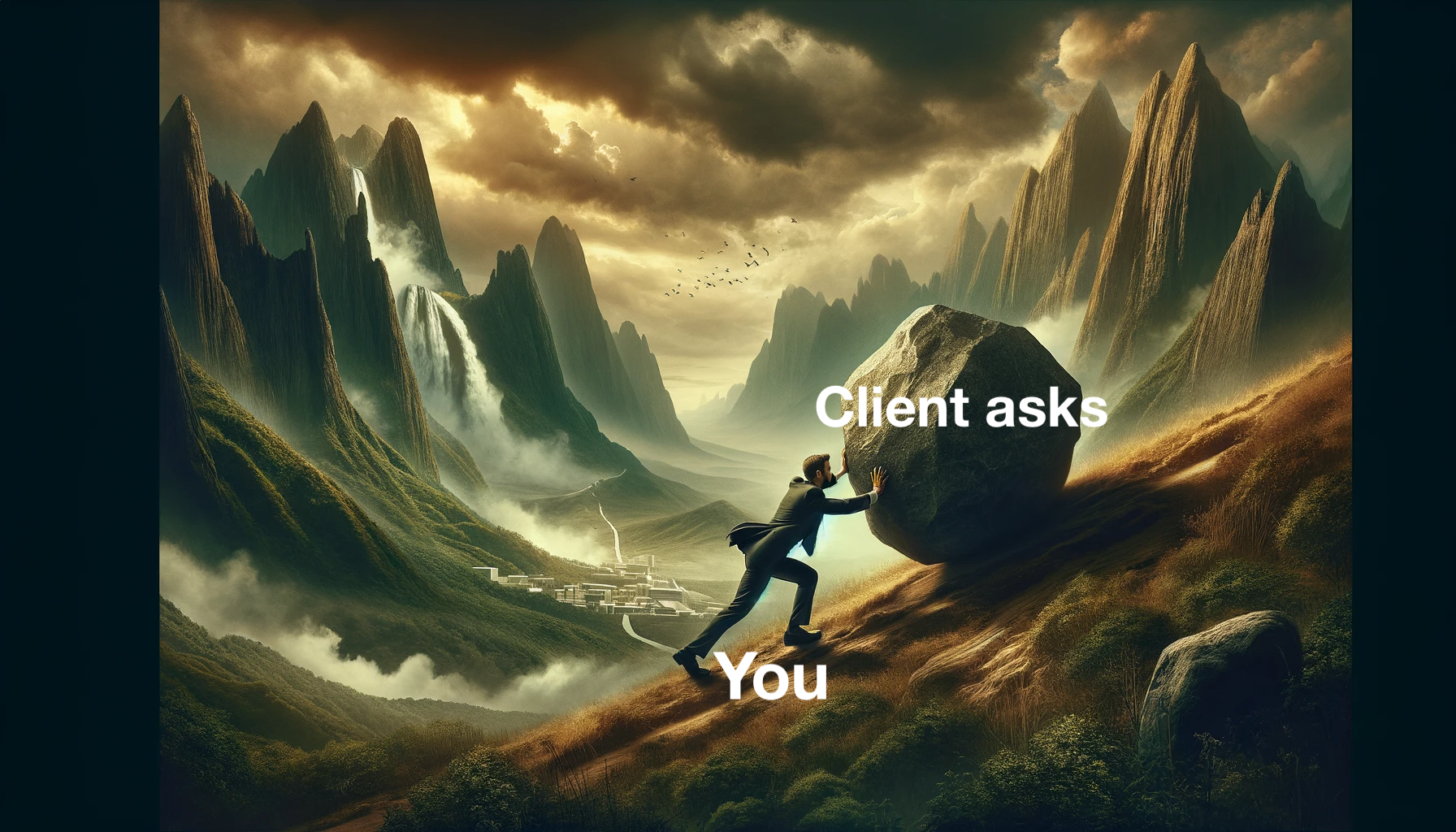

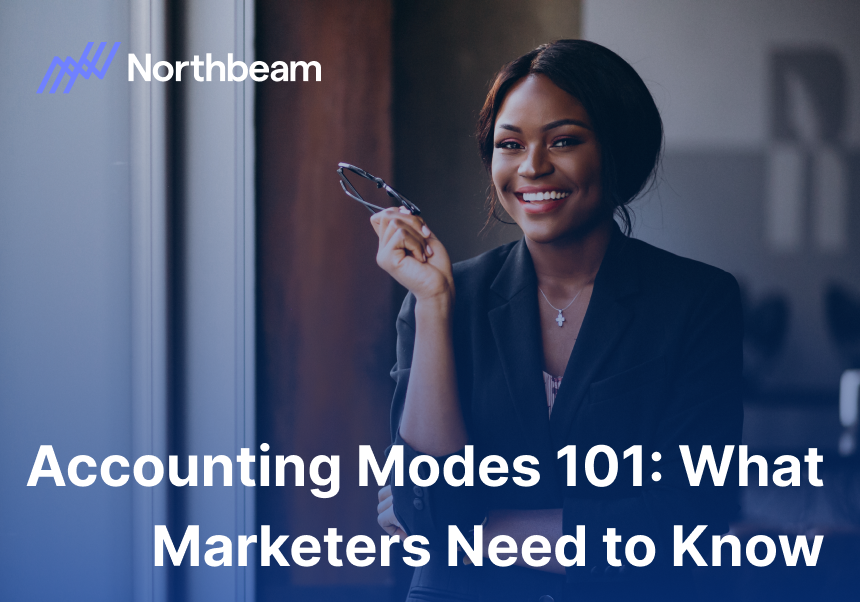
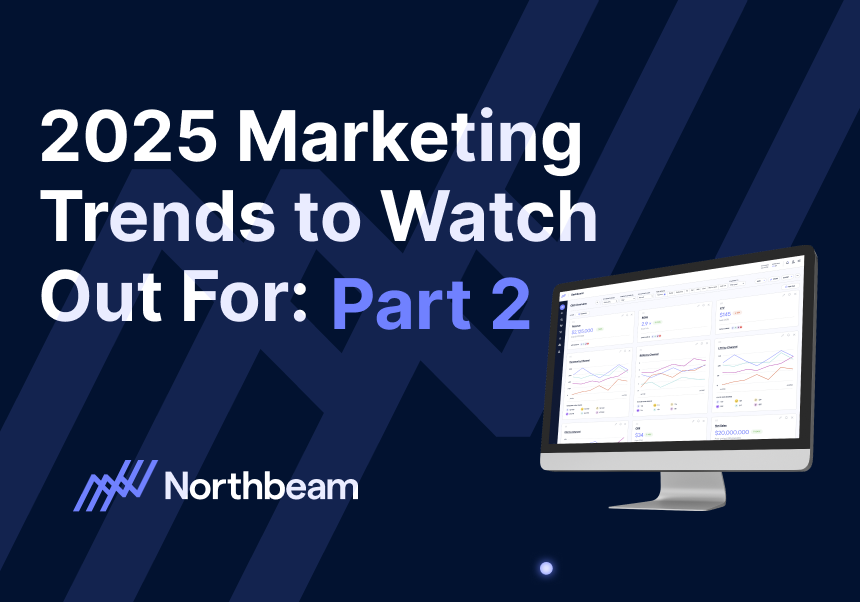
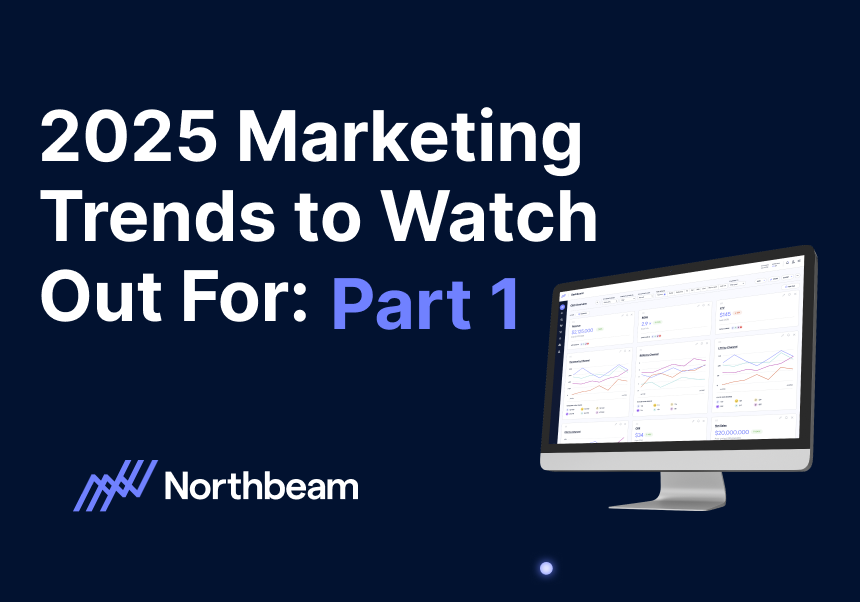



.svg)
